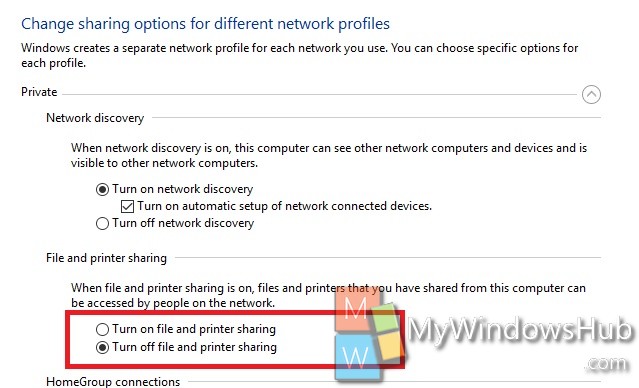File and Printer sharing in Windows 10 allows users to share files on their computer or any connected printer to other computers. You can turn this feature of printer and file sharing on or off whenever you want. if you enable it, you can make files and folders in a shared folder accessible to others on the network to view, copy, or modify. With Printer, you can enable your computer to make an attached printer available to other computer users on the network.
Steps to Turn On or Off File and Printer Sharing in Windows 10
1. Right click on Start Button and select Control Panel.
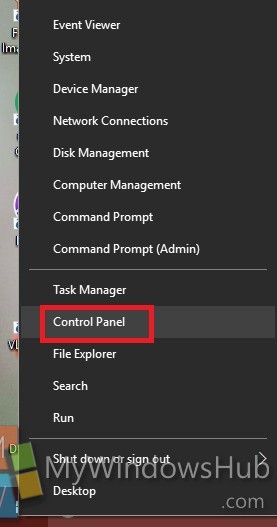
2. Now go to Network and Internet.
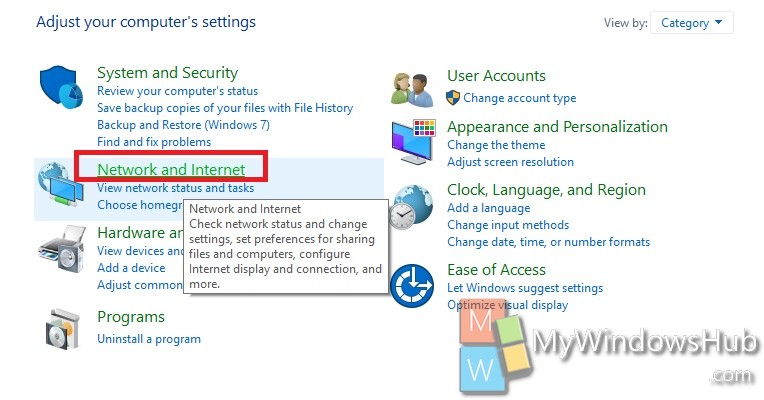
3. Click on Network and Sharing Center.
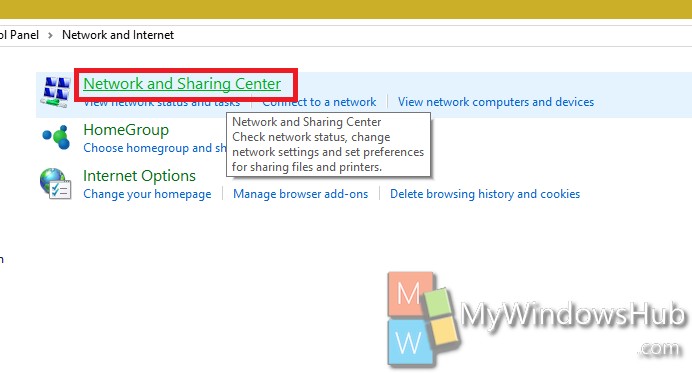
4. Tap on the Change advanced sharing settings on the left panel.
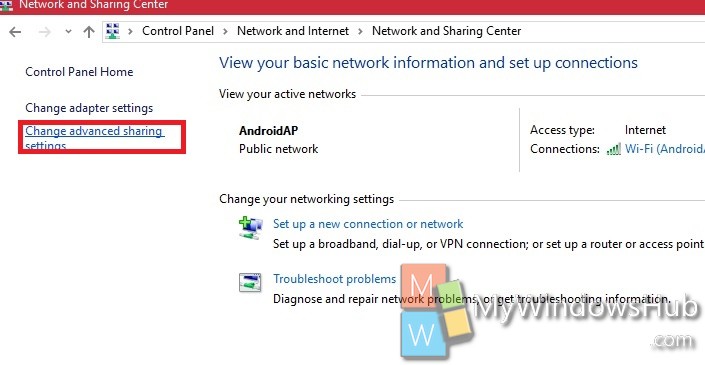
5. Now click either Private or Guest depending on your requirement. If you want to turn on File and Printer Sharing in Windows 10, then check the option Turn on file and printer sharing or else check Turn off file and printer sharing.