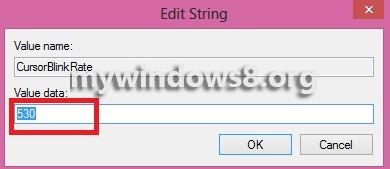This article will help you to set the cursor blink rate in Windows 8. We all have noticed that cursor blinks in Windows OS. This blinking has a rate which can be increased or decreased. The speed by default is 530. It can be changed by a number of approaches. Two easy of these methods are being discussed below. The following steps will help you to change cursor blinking rate in Windows 8.
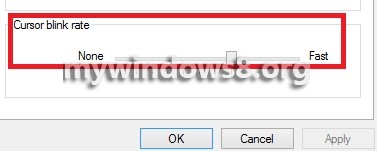
Steps to set the cursor blink rate in Windows 8
Option 1
1. Press Windows Key + X and click on Control Panel.
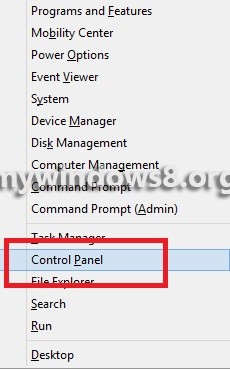
2. Click on Keyboard.
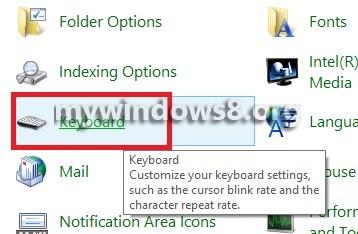
3. Select the Speed and see there is cursor blink rate at the bottom.
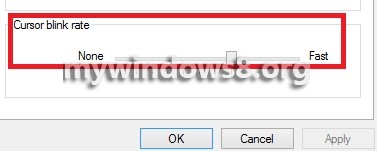
4. Move the slider to right or left to increase or decrease the cursor blink rate
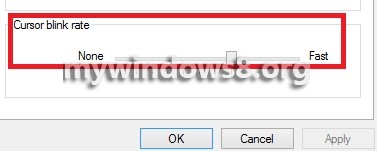
Option 2
1. Press Windows+R, type regedit to open Registry Editor. If you are prompted by UAC click yes to continue.
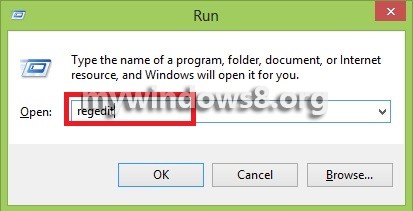
2. Navigate to the following location HKEY_CURRENT_USER\Control Panel\Desktop.
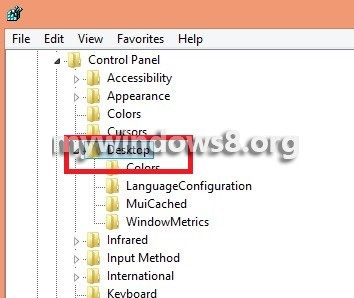
3. In the right pane, find CursorBlinkRate. The default value is shown as 530.
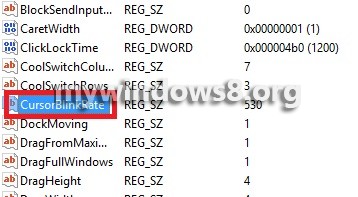
4. To change the value, double click on the value to change it.