This article will help you to Refresh Windows 8 PC without affecting your files.
Problems can arise in your PC due to some unintended changes in System settings. Refreshing the machine undoes those recently made changes; re installs the OS and solves problems keeping your personal important documents intact. But resetting your PC not only refreshes the PC but deletes all the files except the ones that were present by default. Another alternate option may be implemented which is known as “Restore Your PC at an earlier time”. This may be helpful when you are not sure about which apps caused this but you know the time from which these problems started occurring. So restoring the PC to a time before that will essentially serve your purpose.
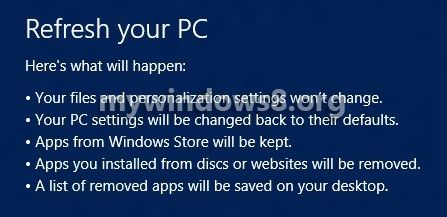
Refreshing the computer will do the following things.
1. Your files and personalization settings won’t change.
2. Your PC settings will be changed back to their defaults.
3.Apps from Windows Store will be kept.
4.Apps you installed from discs or websites will be removed.
5. A list of removed Apps will be saved on your desktop.
Steps to refresh your PC without affecting your files in Windows 8
1. Open Windows Charms Bar (Windows Key + C) and then go to Settings. Click on Change PC Settings.
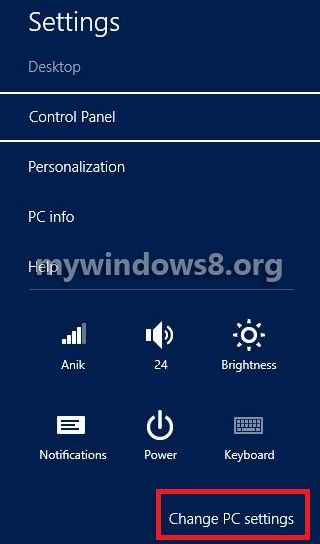
2. Click on General on the left pane.
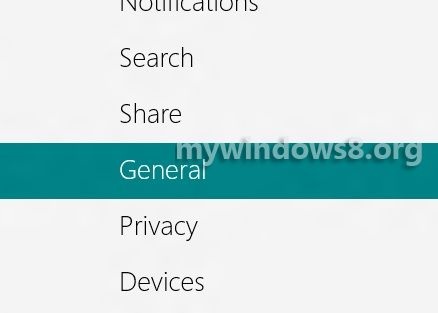
3. Under General setting, there is an option Refresh Your PC without affecting your files, select Get started.
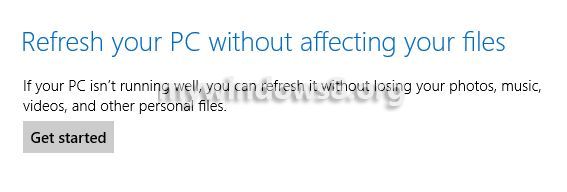
4. Follow the instructions appearing on the successive popup windows. The entire process will take some time and you have to wait till the computer shuts down and restart for several times while performing the refresh operation.


Seems the old IE languege setitng “trick” on MCE2005 no longer works for non en-us versions. Anyone got any luck on getting this to work on a non en-us Vista build.?
what is the charms bar doesnt open?
If your charms bar is not openinng, try to restore your PC to a previous restore point. If the problem still persists, then Refresh your Windows 8.
When I try to reset/refresh, I get a message that I will have to restore the app Start Menu with a disc or file. I don’t have a disc…. any ideas?