EaseUS Data Recovery Wizard is a powerful Utility tool that recovers all the lost data from your computer. This data includes accidentally deleted data from Recycle Bin, data deleted by formatting, lost partition, data lost by system crash, virus attack, etc. To resolve all these issues, EaseUS Data Recovery Wizard is here to recover deleted files. It’s a one stop software which is self-sufficient to solve all issues related to data recovery.
EaseUS Data Recovery Wizard Free Edition supports a plethora of devices like computer, hard disk, Memory card, USB flash drive, or SD card, etc. Now coming to software compatibility, EaseUS Data Recovery Software is compatible to Windows 2000, XP, 2003, Vista, 2008, Windows 7, 8. It also supports copious file systems like FAT12, FAT16, FAT32, NTFS/NTFS5, exFAT, HFS+ and EXT2/EXT3.
There are several scenarios that can cause the files to be deleted accidentally. For instance, drives or partitions get corrupted in such a way that there is no other way out but to format the drive completely. Then, there can be missing critical file system structures. Data also get destroyed by unintentional file deletion, accidental emptying of Recycle Bin, viruses, malwares,
partitioning or boot-up problems, damage due to a power failure, etc.
Usually we think that a file deleted from the computer is lost forever. But it is not the case. When a file is removed, Windows removes the file to a different location, and makes the place available to other new files. It does so just by changing one character in the file table so that the file entry is not displayed in My Computer or the command line DIR command. Software like EaseUS exploits this feature and bring the dead back to life.
Steps To Install and Use EaseUS Data Recovery Wizard
1. First download the EaseUS data recovery software for Windows. Run the .exe Select Language. Next, you will be redirected to the application. Click on Next to continue.
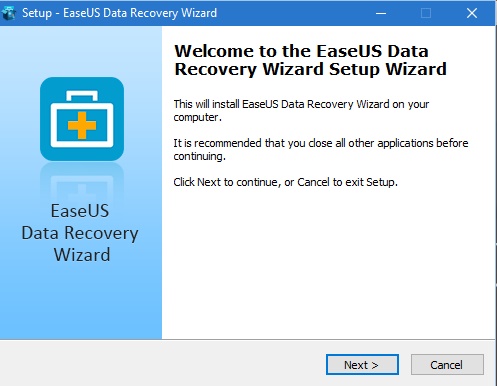
2. Accept the terms and conditions. Then click on Confirm.
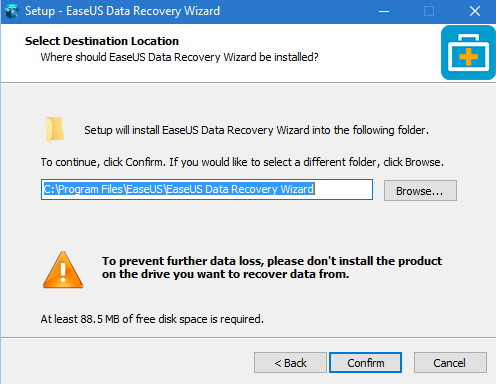
3. Click on Install to finally install the software.
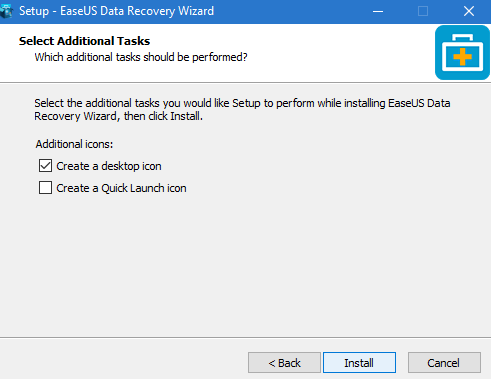
4. Now select a drive you want to scan. Click on Scan.
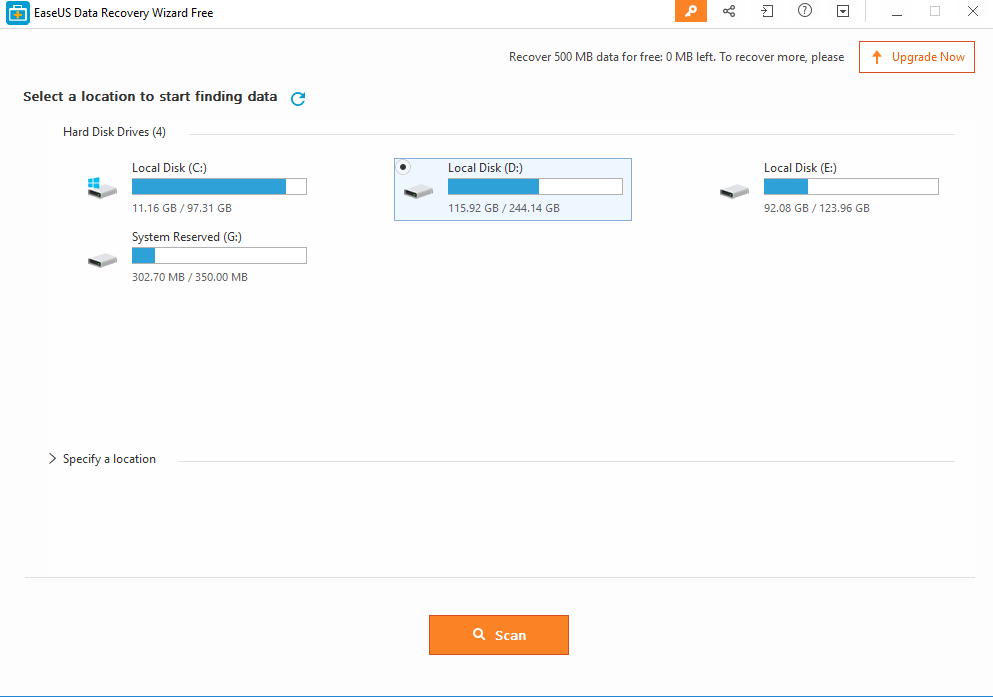
5. After quick scan is complete, the deep scan automatically starts.
6. Select the folders you want to recover. Click on Recover.
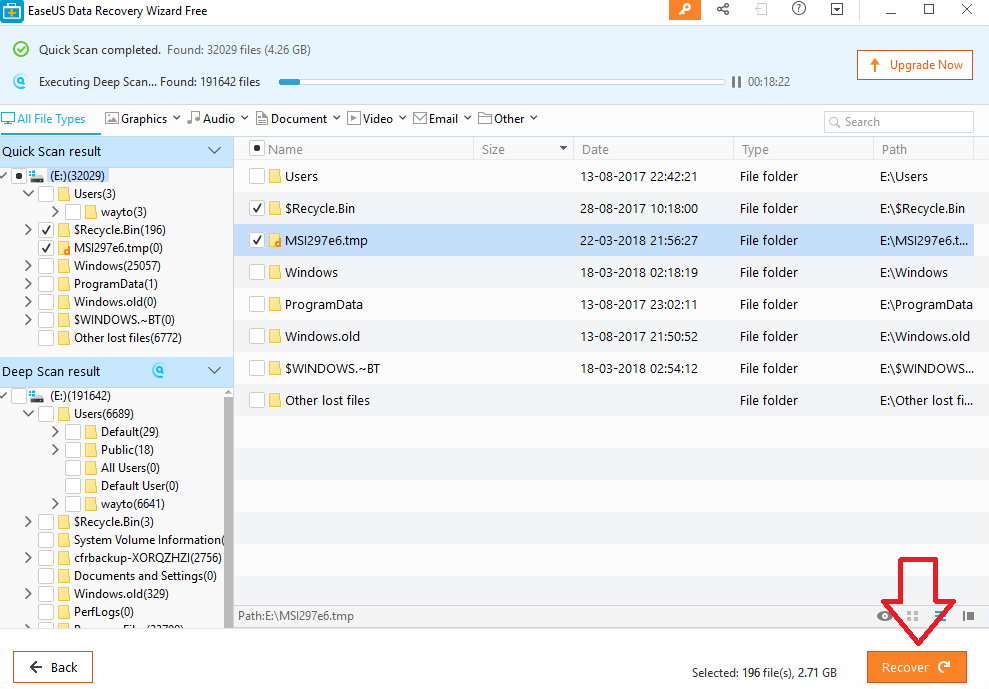
Pros
Cons
There is no negative thing about this software. It’s great and handy. I would recommend my viewers to try this software. It’s totally worth it.

