In Windows 10, the Taskbar, Start Menu and Action Center is transparent with a mild black color. You can change the color of taskbar, Start and Action Center to match the color of the desktop background. Windows 10 has provided the freedom to automatically choose the color based on your Desktop background. However, the important thing to note is that you cannot separately choose colors for Start Menu, Taskbar, Action Center unless you use some third party tools or batch files to individually select colors.
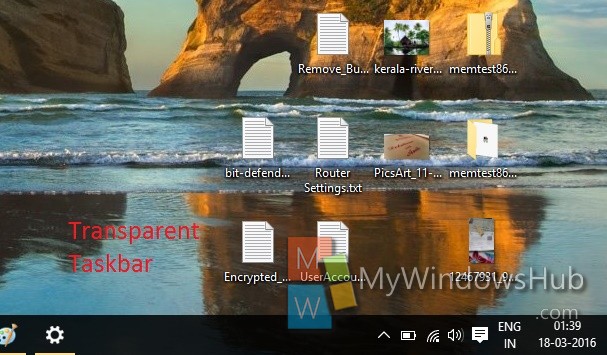
Steps to Turn On or Off Show Color on Taskbar to match Desktop Background in Windows 10?
1. Open Start Menu, go to Settings.
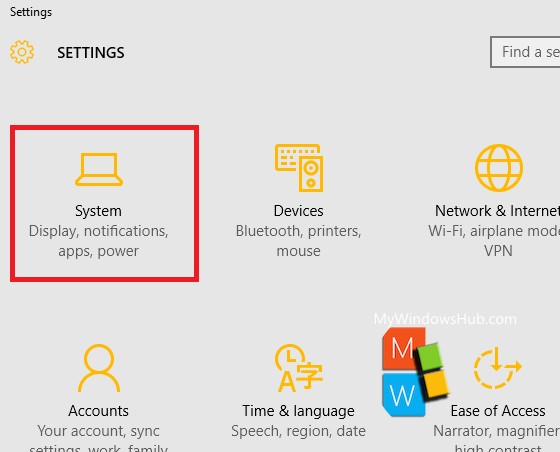
2. Go to Personalization.
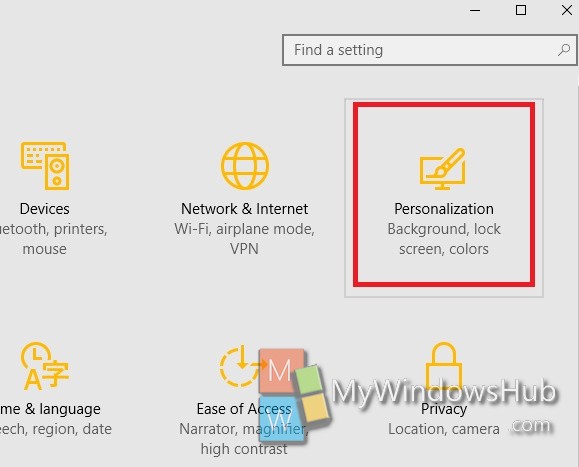
3. Click on Colors in the left panel.
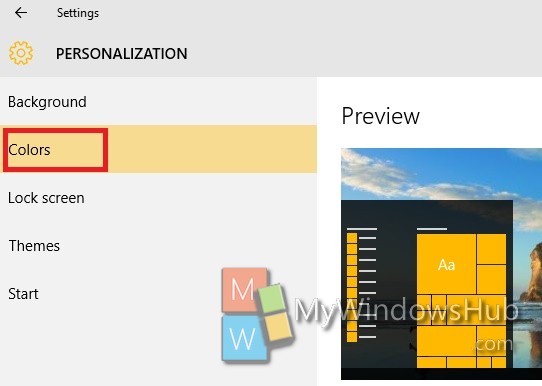
4. In the right panel, look out for the option Show color only on Start, Taskbar and Action Center.
5. If the transparent color of Taskbar is chosen then you will find that the option is turned off. To turn it on, move the slider from left to right.
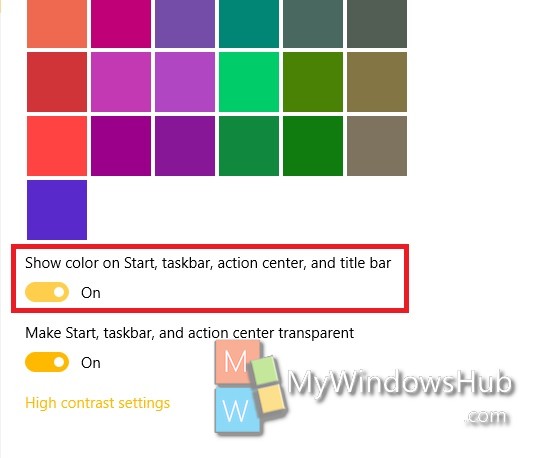
6. Now, under Choose your accent color, click on a tile to set it as the color for your taskbar, Start menu and action center.
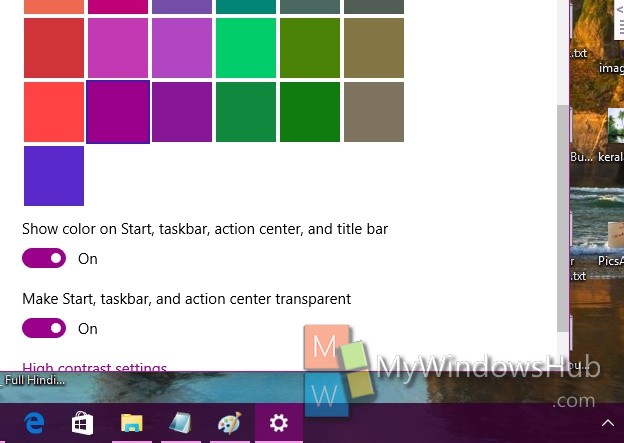
7. If you want to automatically choose a color Automatically pick an accent color from my background.
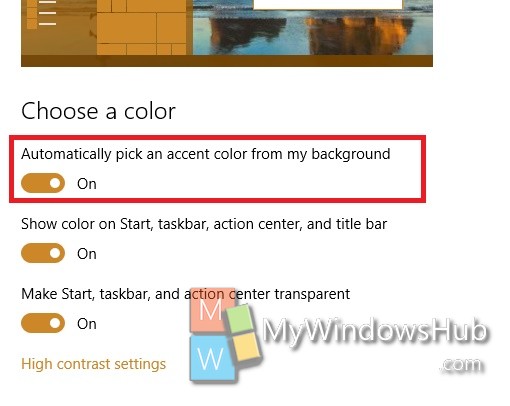
It’s done!


I cannot change my taskbar color. That option is grayed out.