A pointer or a mouse cursor is a graphical image on the display device that imitates the movement of a pointing device such as a mouse, touchpad, or stylus pen. In simple terms, it shows where your mouse should perform its next action, i.e., opening an application or surfing the internet. The more time it takes your system to process your mouse movement, the worse the user experience, i.e., while playing games or doing day-to-day activities, we want our pointing device to be very responsive. Today, we’re going to talk about a new feature developed by Microsoft, “Enhance Pointer Precision.”
Enhance Pointer Precision helps accelerate the pointer, reducing overall lag associated with cursor movement. This feature is a breakthrough for people working in graphics designing fields as the precision of slow cursor movement makes their life a lot easier. But for regular Windows users, this specific feature may not add any extra values. This tutorial will guide you through the steps to enable or disable “Enhance Pointer Precision” on your Windows 11 machine.
Turn On or Off Enhance Pointer Precision in Control Panel:
- Open “Control Panel,” click/tap on the “Mouse” icon.
- Then click/tap on the “Pointer Options” tab.
- Under the “Motion” section, you can find one check box associated with the “Enhance Pointer Precision” feature. You can turn on or off this feature as per your requirement.
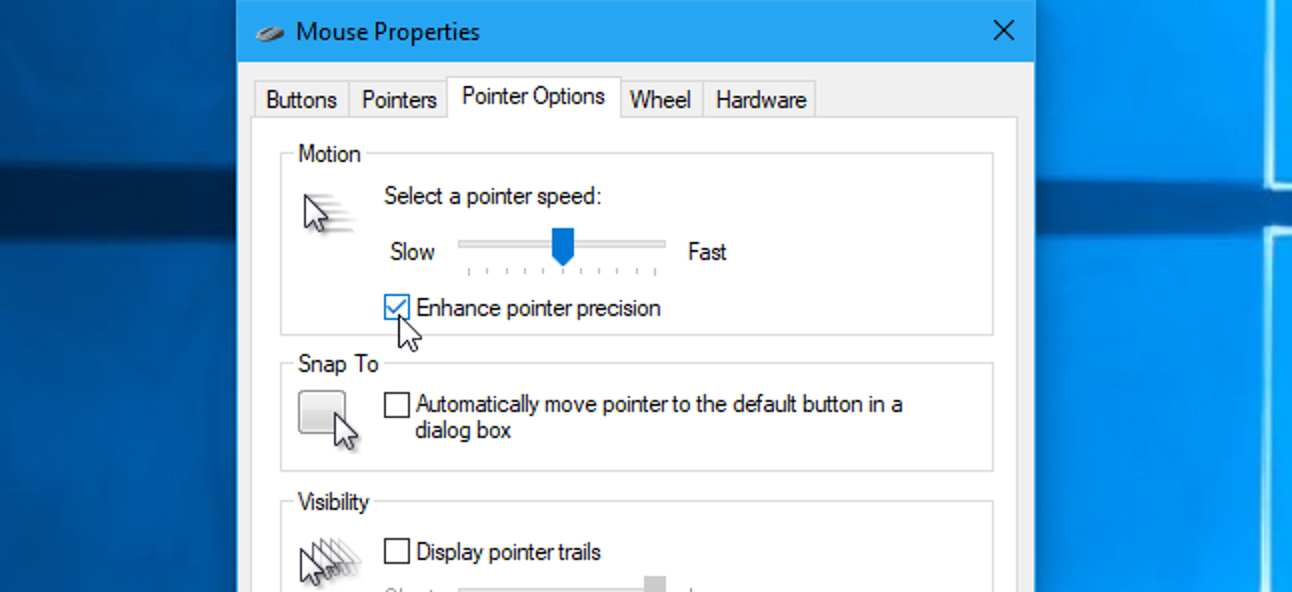
- Then click/tap on the “OK” button.
- You may now close the Control Panel window.
Conclusion:
In this article, we have walked you through the steps to enable or disable the “Enhance Pointer Precision” feature on your Windows 11 device. Please note that based on your Windows version, this feature may also be available on your Windows 10 device. In case of any queries, kindly leave a comment below.

