If DHCP or Dynamic Host Configuration Protocol is not enabled in your Windows 8, go through this article. It will help you to turn it on.
What is DHCP or Dynamic Host Configuration Protocol?
Your computer must need to have an IP or Internet Protocol address to connect to Internet cloud. There are two types of IP addresses, Static IP and Dynamic IP. In case of static IP the IP address of your computer is always fixed and it does not change during different internet seasons. But if your Internet service provider supports dynamic IP assignment with DHCP, you can take the advantage of dynamic IP addressing in your Windows 8 PC. In that case, using Dynamic Host Control Protocol your Windows 8 device will automatically get a dynamic IP address from DHCP server.

DHCP Server keeps record of available IP addresses and assigns a IP address from the available pool of IPs to the devices from which it gets DHCP Request. There is a lease time (by default it is 24 hours) of every IP assignment. After that lease time the device (computer) need to send another request to DHCP server to renew the lease session. DHCP server then assigns another IP address to the device. So, if DHCP is enabled your computer will get different IPs in different Internet Seasons.
Steps to turn on DHCP in windows 8 :
1. Right-click on Network icon and choose Open Network and Sharing Center.
![]()
2. Now, select the connected network Option you can see the network with which you are presently connected. Connection Status window will pop up. Click on Properties.
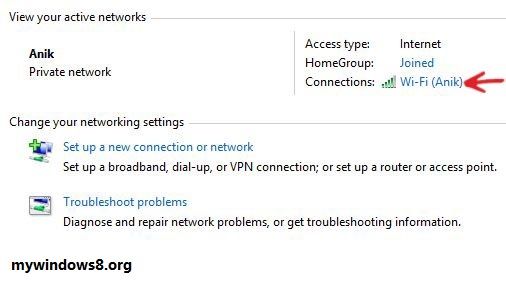
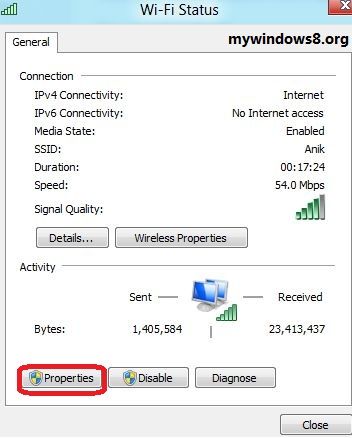
3. In Connection Properties window highlight Internet Protocol Version 4 (TCP/IPv4) option and select Properties.
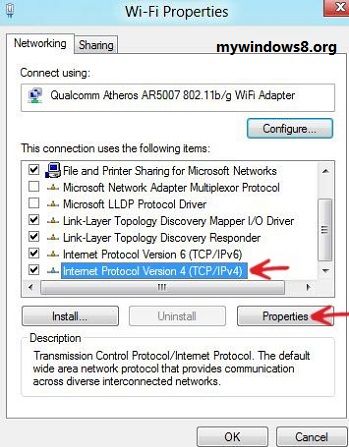
4. Set radio button to Obtain an IP address automatically and Obtain DNS server address automatically options and press OK.
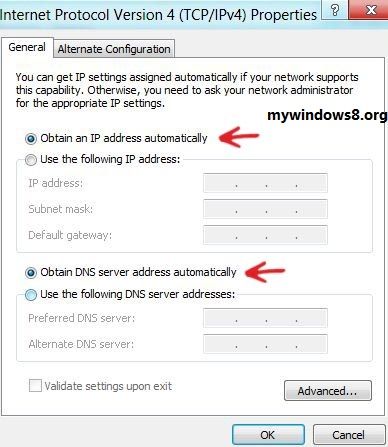
You are done. DHCP is successfully activated in your Windows 8. If your service provider supports DHCP you can now enjoy dynamic IP addressing.


THANK U ! VERY MUCH!!!!!!!!!!!
ITS REALLY WORKING.
Hi, Nagarjuna Thanks for your comment.
Thank u 🙂
Hi Nic,
I have a DELL Laptop at work which is running windows xp professional. Laptop is connected to our corporate network.
I have installed VMWare WorkStation(VMWare Virtual machine app) on my xp and Have installed windows 8 on this VMWare WorkStation.
VMWare WorkStation is setup in “Bridge” mode to share my physical NIC Card.
My XP(laptop) network setup is to obtain the IP automatically from the DHCP server.
Also I did the same setup on my windows 8 which is running on the VMWare workstation
My Laptop works fine connecting to the network
But for some reason, our network is not assigning an IP to the windows 8. Hence I can’t connect to our domain to share things with other computers.
Would it be because I am using the same port (where my ethernet cable is connected) for sharing my Laptop xp with widows 8 running in the vitual env?
I am not sure whether this setup is possible at all?
Is there any way possible I can have network connection on both XP and Window-8?
I would appreciate your help or thoughts on this issue.
Thanks
Suresh
Hi Suresh,
Firt of all run ipconfig /release and then ipconfig /renew in the XP VM (in Windows 8) also try to disable firewall for both XP and Windows 8. Then check whether its working or not. It will be very helpful to understand the situation if you provide me the o/p of ipconfig /all command.
Cheers
Nick
Thanks For your help Nick.
Yes. It was the firewall blocking the request for IP.
I disabled the windows firewall and it works now.
Suresh
Hi Suresh,
Nice to hear that your problem has been solved. Keep in touch.
Cheers
Nick
Thanks sir ji
It working… Thanks a lot…
Amazing , thank you
Simple & straightforward. Thanks.
Thankyou! This was really helpful!
Its working, Thanks
I got an error message. Message is”window received an HTTP error message: forbidden from http://WWW.Microsoft. com.”
And I couldn’t connect internet
Plz help
how to know my DHCP is working or not
Check the Step 4 mentioned above. If your PC is configured to Get an IP address automatically from available IP pool, you are in DHCP.
thanks it works
Hey nick,
Thanks buddy, disabling the firewall solves my problem.Thank you so much.You are doing great job keep doing.
glad, that it helped you 🙂
Hello! So, I can’t enable DHCP this way because if I do, then my default gateway isn’t available, and I have to manually input the IP and default gateway. However, after I do that, my DHCP is ‘not enabled for wifi’. Any fixes for this issue? I did what you said in this article, but it went back to saying ‘default gateway not available”. Thanks!
Thanks. It worked
Thank you
M connected by not opening a paga…wat to do bro
thank u, its working
you are great,
Thanks alot
after taking the steps to enable the DHCP, the DHCP is enabled but now my PC does not connect to the Wi-Fi. what else do i have to do?
Thanks
Hopefully you can help me. I have two laptops, one running Windows XP Professional and the other running Windows Vista Home Premium. I have a ZTE Z288l mobile hotspot I’m using to connect to the internet. The XP machine connects fine, no issues but the Vista machine connects to the mobile hot spot but only with “local access only”. I have tried updating my drivers for both adapters but no luck. Any help you can give is very much appreciated. I have been trying to resolve this for months now but haven’t had much luck.