Suppose, you are playing a game and suddenly a mail notification pops up. You get diverted and you lose the game. This is something we hate. Focus Assist is a new feature introduced in the April Update of Windows 10. It resembles a “Do not Disturb” feature. With Focus assist, you can decide if you want to receive desktop notifications, or not. You can also set the OS so that it channelizes only specific notifications to your desktop. The remaining notifications will be there at the Action Center. You can check them whenever you want.
Focus assist was previously called Quiet Hours. The function is same as Quiet hours, but has added many more customization options. In Focus Assist, you will find anothr option called Automatic Rules. These rules let you choose during which hours or which activities, you want to turn on Focus Assist. For example, you forget to turn off notifications while playing game, and suddenly a notification pops up, you will be at mess. So, to avoid such mess, you can enable Automatic Rules for game option. So, next time when you start playing a game, focus assist will turn on automatically without any requirement of intimation.
In the following article, you will learn how to set automatic rules for desktop notifications on Windows 10.
Steps To Set Automatic Rules on Focus Assist on Windows 10
1. First of all, click on the Start button and go to Settings.

2. As Settings application opens, tap on System. System settings open all sub settings under it.
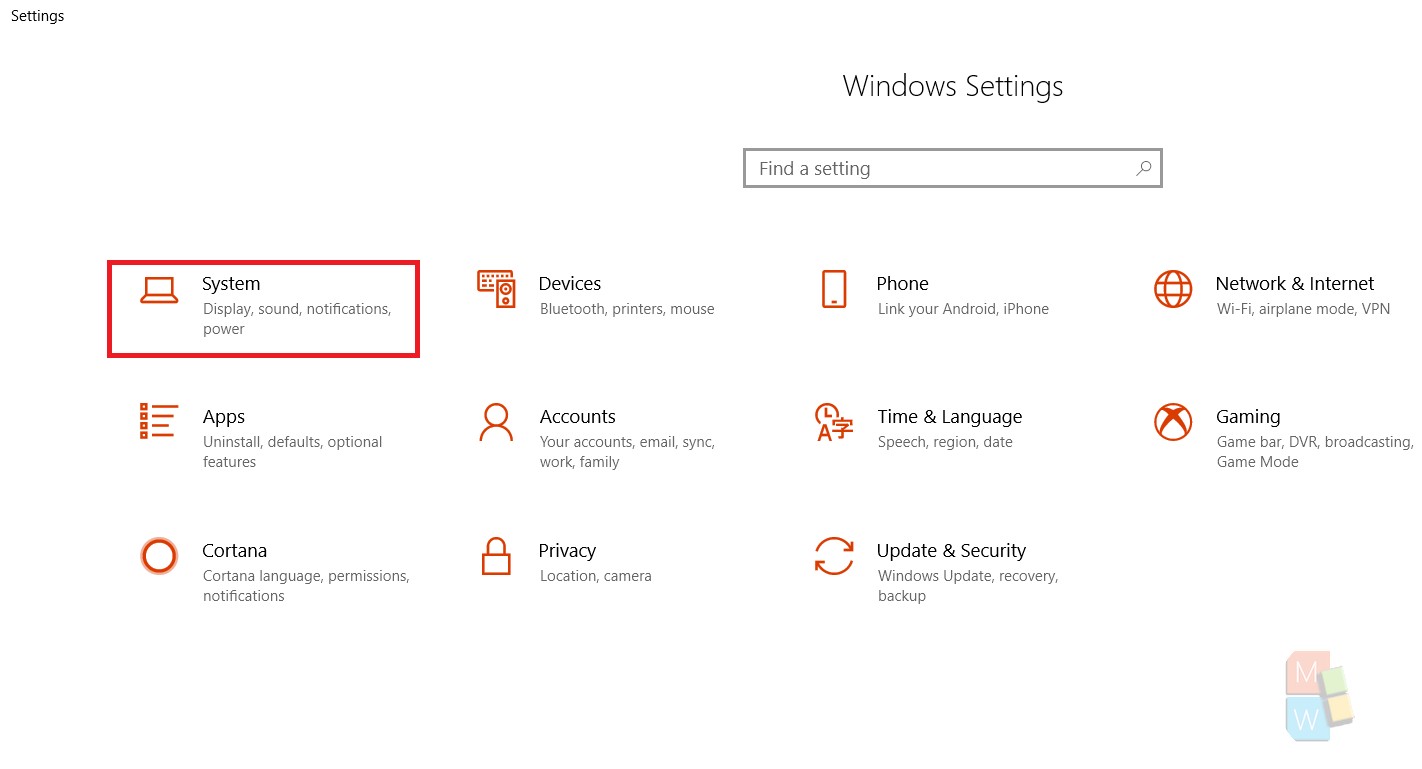
3. In the left panel, you will find an option called Focus Assist. Click on it.
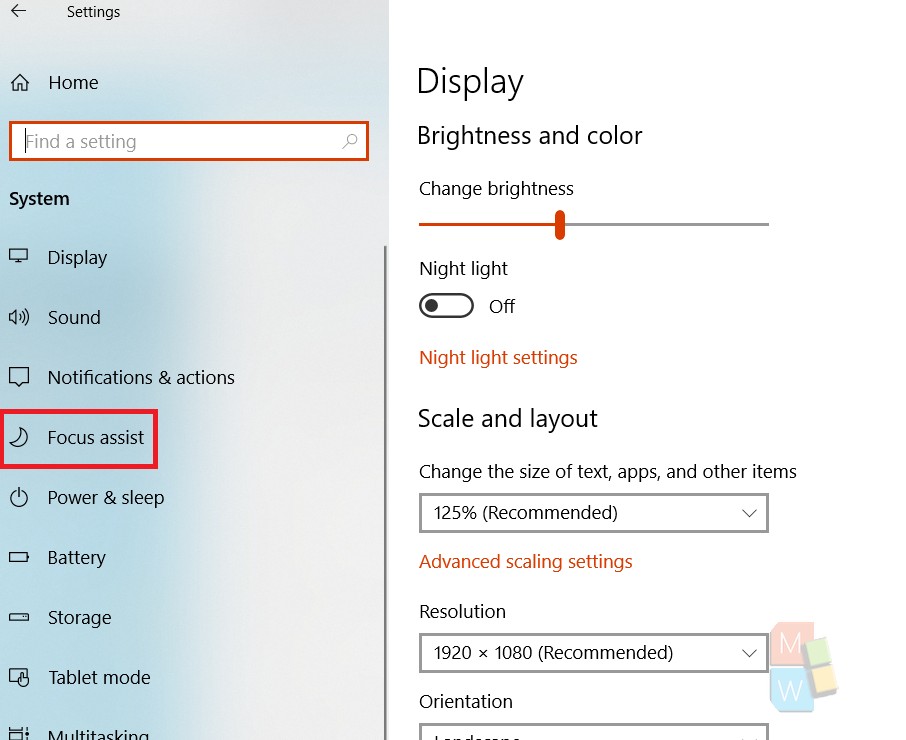
4. In the right panel, check the option Automatic Rules. It says, Choose the time and activities when you don’t want to be disturbed, and focus assist will turn on automatically. Now choose your desired option among During these times, when I am duplicating my display, When I am playing a game, When I am at home.
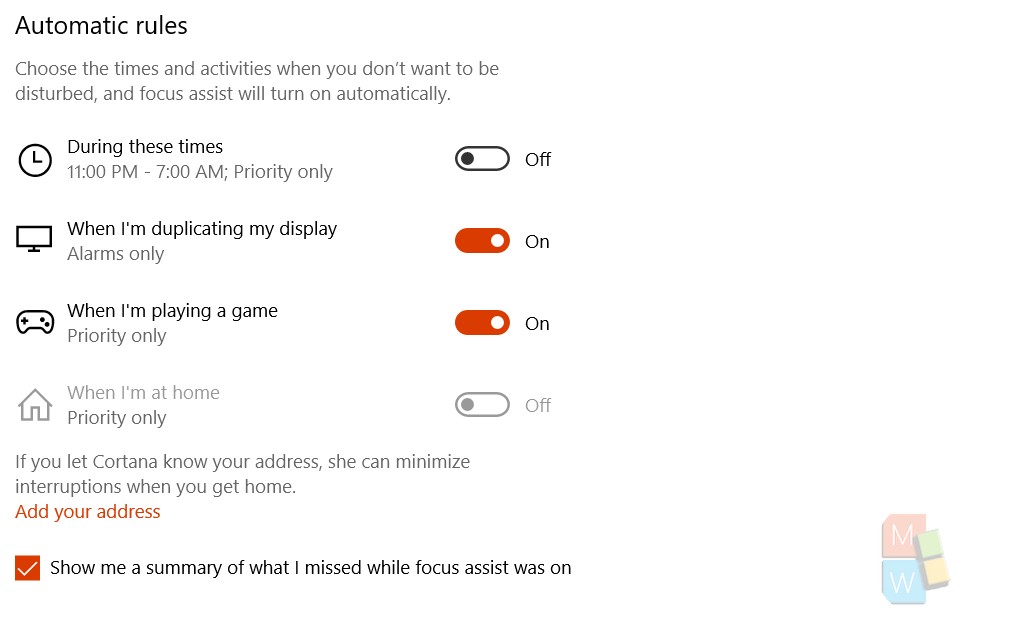
That’s all!

