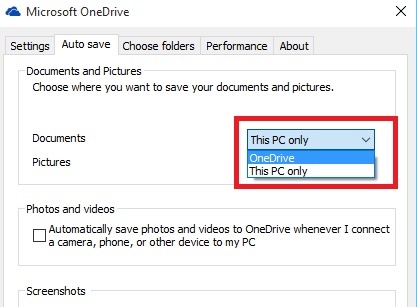Windows 10 has made it possible to tweak and personalize different Settings of OneDrive. For example, the Pictures and Documents files are saved by default in the C drive which is not recommended. So, in that case you have to move the files to different drive or upload them to your Microsoft cloud storage OneDrive. It becomes impossible to remember each and every time to upload the documents on OneDrive. A potential solution is to turn on Auto Save for these settings. Once you turn on the Autosave feature, all your pictures and documents will be saved on to OneDrive instead of C Drive. The steps below can be accomplished from the OneDrive icon located on your Taskbar. If you don’t know how to add OneDrive to your Taskbar, then open your Windows Explorer, go to OneDrive, right click and select Pin to taskbar.
Steps to save your Documents and Pictures directly in OneDrive in Windows 10
1. Right click on the OneDrive icon in the taskbar and go to Settings.
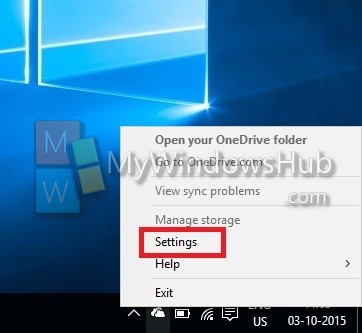
2. Now go to Autosave Tab.
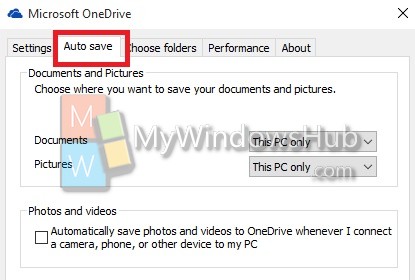
3. Now under Documents and Pictures, see that the default save location for pictures and Documents is given as This PC which means the pictures will be saved by default in your computer. To change it to OneDrive, click on the dropdown list and select OneDrive.