The following tutorial will show you how to restore default app. A default app in Windows 10 is the one which starts automatically when you open the application. For example, the default Internet browser in Windows 10 is Microsoft Edge. So if you are trying to open a URL using Cortana, then the link will open via Microsoft Edge. If you want, you can change the default internet browser to Google Chrome or Firefox. Similarly you can change the default multimedia player from the default app to VLC Media player or something like that. After customizing the default settings, if you wish to revert back to the original settings, then you can restore default file extensions in Windows 10. The process is very easy and the tutorial will take you through the method.
Steps to Restore Default File Extension Type Associations in Windows 10
1. Open Start Menu and go to Settings.
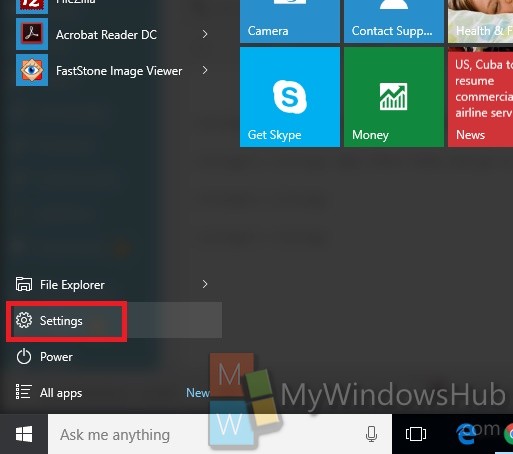
2. Go to System.
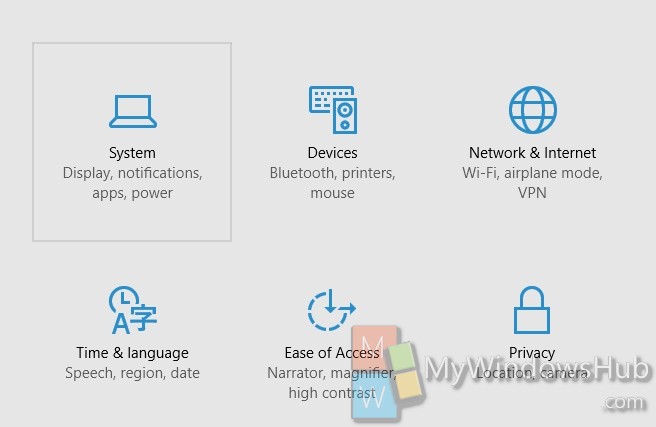
3. Tap on Default Apps.
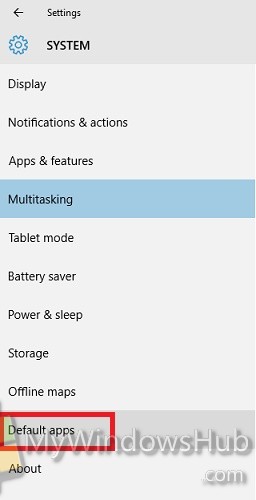
4. In the right pane, tap on Reset button under Reset Microsoft default options.
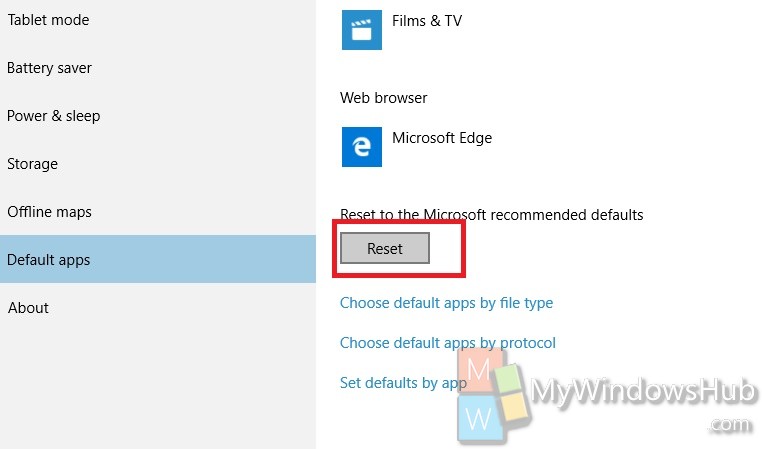
It’s done!


This method did not work for me. I accidentally opened a .bak file with Utorrent in which case there is no reason to associate that file type with that app.
I have the same problem. How can I solve it?
Thanks nick you saved my day
In my windows 10 file associations keeps changing to none. Any solution for this?
Thank you so much for the help!!
this only changed the icons from google to internet explorer. I am looking for individual website icons
Me too. No one seems to understand this issue for some reason. Lots of answers if it’s a problem with ‘Steam’ which is something for gaming or gamers (which I’m not). We just want to set our the desktop shortcuts for our url’s to the appropriate icon which we already have on our computers. Problem is Windows won’t let us and on mine it was just a random thing, just happened one day and I don’t know why. It also hasn’t affected all my url shortcuts, the ones that it did affect I deleted and made new shortcuts but still can’t change the damn globe icon.
Great! Thanks Nick it worked for me although I had to go to Apps instead of multi tasking.
Thank you!
Thanks so much, Nick!
how do i download whatsapp for google chrome to use on my laptop not my cell phone because i dont have a smart phone
Thanks for the fix.
R
Super helpful, worked like a charm.
Worked like a charm, thank you!
it was really helpful to me thank you
I just tried “Right” clicking on the google chrome icon. It opened another window. I scrolled down to “restore to previous”, then click on the general tab, then click on the box that says “change” next to open with. I clicked on “Adobe Acrobat PDF” and everything went back to that. Be certain to hit apply at the bottom and then ok, if that is what you want it to stay on.
I hope this helps!