Windows 10 is compatiblw with a plethora of devices like desktop computers, laptops and tablets. Different devices may use deifferent types of internet connections. For example, if you have a desktop, a tablet and a laptop then it’s possible that you are using ethernet on your PC, Wi-Fi on your laptop or tablet. In that case, you can keep an account of the data usage. If you are a Windows 10 user, then you must be well aware of the detailed data usage not only for different internet connections but also for different applications. You can get the details of data usage by different applications installed on your computer, like which app consumed the maxium data and which app consumed the minimum data. The Settings app shows data consumption for the past 30 days on both WiFi and on Ethernet. To check the data usage on your Windows 10 device, open the Settings app, go to the Network & Internet. Select the Data Usage tab. In the right pane, you can find the apps and their respective data usage.
Click ‘View usage details’ to see how much data was consumed by each individual app on your system.
It also displays the data consumption by individual apps installed on your system. But you cannot reset the data usage. It would be wrong to sy “you cannot” because here we will show you how to reset the data. The following tutorial will show you how to reset data usage on Windows 10.
Steps to Reset Data Usage On Windows 10
1. You can reset data usage in Windows 10 by tweaking the registry editor but there’s another option comparatively easier and less time consuming. So download and install the app called Reset Data Usage. It’s a portable utility that requires one click to reset your data usage statistics. It will reset both the WiFi and Ethernet stats of your Windows 10 device. hence, download the Reset Data Usage.
2. Download the app. extract the 32-bit or the 64-bit version depending on the configuration of your operating systen. Run the app and click the ‘Reset Data Usage’ button.
3. If you want to see your current data usage stats, then can on click the ‘Data Usage’ button to open the Settings app and view them. Data reset, cannot be retrieved. This is for your knwoledge.
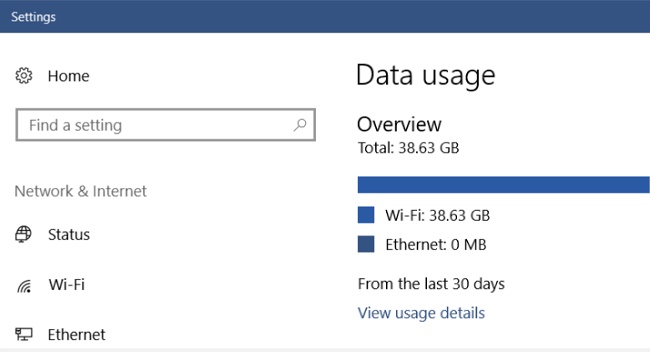 usage will disappear. You can check the data stat only after you have used internet on the device. It’s a pretty good way to check out which apps constantly use the internet even when they aren’t open.
usage will disappear. You can check the data stat only after you have used internet on the device. It’s a pretty good way to check out which apps constantly use the internet even when they aren’t open.

