Windows 10 comes with an in-built security application, Windows Defender, that automatically gets enabled and protects your system from all sorts of viruses and malware. Windows Defender can identify threats based on the pattern such as trojan or app with trojan like behavior. Another prime responsibility of Windows Defender is to identify PUA. PUA stands for Potentially Unwanted Application; the idea is to let the user know that the application is capable of causing potential problems and time to pay some attention. Applications such as torrent clients are marked as PUA by Windows Defender, and they are flagged as Win32/Presenoker.
Win32/Presenoker applications might not cause many problems to your device, but it’s up to you to understand such applications’ behavior and allow or block those. In this article, we shall be showing you the steps to remove Win32/Presenoker from your Windows 10 device.
Shall I allow or block Win32/Presenoker?
This is the crucial part of decision making, where to allow or block the Win32/Presenoker flagged applications. Before proceeding further, please take a look at the below points,
- All the Win32/Presenoker flagged applications are not safe.
- Always verify the publisher of the applications.
- Always download the applications from verified sources to minimize the chances of getting affected.
- Always scan the executable application using the VirusTotal website. It is one of the best ways to verify whether applications are safe or not.
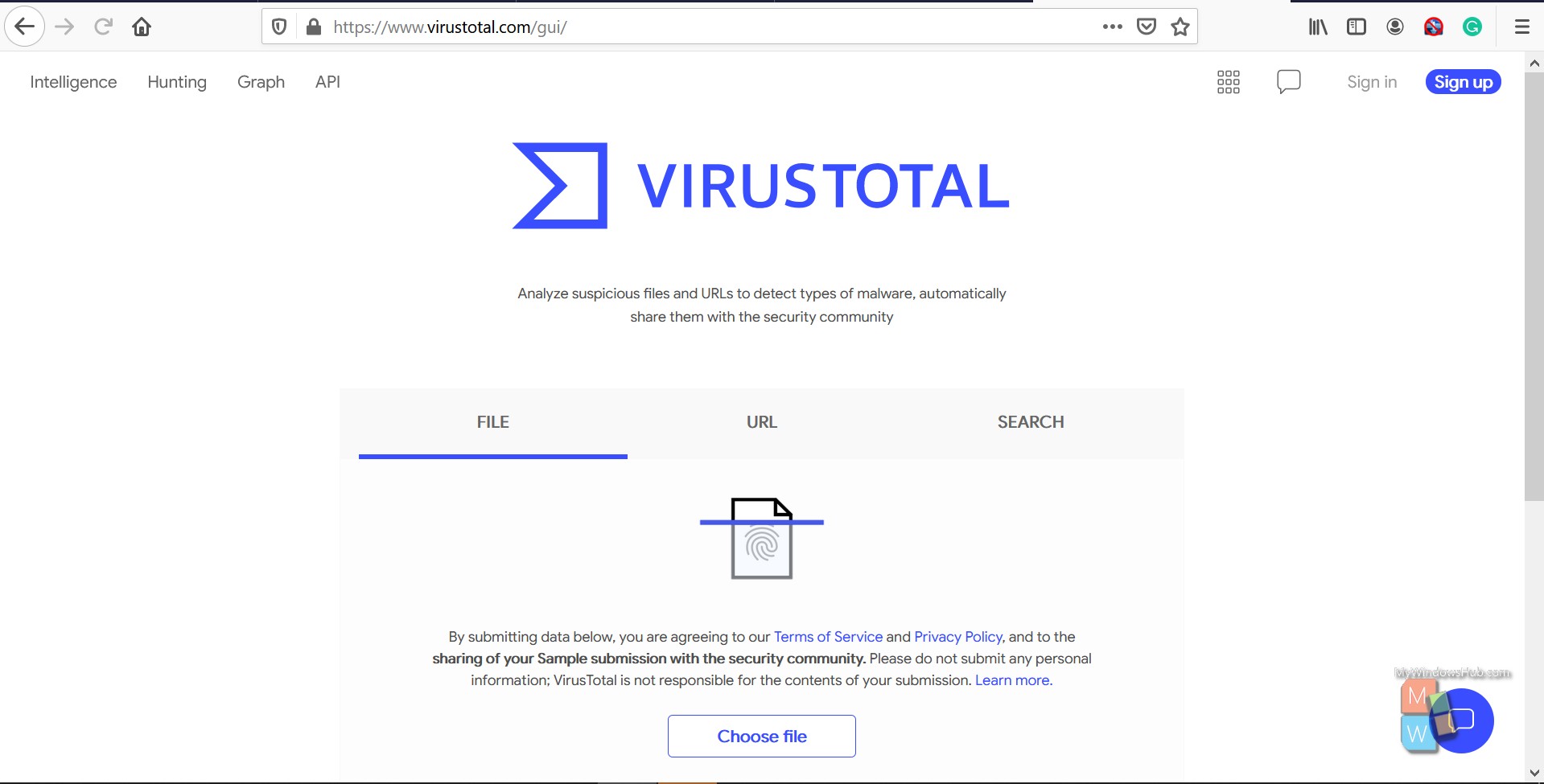
How to remove Win32/Presenoker?
Windows defender allows you to remove the Win32/Presenoker flagged application quickly. To remove such flagged applications, you need to have administrative access to the system. Removing Win32/Presenoker flagged applications means removing the application itself from your system.
- Press the “Windows + I” keys together simultaneously to open the Settings app.
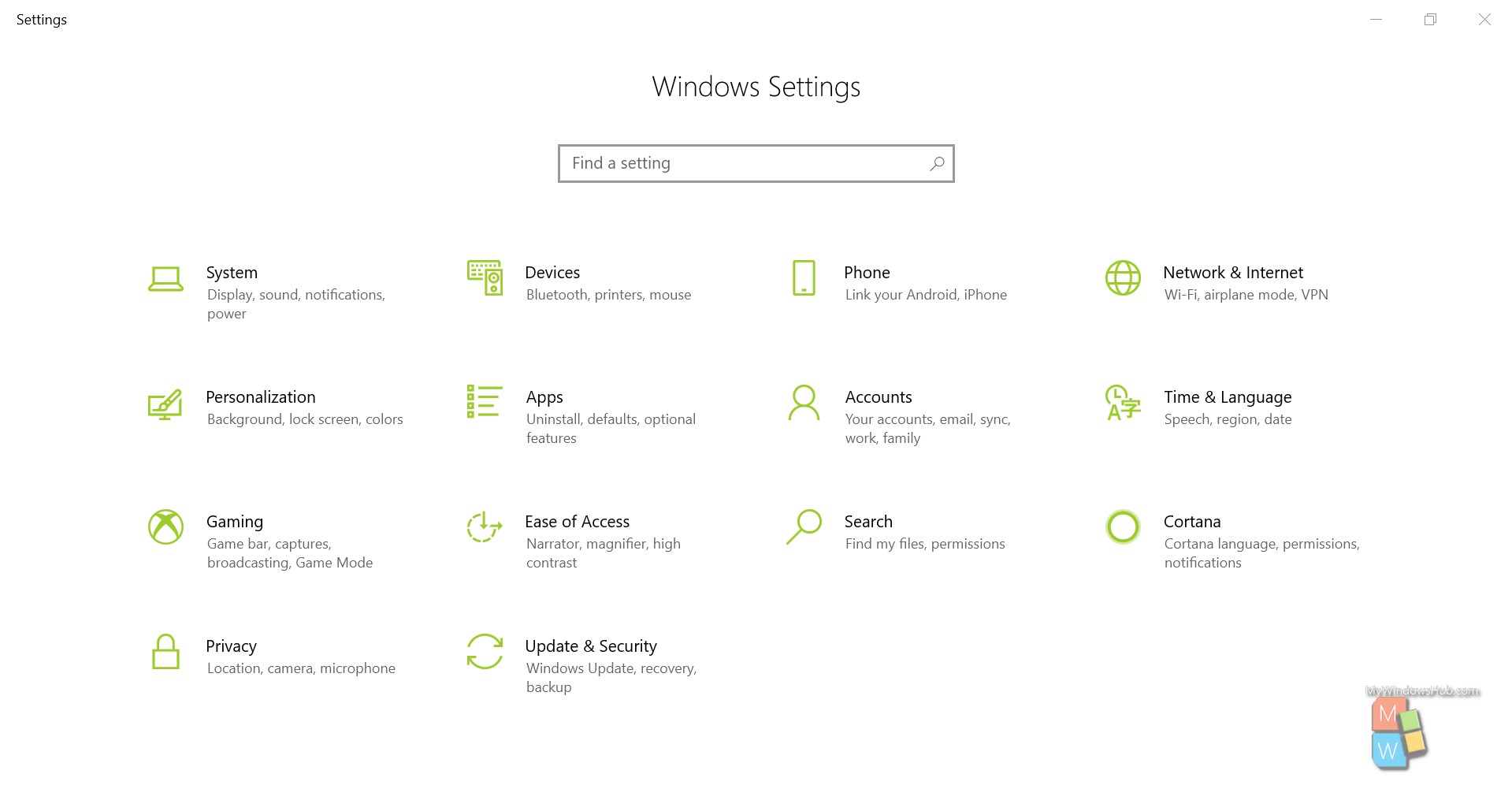
- Search for the “Windows Security” and open it.
- Then navigate to the “Virus and threat protection” section.
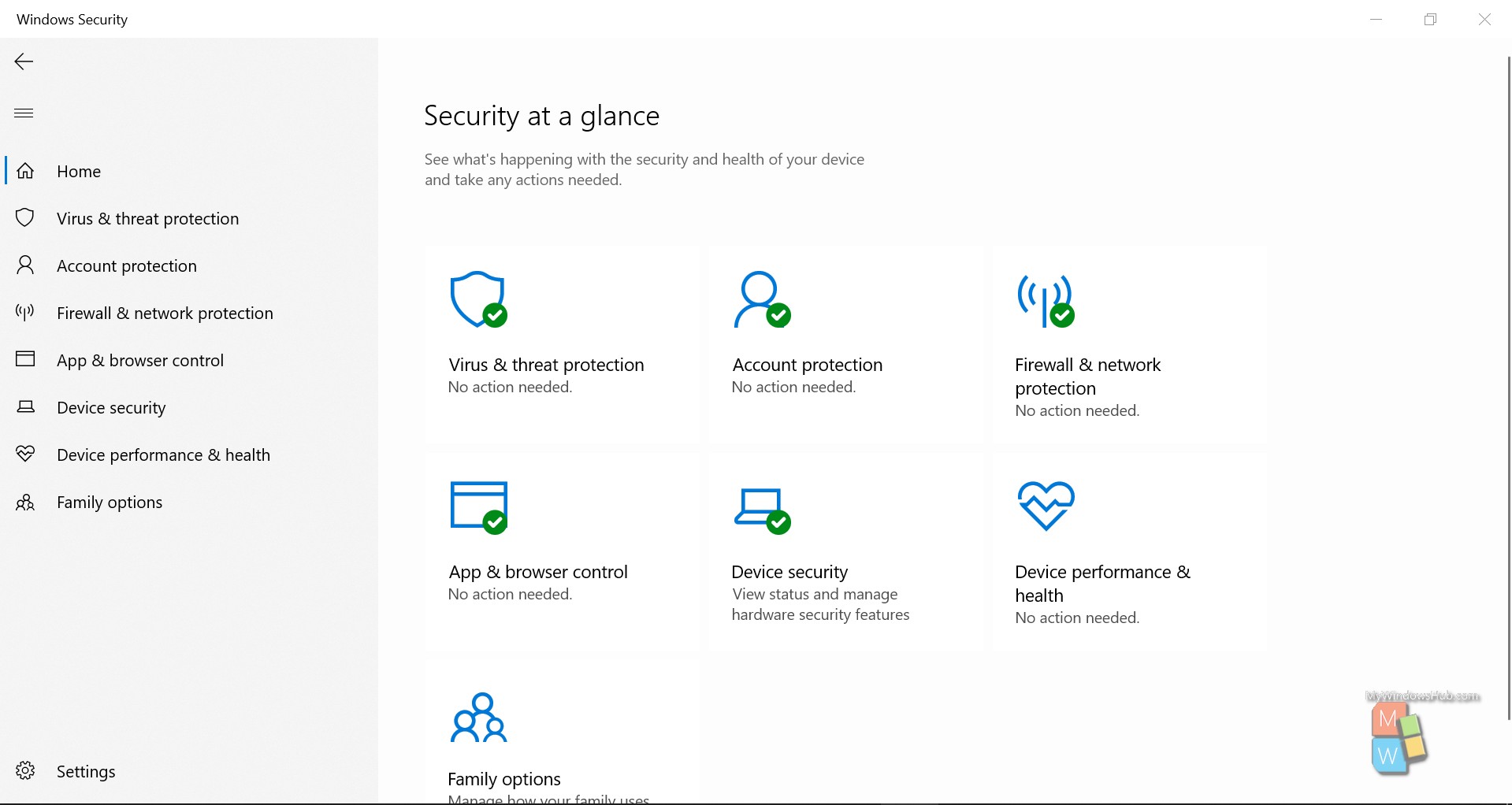
- On the right-hand side section, you shall be able to see all the flagged applications by Windows Defender. Under the “Current Threats” section, find the flagged application that you are looking for.
- Click on the ‘Low’ drop-down present next to the Win32/Presenoker.
- If your user doesn’t have admin access, Windows shall ask you to authenticate with an Admin user.
- Select the “Remove” checkbox from the available actions.
- Click on the “Start actions” button present below.
- Windows Defender takes a while to remove the flagged application and linked resources.
- Repeat the above steps for the applications that are marked as Win32/Presenoker.
False Positives? How to identify a Win32/Presenoker?
Sometimes, Windows Defender flags a few applications as Win32/Presenoker even though they are safe to use. If you are sure that the application is trustworthy and is from verified sources, you are good to use those. To get more information on Win32/Presenoker applications, follow the below-mentioned steps,
- Press the “Windows + I” keys together simultaneously to open the Settings app.
- Search for the “Windows Security” and open it.
- Then navigate to the “Virus and threat protection” section.
- Go to the list of Current Threats under Virus and threat protection.
- Click on the “See details” link under Win32/Presenoker.
- Check the location, name, and source of the application thoroughly. If you won’t recognize any details, then the app is more likely to be malicious.
- To get more insights regarding the application, search on the internet with appropriate keywords.
Why the Repeat flags after Removal?
Windows Defender won’t maintain a history properly, i.e., it cannot update its history for removed threats. The problem here is, even after removing the Win32/Presenoker flagged applications, you are most likely to get continuous alerts the same as before. You can follow the below-mentioned steps to get rid of the false alerts by Windows Defender,
- Open the File Explorer and navigate to the below-mentioned path,
C:\ProgramData\Microsoft\Windows Defender\Scans\History
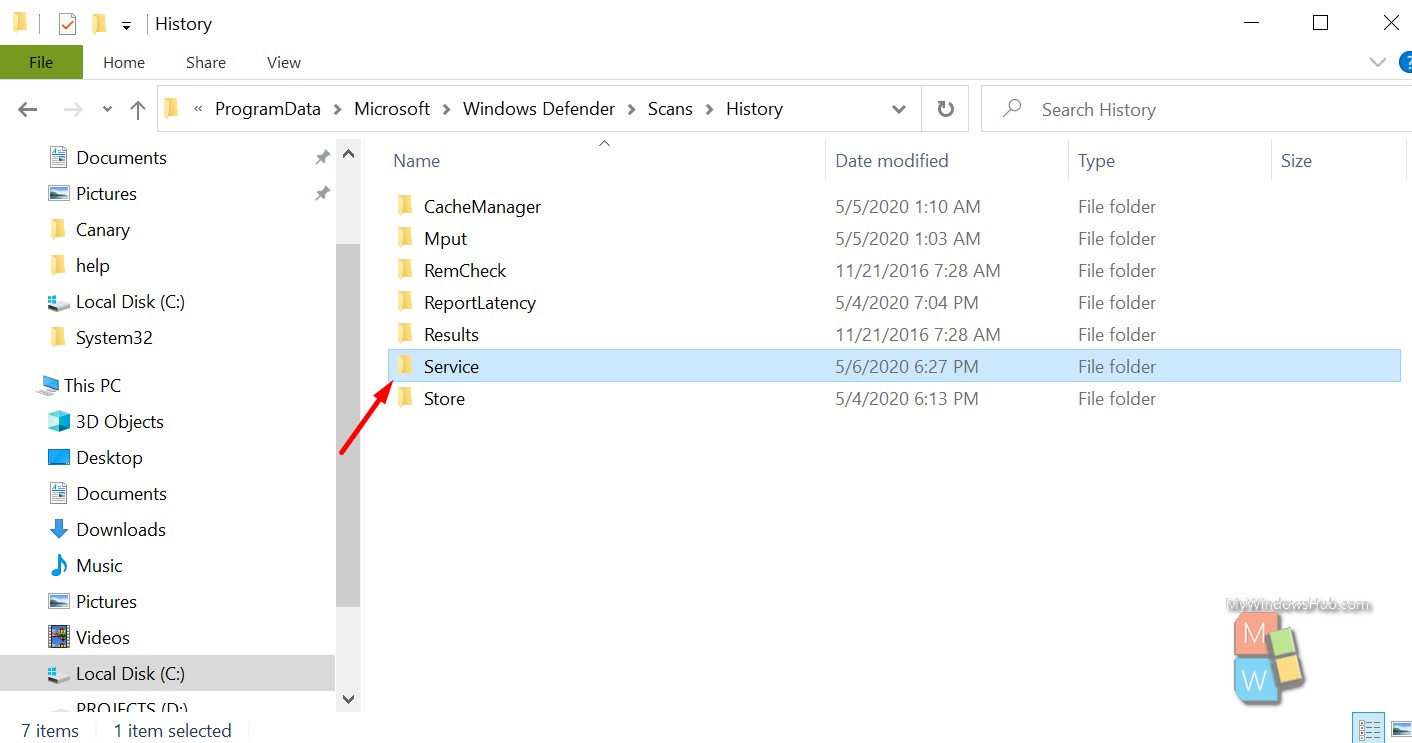
- Look for a folder called “Services” and delete it.
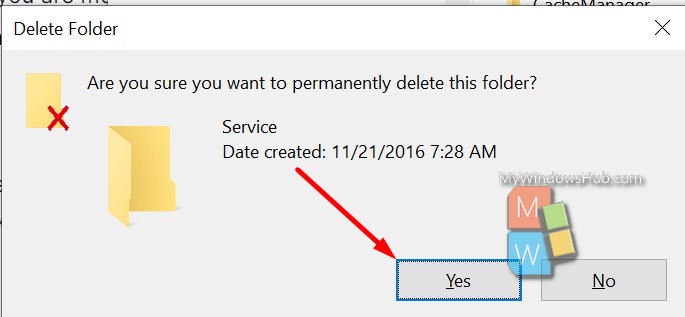
- Open the Windows Defender application; you shall be able to see the threat history will be cleared, and there is no exclamation mark on the Windows Defender system tray icon.
- Now onwards, you won’t see any false alerts regarding the Win32/Presenoker application threats.
Conclusion:
In this article, we have walked you through the steps to remove the Win32/Presenoker flagged applications from your Windows 10 device. If you find any difficulties in following the above steps, please leave a comment below.

