Microsoft Excel is an extremely popular Office application among students, offices, researchers. It facilitates a plethora of options to create a huge table. You can create graphs, pie charts, trends of a particular business or scientific model and so on. The number of features are almost endless.
Microsoft Office Excel is humongously used in research and study purposes. It has an amazing set of features that help users to perform complex mathematical formulae and functions. However, Excel also covers deveral formatting options which might be necessary for creating a complete Excel sheet. Sometimes, the sheets need headings, titles to be written at top. Such big titles do not accomodate well in a single cell and you cannot extend a cell to accomodate it. If you do so, all cells of that column will also broaden. So, the best solution is to merge the cells into one big cells. If you want to split the cells, you have to unmerge the combined cells.
Steps To Merge Cells In MS Excel
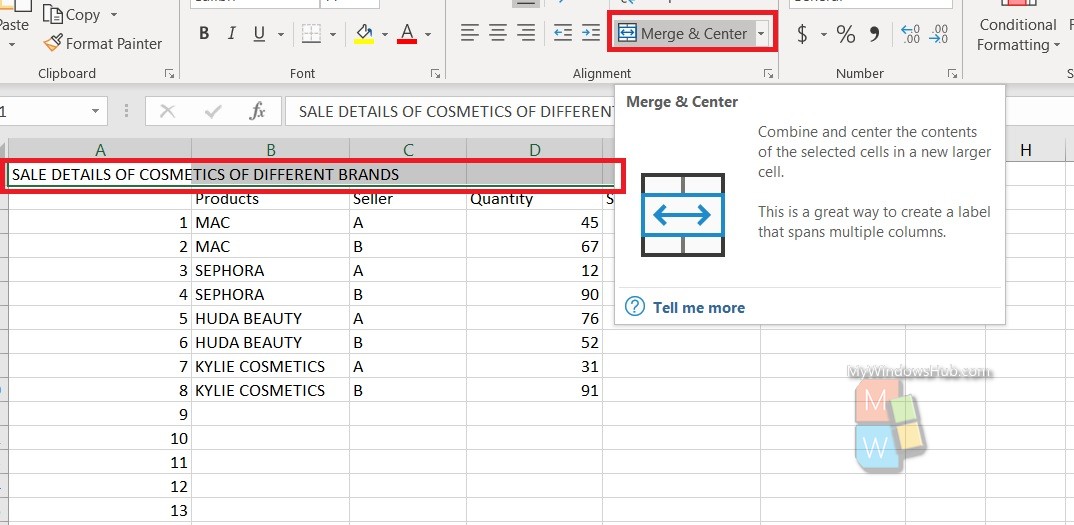
- Select the cells to merge.
- Next, look at the panel above and find out Merge & Center.
- Simply click on it and you are done.
Steps To Unmerge Cells In MS Excel
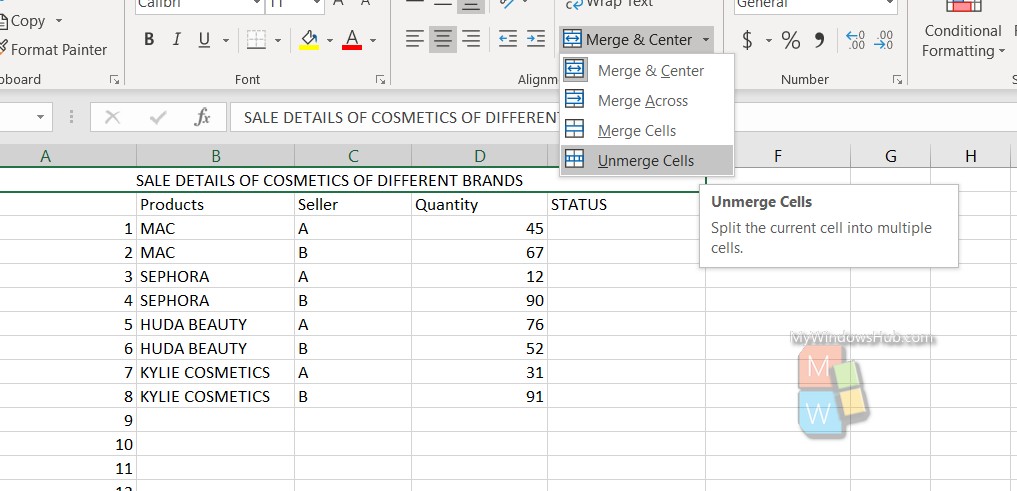
- Tap on the drop down arrow just beside Merge & Center
- Next, select Unmerge Cells.
That’s all!

