Technically, it is not possible to make Cortana use your Default browser in fetching its search results. Microsoft has been very particular about it, and allows only Microsoft Edge Browser to be used by Cortana. You can set your default browser according to your choice but when it comes to Cortana it only uses Microsoft Edge. There is an application called Edge Deflector that makes Cortana use any web browser and not just Microsoft Edge. The process is not permanent and gets reset when any system update takes place. However, the feature is very useful.
Steps To Make Cortana Use Your Default Browser In Windows 10
1. Download and install EdgeDeflector. The installation process is not like the conventional installation. Download the .exe file and copy it to C:\Program Files (x86). Then run the file. You must be signed in as Administrator in order to perform the function. However, you won’t get any notification or indication that the application has been installed. If the app is not installed from the location mentioned above, copy it to C:\Program Files and run it again.
2. Now open Start Menu, go to Settings.
3. Click on System.
4. In the left panel, you will find an option called Default Apps.
5. In the right panel, under Default apps, check the Default web browser. Set it to the one you prefer.
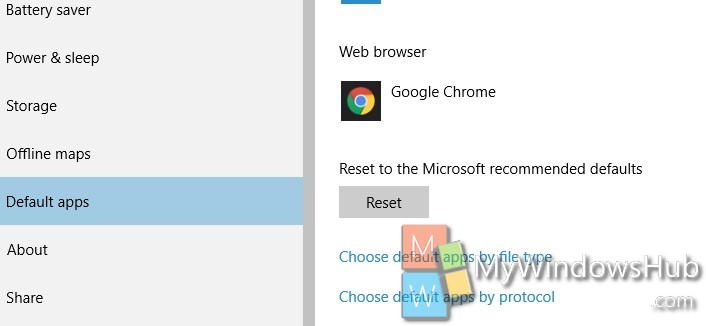
6. Now, open Cortana. Type any search query in the search panel. When web results appear, select one. Cortana will ask you which app you want to use to open the search results. If EdgeDeflector is installed correctly on your system.
7. This will again prompt you to select a web browser. Choose any web browser of your choice.
8. From next time, whenever you use Cortana to open web pages, the webpages will open via your preferred browser.

