If you cannot find your cursor on Windows 11, there may be a plethora of reasons behind it. Windows 11 laptop, Surface pro, Surface Book and Windows 11 desktops can also face this issue. Whether you have a mouse or touchpad, such incidents may happen. In this article, I shall show you how to fix Windows 11 cursor problem in the following few steps.
Check If Touchpad is Disabled
This is one of the most common tip, that we often miss out. Check if you have accidentally pressed the “Disable touchpad” key on your keyboard. Many devices have a “disable/enable touchpad” key on the keyboard. For example, in my laptop (ASUS), there is this touch pad icon key. Tap the icon to enable touchpad.
Change TouchPad Settings Using Keyboard
Press the Windows key on your keyboard and type Touchpad Settings. Next, use the keyboard up-down and left-right arrows to navigate to the touchpad settings.
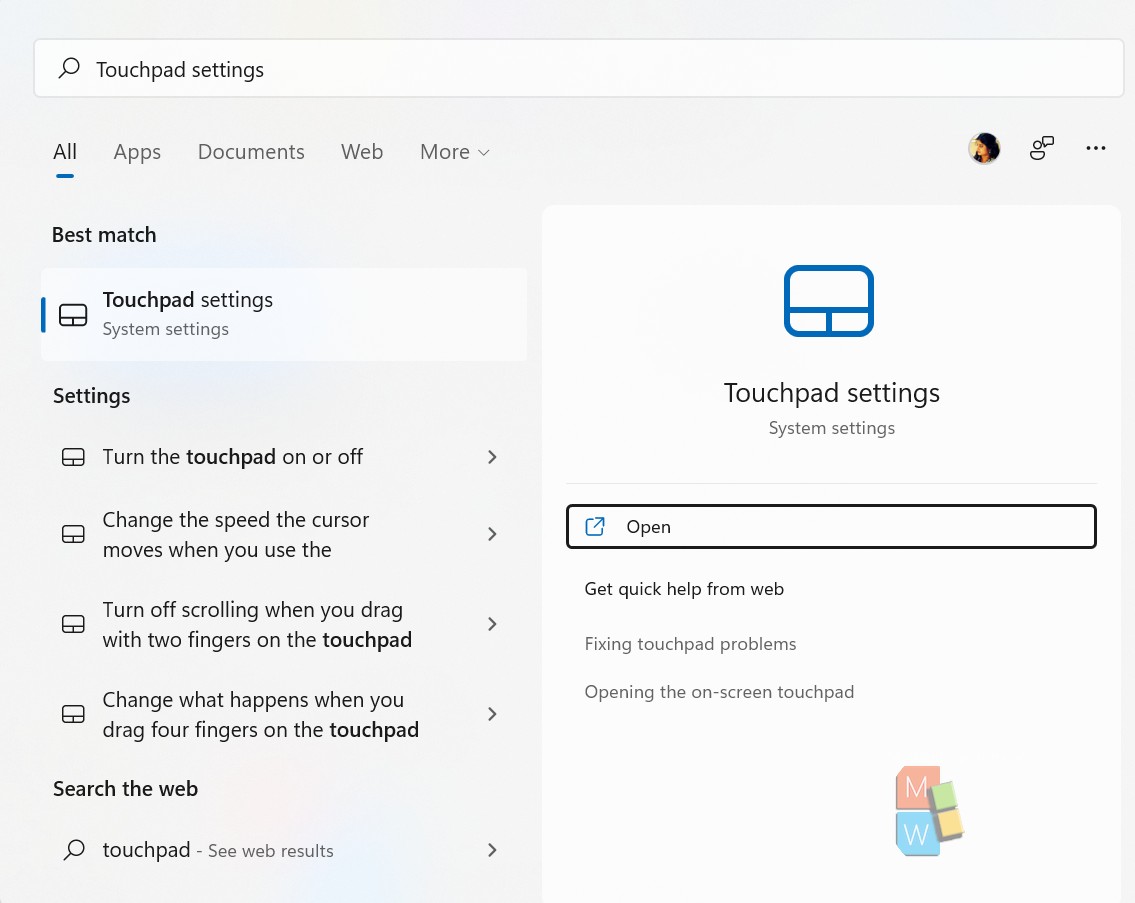
As the Touchpad settings open, use the Tab key to navigate to the desired location. Then press the Spacebar to turn the touchpad on/off.
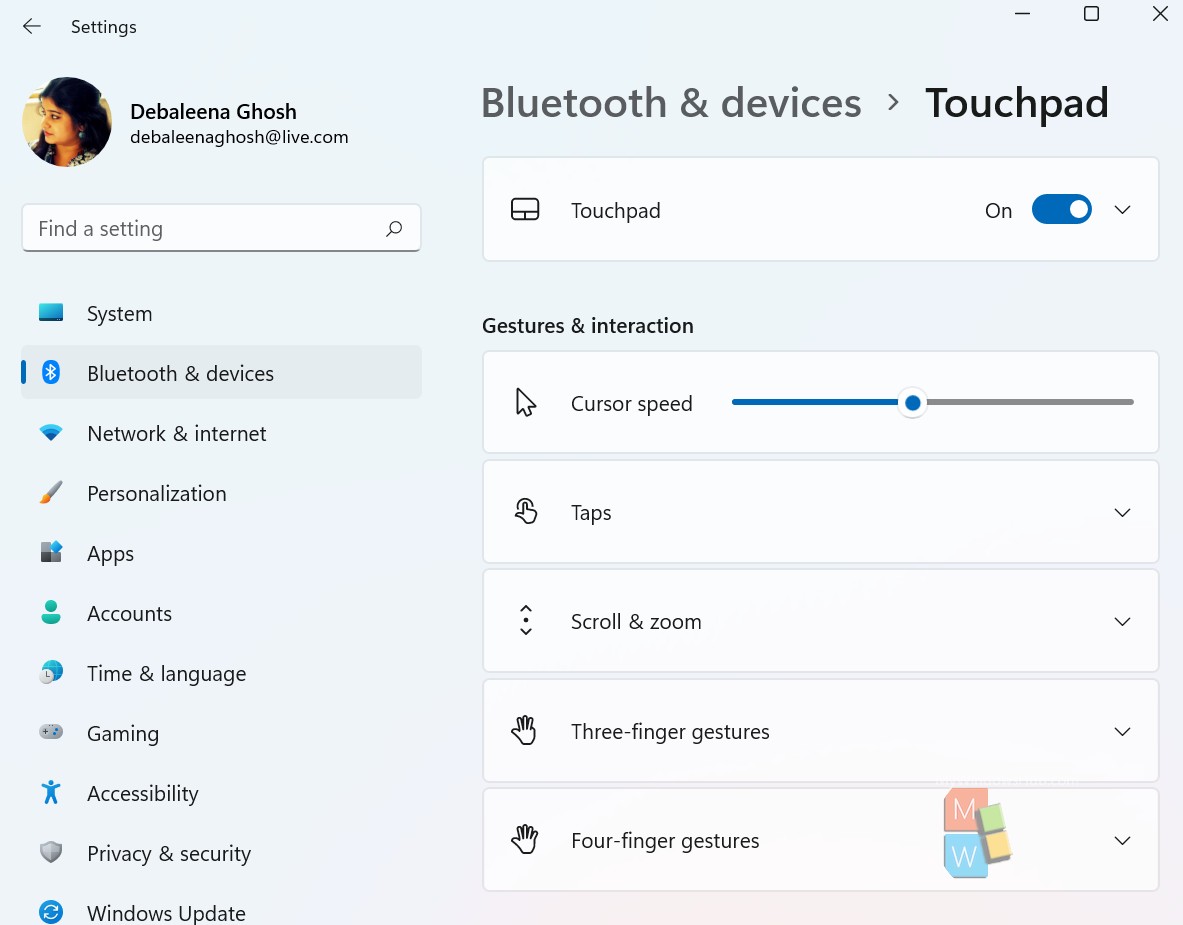
Check If Mouse is Working
Disconnect the mouse and connect again. You can use a different mouse as well, to check if the problem is with the mouse. Also, you can go to the device manager and see if the drivers are updated.
That’a all!

