No matter how great your microphone is, it will always pick static noise around it. Most of the users use filters and shock mounts to eliminate the noise. These hardware devices ensure a professional quality output. An external microphone is more susceptible to static noise as compared to internal mic. If you are trying to find out a way that can fix static noise from external microphone, check out this article. Even though the methods are mentioned for external microphones, but these can be helpful for internal mic or headphones mics as well.
I. Check The Hardware
While using a microphone, it is important that you take care of where you place the mic. Unlike internal microphones, which are placed very thoughtfully, external mic placement can be a reason of catching unnecessary static noise. So, check if the mic is interfering with another sound source, or near any Bluetooth device or magnetic device. If so, then adjust the mic placement until the noise is mitigated. Next, another important factor is checking the cables. If they are loosely connected, or extremely tightly connected, noise can build up. Plug the cables carefully. It can also happen that the PSU of your computer has loosened. In that case, fix it and check if the noise has reduced.
II. Reduce Microphone Boost From Control Panel
You can check the Microphone boost option from control panel and turn it down to maintain the sound quality and reduce the noise. Left click on Windows Search option, type Control Panel and open Control Panel from the search result. Next, go Hardware and Sound. From there, choose Sound. Next, go to the Recording tab. There you will find an option called Microphone Boost. There is a slider which you can use to turn up or down the boost. Turn down the microphone boost and check if the noise is getting reduced.
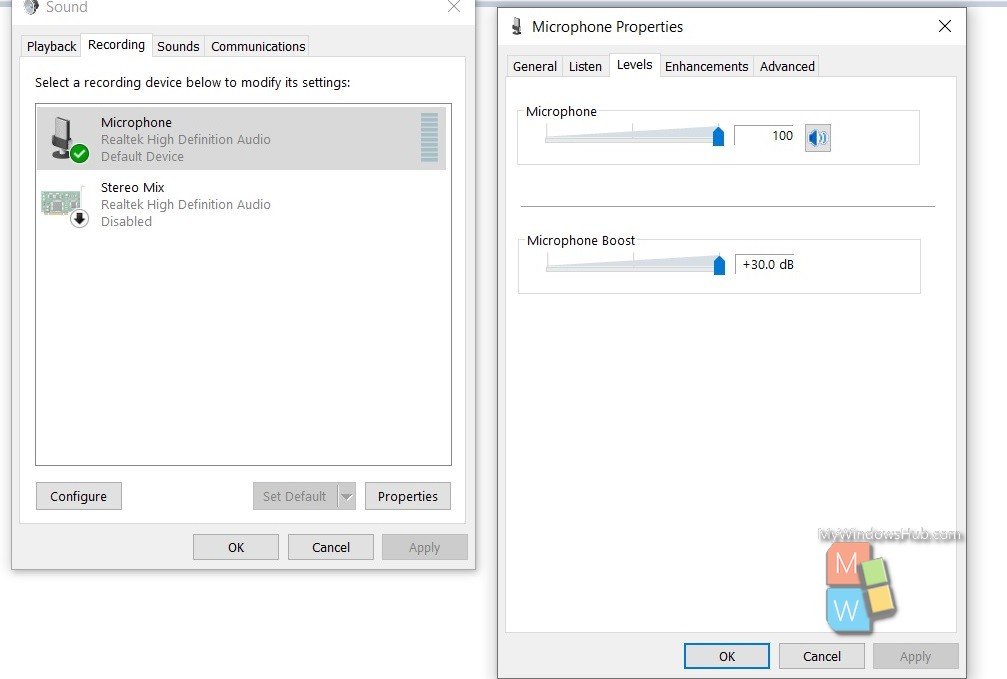
III. Update Drivers
For an external microphone, the drivers need to be updated to the latest version. If there is any issue with drivers, then uninstalling and re-installing the driver can solve your issue. Simply, go to Device Manager, find out the external mic driver. Right click on driver and select the Update option. If you want to uninstall, click uninstall. After the driver is uninstalled completely. Right click on it and click on Install.
IV. Run Audio Troubleshooter
Windows 10 PCs have audio troubleshooter for audio output. So, that is not going to work in this case, as static noise issue is an input issue. Press Windows+R to open the Run window. Now copy and paste the following command
msdt.exe -id DeviceDiagnostic
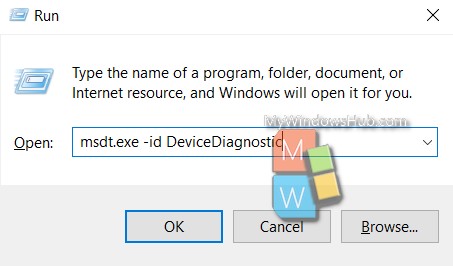
Hit Enter to run the command. Run the troubleshooter and follow the instructions it suggests.
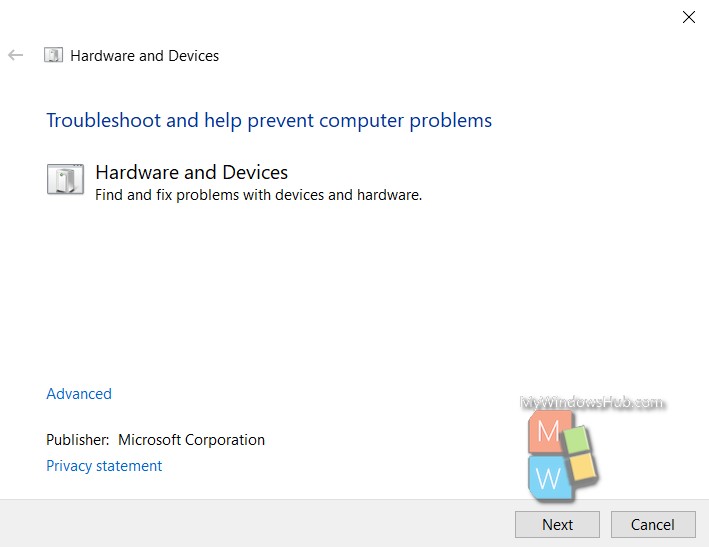
Check If Noise Suppression For Microphone Is Enabled
By default, Windows turns on the noise suppression feature. Still have a look once again if the feature is enabled. Open the Windows Search panel, type Sound and select Change system Sounds. As the Sound settings window opens, double tap on the Microphone option. As the Microphone window opens, go to the Enhancement tab. Now, find out the Noise Suppression option. Check the box beside the Noise Suppression option to enable it. Click Apply and OK.
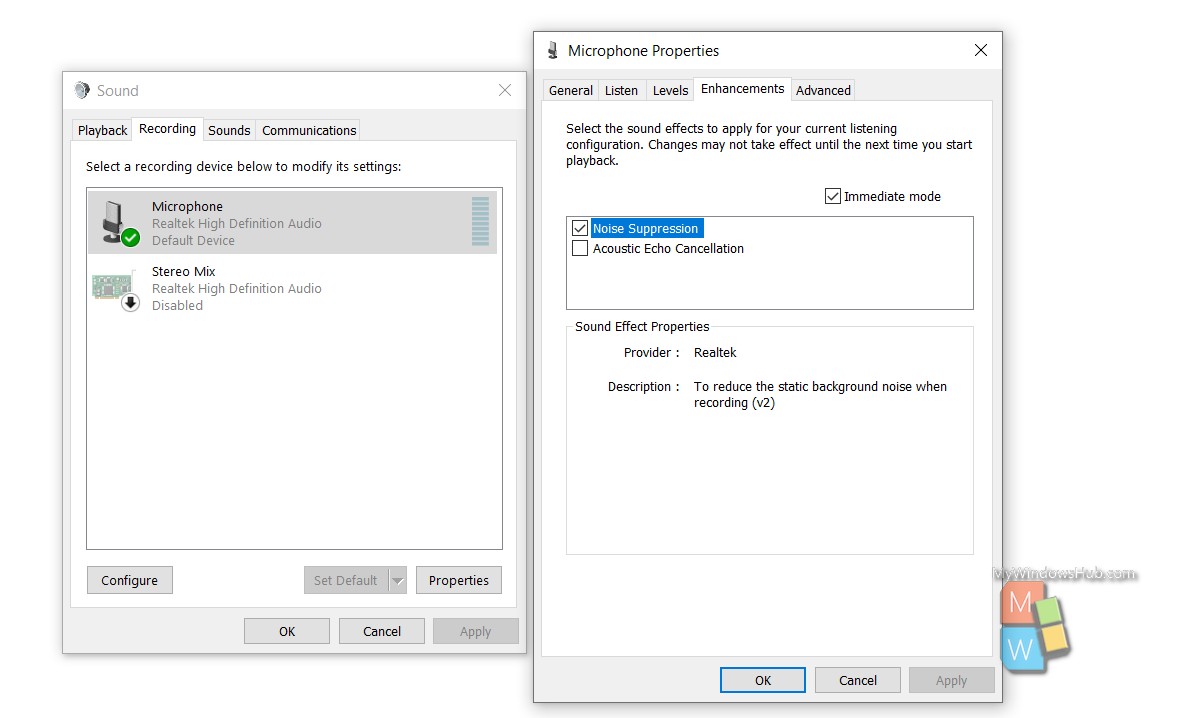
These options should solve your issue.

