Windows 10 sends updates and new Builds frequently. If you have enrolled in the Fast Ring, then the chance of getting a buggy Builds is extremely high. Bugs can arrive with Slow Ring Builds also. For Windows 10, a bug arrived with one of the Builds that vanished the Bluetooth Menu. Even though Microsoft has fixed the bug, but if you are still experiencing the same issue, then you can use some basic tips.
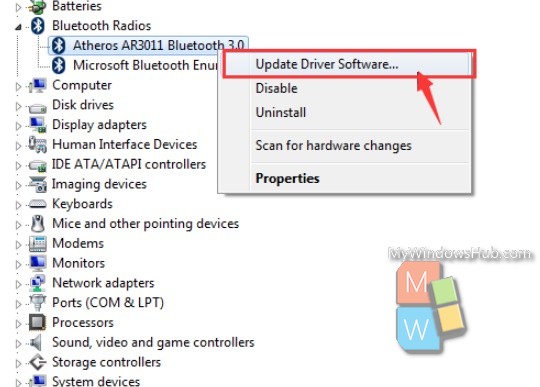
Check BIOS
If you cannot find the Bluetooth Option in Windows 10, then first of all check the BIOS settings. The BIOS lets you know if the Bluetooth has been disabled by default. To check the BIOS, you have to do some searching on the internet. Since different models have different configurations and settings, there is no single key combination that can be stated. Check your specification chart and check BIOS. If it is disabled, then enable the Bluetooth and reboot your system. Windows 10 will probably install the drivers. Allow the operating system to
Update or Rollback OS Build
As mentioned, sometimes a new Build or Update can bring a bug as a surprise attack and you have to bear the bruise. Out of the several issues faced, one is the disappearance of the Bluetooth option. When you go to the Settings menu by tapping on the Start button, you can find the Bluetooth setting under Devices.
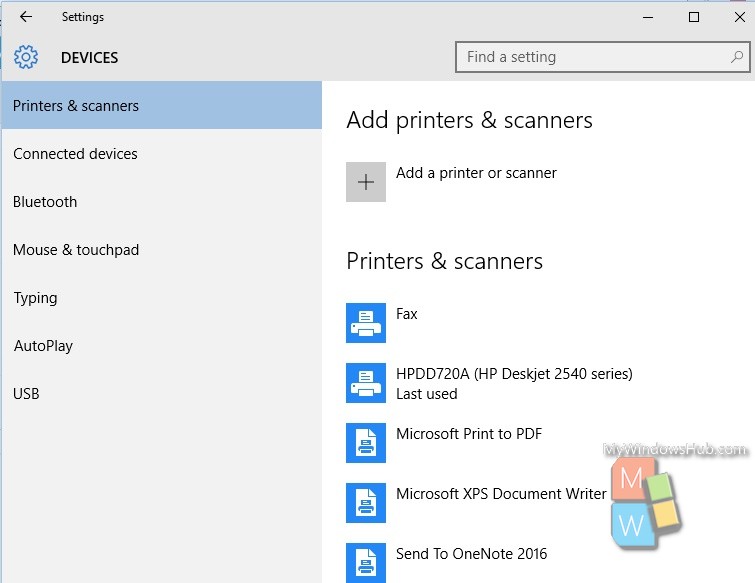
If there is a bug, then you won’t find the Bluetooth option in the left panel. In this case, you can rollback to previous versions.
Update or Rollback Drivers
Sometimes, the missing Bluetooth issue occurs when the generic Bluetooth drivers installed with a new version o Windows 10, are no longer compatible with your hardware. This can happen if you have an old model of laptop with limited specification.
1. Open Start Menu. Type device manager in Cortana search bar. Select Device manager from the search result.
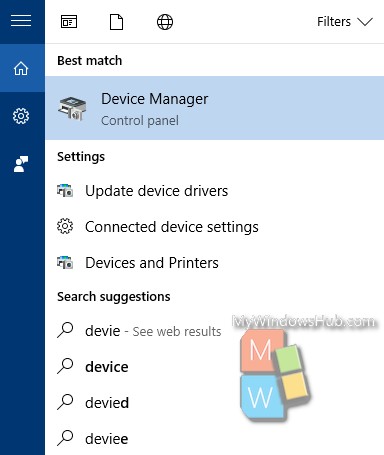
2. Expand Bluetooth device. Double-click your Bluetooth device to go to its properties.
Go to the Driver tab. Click the Rollback button if the option is active. If it isn’t, it means there is no previous version to go back to. In this case, you can update the driver.
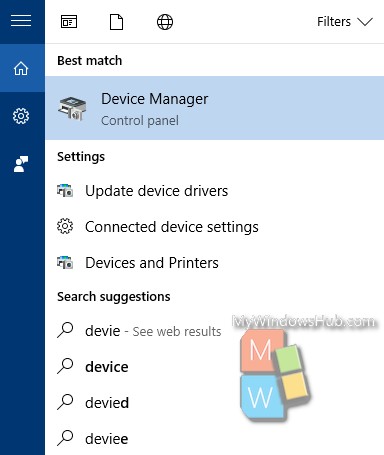
Uninstall And Reinstall Bluetooth Devices
Open Device Manager in the same way shown abovem, expand Bluetooth device, right-click your Bluetooth device and select ‘Uninstall device’. Repeat for all other Bluetooth devices. Restart your system and it will search for and install new drivers when it boots.
That’s all. You can also try to install drivers from the manufacturers’ wesbite.

