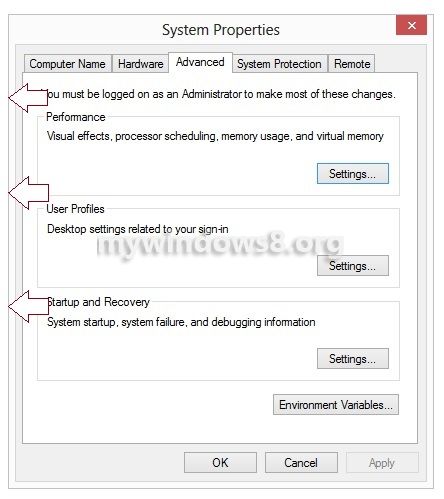Shadow is a graphic feature which has been inherited from its previous versions, Windows Vista and 7. Shadows provide a special graphic effect to the window view. It’s one of the most popular features of Aero Theme. Many users like this feature whereas there are many who do not like these shadows. There is a option to optimize it too.
If you are an Aero theme fan then you can enable this feature or else you can disable this feature as well.
Enabling shadows also consumes a certain amount of graphics memory; disabling it, you can reduce the load on your graphics memory.
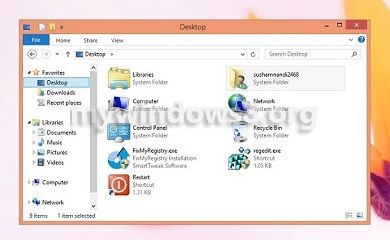
Steps to disable Shadow in Windows 8
1. Shadow is clearly visible on a white background so we first need a white background. To do so, right-click on the desktop and click on Personalize.
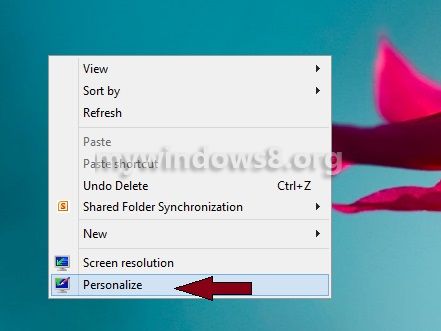
2. Click on Desktop Background.
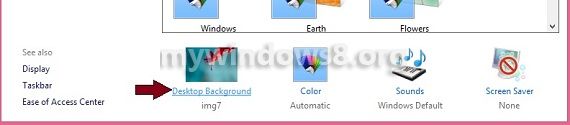
3. Now, in the Picture Location dropdown select Solid Color and then select White color from the list and press OK.
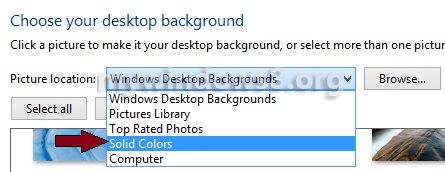
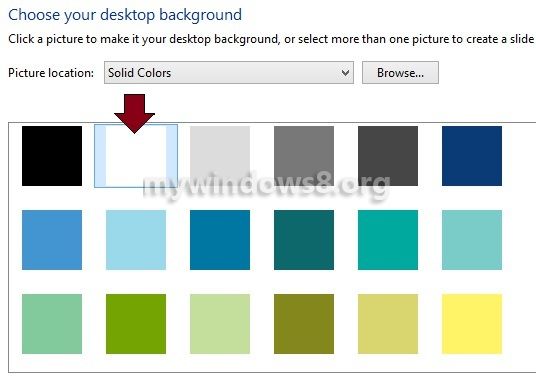
4. Now, again goto the Desktop, right click on Computer and select Properties.
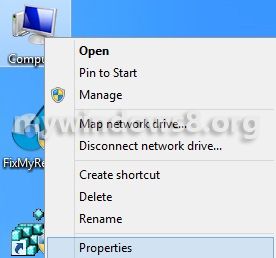
5. Next, Click Advanced System Settings.
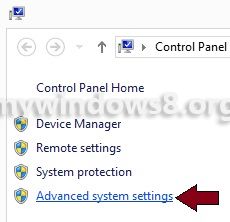
6. Now, under the Performance label click on the Settings button.
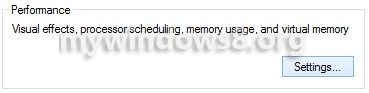
7. In the Performance Options window, just check/uncheck the “Show Shadow Under Window” checkbox to enable/disable Shadows and click OK.
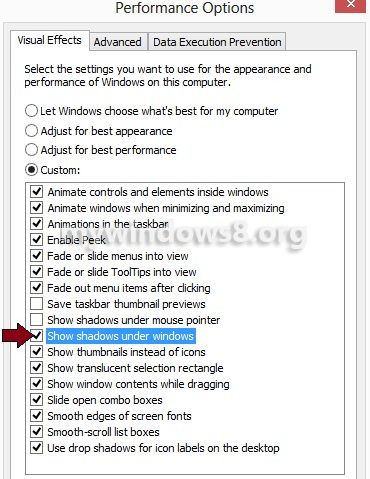
Watch carefully the borders of the following two pictures, the first pic shows a window with shadow and the following one is the one without a shadow.