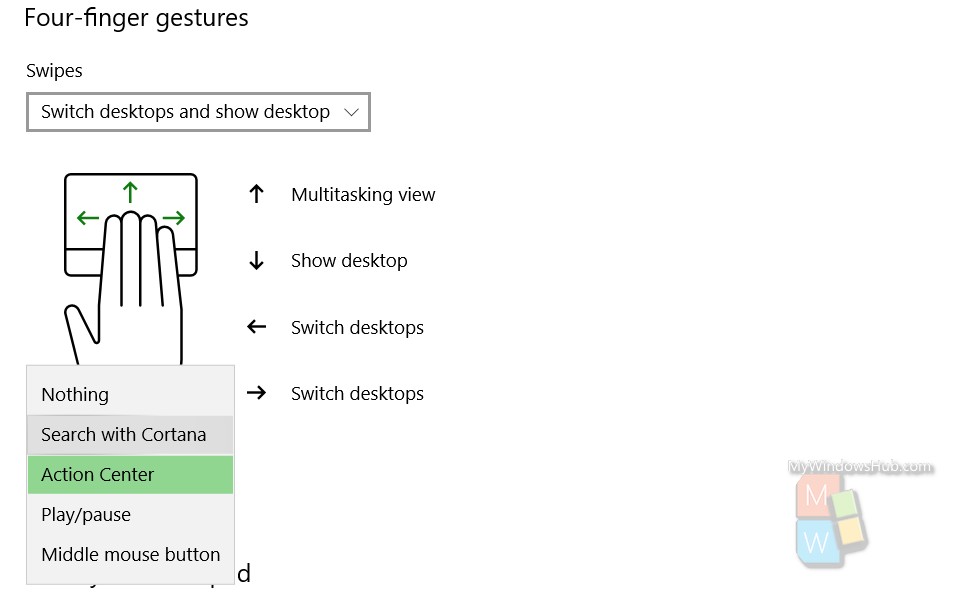Windows 10 has humongous customization features that users will be amazed. In every step, in the smallest of the features, you will find that Microsoft has left ample opportunity for you to customize it according to your needs. If you are using a Windows 10 laptop, then you must have seen that the touchpad functions differently with different combinations of finger swipe. In Windows 10, for touchpads, there are three finger swipe and four finger swipe gestures. These different combinations have different functionalities. The main functionality of the swipes are Switch apps and show desktop, Switch Desktops and Show Desktop, Change Audio And Volume. You can customize the settings and set different combinations of functions for different finger swipes. In this article, I will show you how to customize the four finger gestures on Windows 10.
Steps To Customize Four Finger Gestures On Windows 10
1. Click on Start Button, go to Settings.
2. Click on Devices.
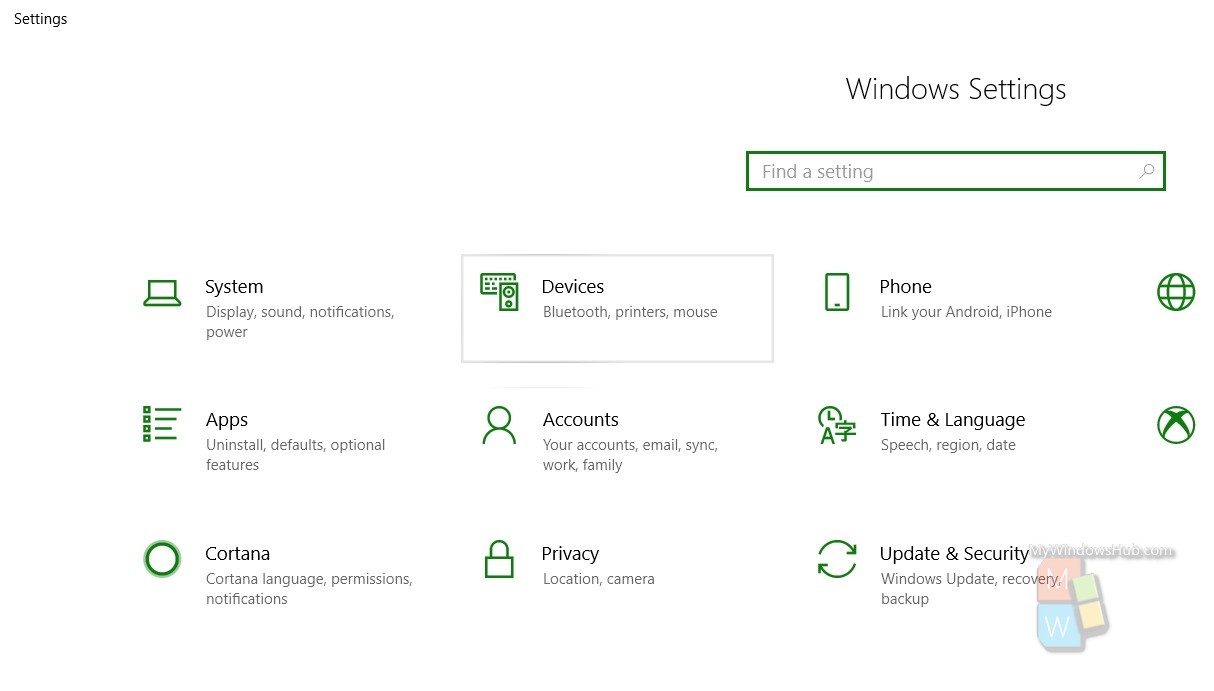
3. In the left panel, click on Touchpad.
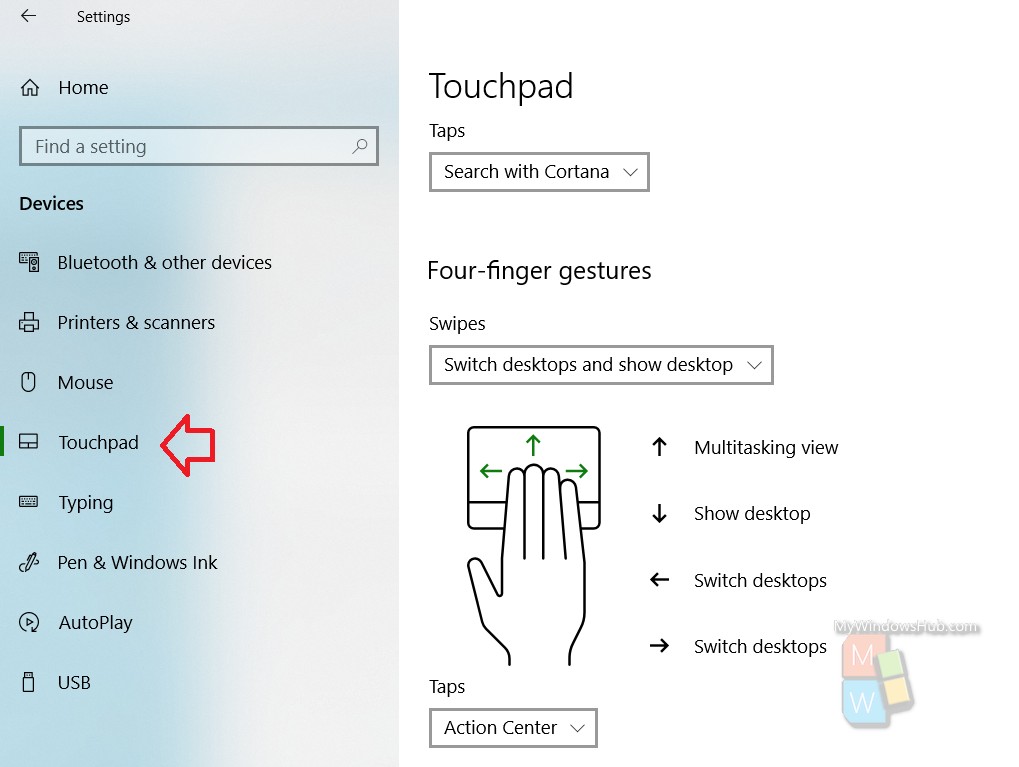
In the right panel, there is Four Finger Gestures on Windows 10.
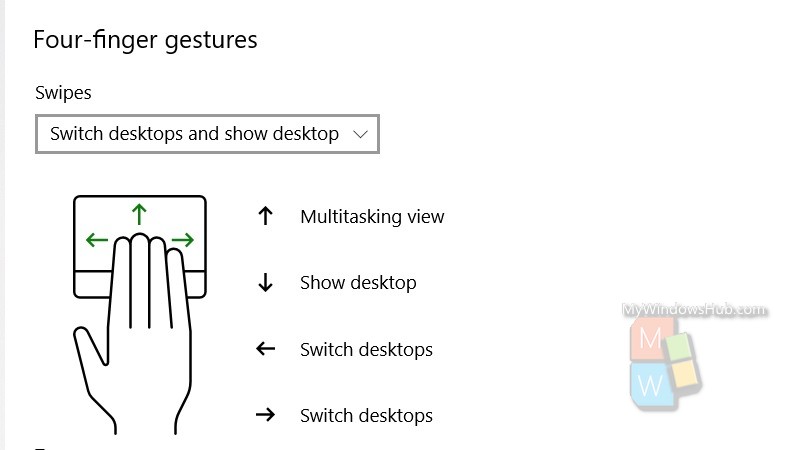
There are two sections under Four Finger Gestures on Windows 10. One is Swipes and the other one is Taps.
Under Swipes, there are four main options Switch apps and show desktop, Switch Desktops and Show Desktop, Change Audio And Volume, Nothing. Choose your option based on your requirement. Under taps, there are Search With Cortana, Action Center, Play/Pause, middle mouse button.