Windows Firewall was once called Internet Connection Firewall. Its function is to protect your PC from malicious software and virus attacks. With the release of Windows 10 version 1709, Windows Firewall has been renamed as Windows Firewall Defender. Windows defender acts as a shield or wall and doesn’t allow suspicious or vulnerable apps to pass through. If you are trying to setup an FTP server on your Windows PC, then it is required that you configure Windows Firewall for FTP connections to pass through. As FTP deals with File transfer, there is always a possibility that malicioud files can cross the border. So, unless you manually enlist FTP server in the list of allowed apps for Windows Defender Firewall, it won’t allow FTP connections to pass through. In this article, we shall show you how to do that.
Steps To Configure Windows Firewall For FTP Connections On Windows 10 To Pass Through
The first step is to configure the FTP server on Windows 10.
Next, open the Cortana search bar and type Allow an app through Windows Firewall and choose the same settings. The settings will open from Control Panel.
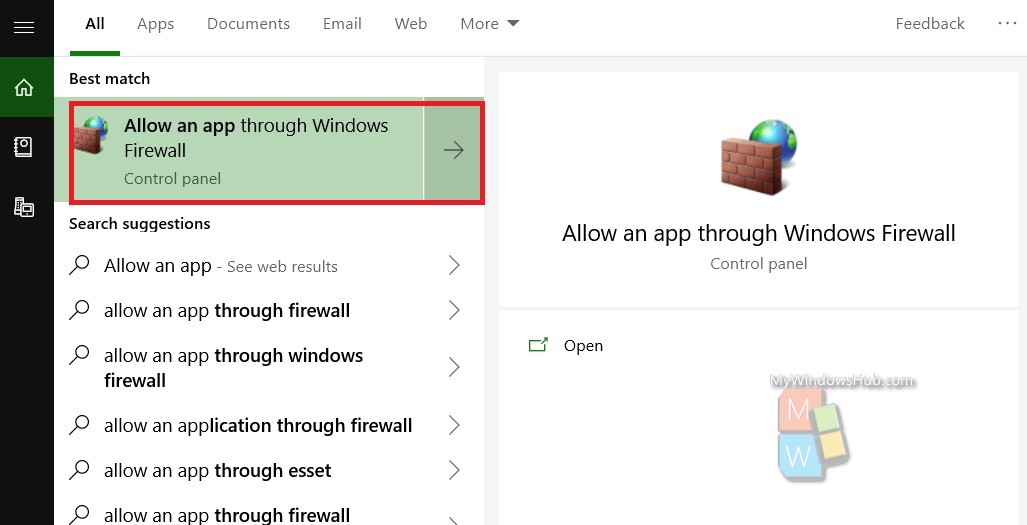
The Control Panel, Allow Apps window will open. It consists of the settings of all the applications to communicate through Windows Firewall Defender. For changing settings, click on Change Settings. If prompted by User Access Control, click OK to continue.
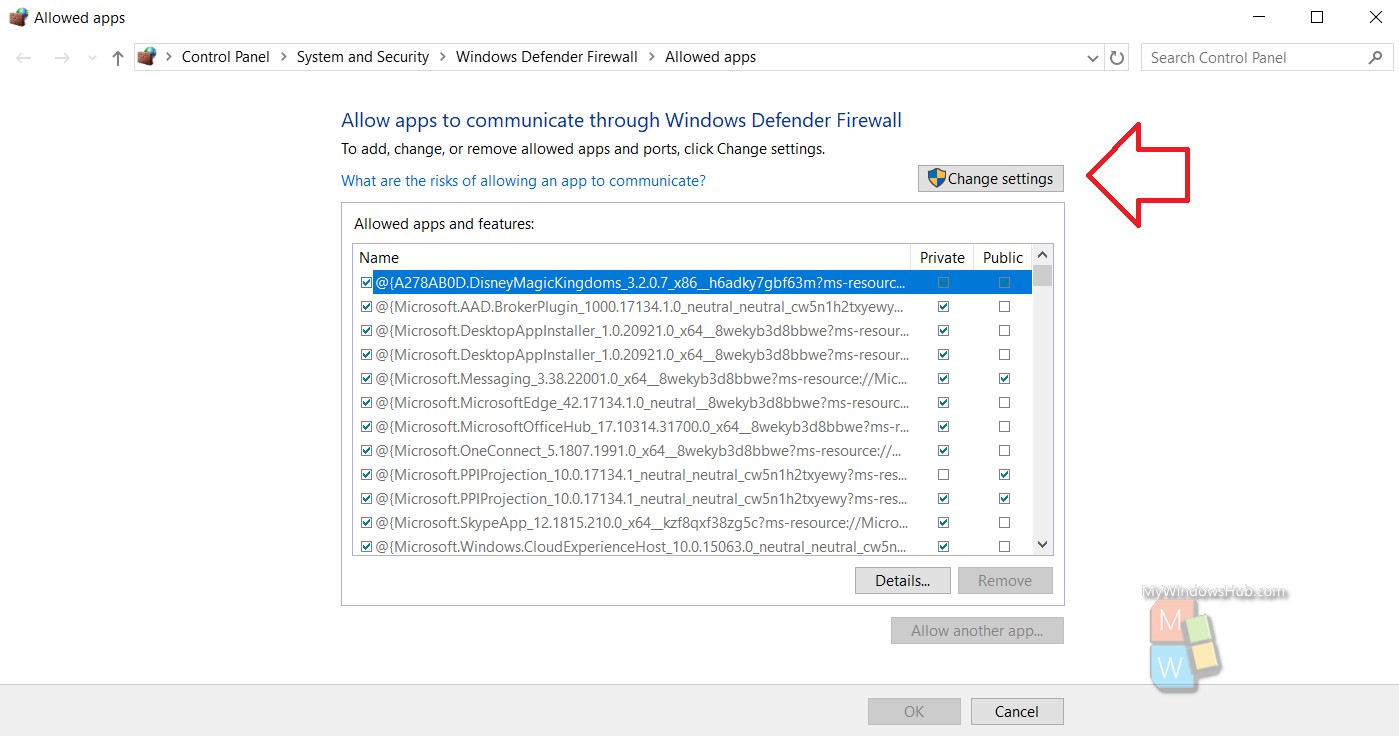
The editing mode is active now. Scroll down and find out the FTP server setting.
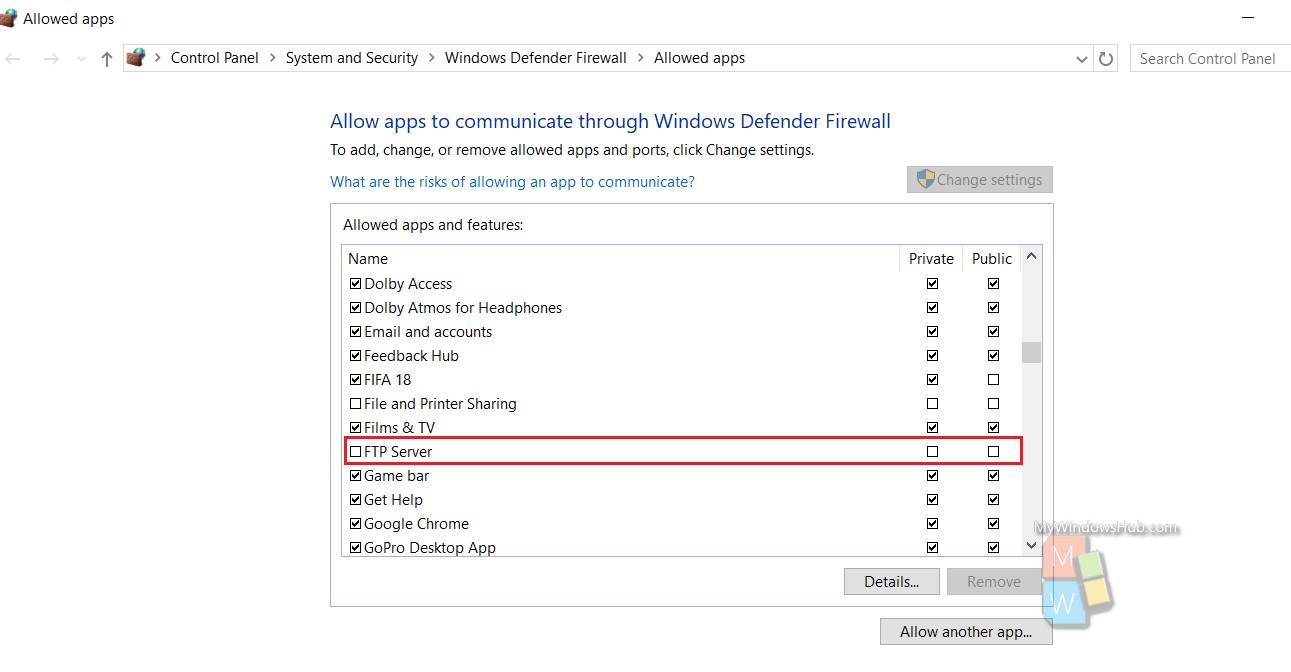
Check the FTP server permissions for both Public and Private configurations. Click OK to continue.
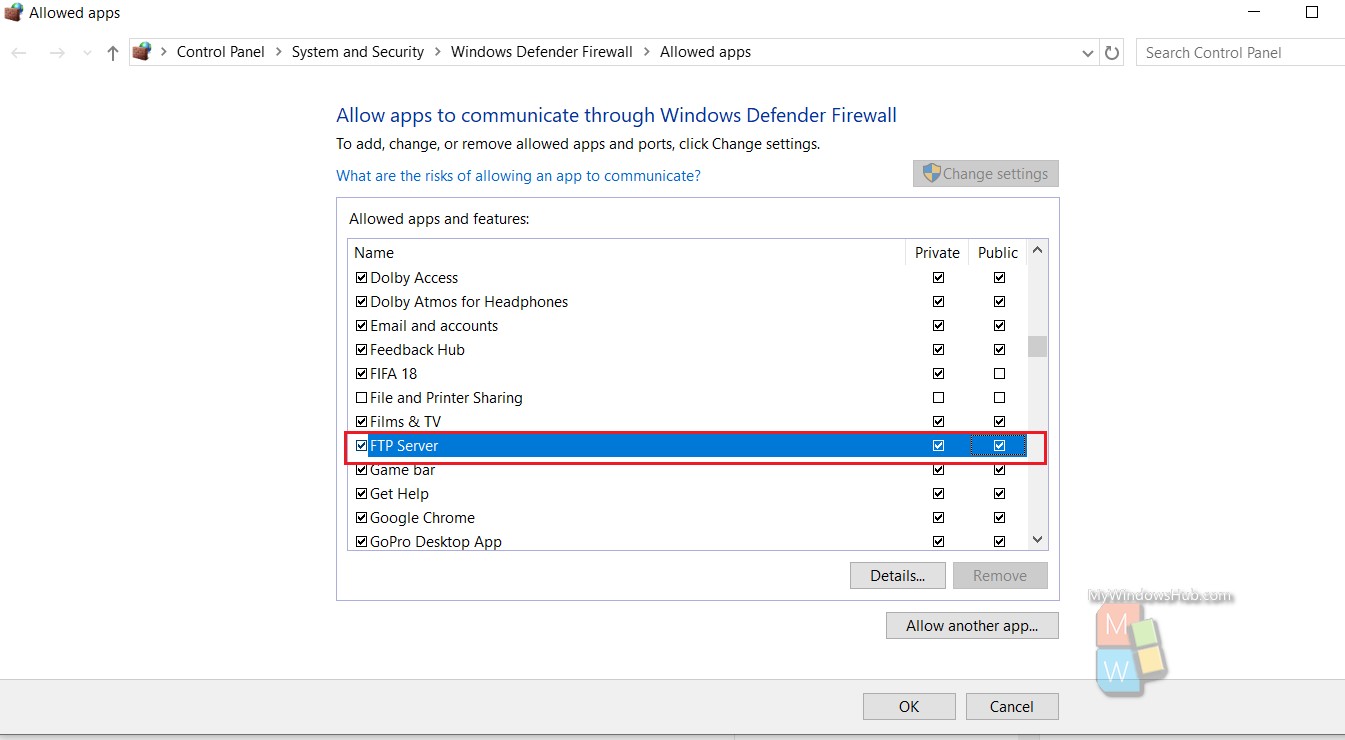
That’s all!

