Windows 10 has ameliorated its features and Settings menu to a great extent. If you look into the settings, you will notice that the app is slowly consolidating the Control panel with the Start Menu Settings. Previously, the Settings had limited options and it didn’t impress users. But now, you can perform a lot of operations that you could find in Control Panel. For example, uninstalling an app. You can now uninstall any app, reset its data, limit its availability to users and many more on the Settings App.
In Windows 10, there is a default app for every program and files. For example, Outlook Mail is the default browser. Similarly, Microsoft Edge is the default browser for Windows 10. If you want to change the default browser to something else, then follow the steps below:
Steps To Change Your Default Browser in Windows 10
1. Open the Start Menu by tapping on the Start Button. Now click on the Gear icon to open Settings option.
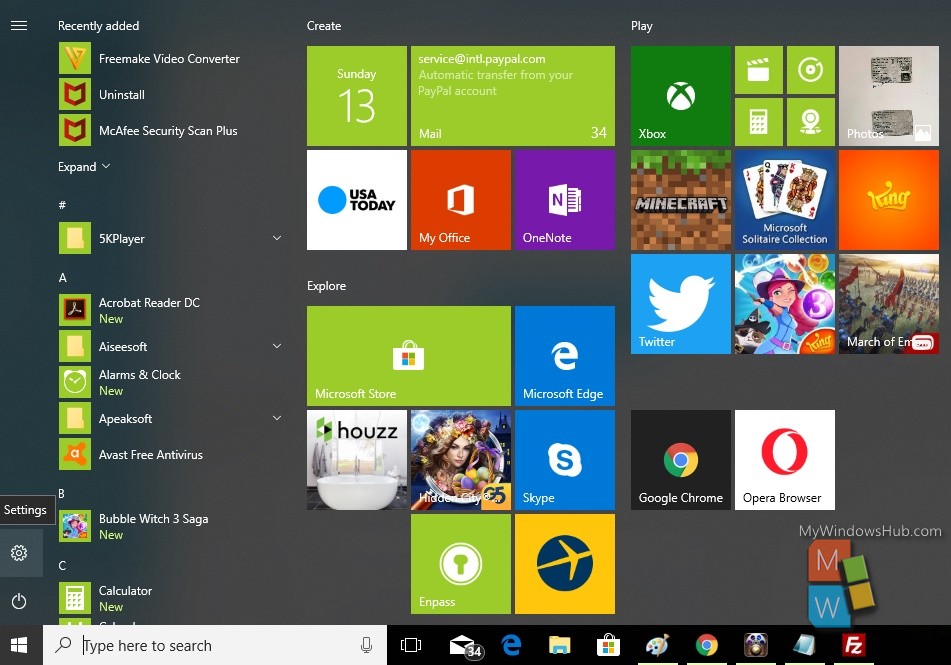
2. Next, tap on the Apps menu to open the Apps settings.
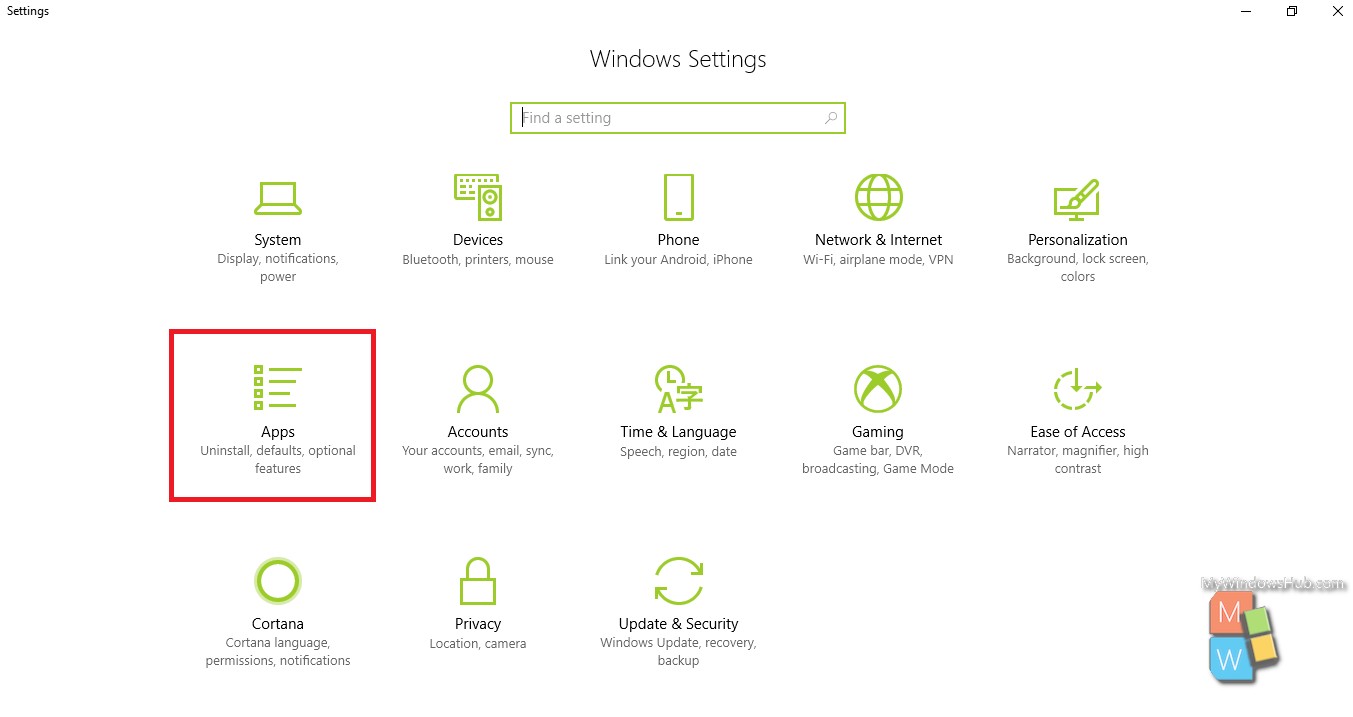
3. In the left panel, you will find Default Apps.
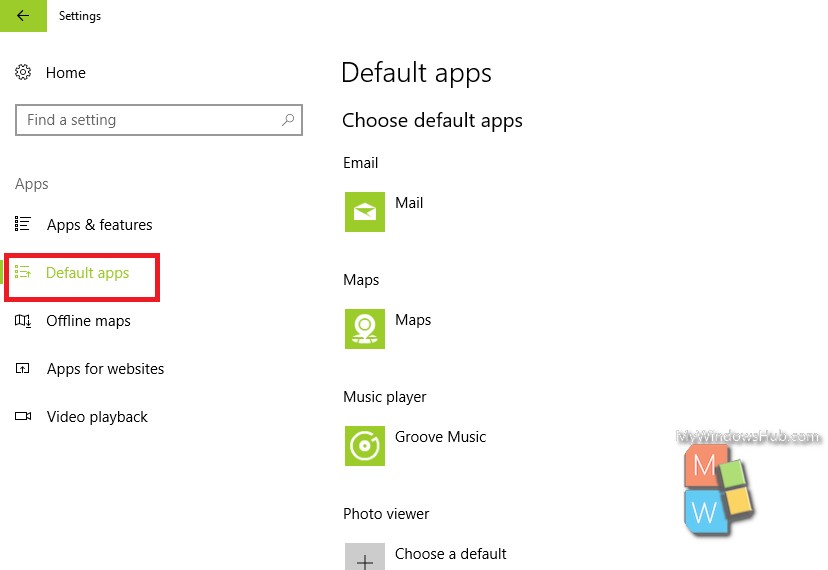
4. In the right panel, you will find Chose Default Apps Menu under Default Apps settings. Scroll down and find the Browser menu. The default browser will be displayed. You have to tap on it to change it. Select the browser of your choice.
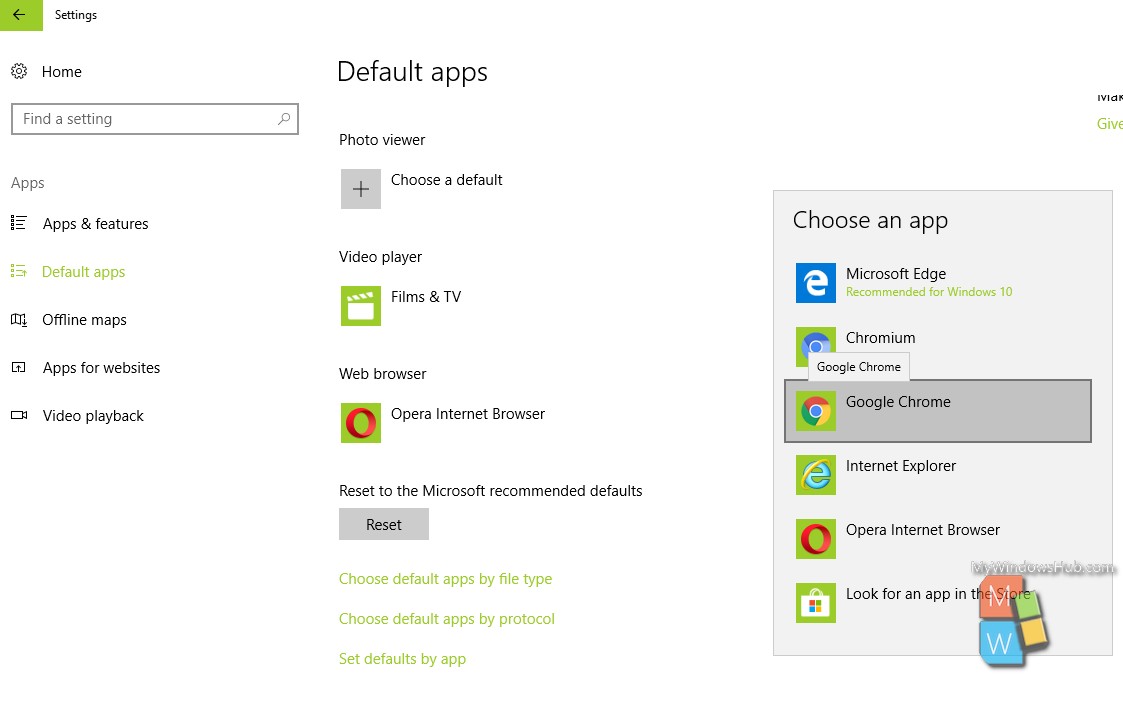
That’s all!

