If Show hidden items option is not working in your Windows 8 or in any other versions of Windows ( “Show Hidden files and folders” in other versions of windows), This article will help you to fix the problem.
Viewing hidden files and folders in Windows is really easy but then also, some serious Virus like Trojan horses take a toll on your PC and does certain harms to your computer by sitting quietly at a corner of you PC. You are least aware of its contribution towards the growing menace and of the effect experienced is the disability to view or hide hidden items. The basic procedure to view hidden files in Windows 8 is to open Windows Explorer and go to View and check the option Hidden Items or uncheck if you don’t want to display the items. Problems in doing this starts as a result of virus attacks. The virus implements Shockwave.dll policy which makes your hidden files hidden forever. Sometimes antivirus may fail to protect you. The following solution may serve your purpose.
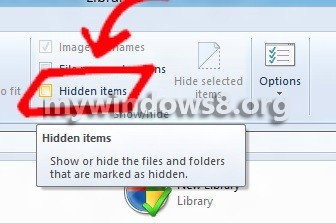
Steps to show hidden files by editing Registry file
1. Open Windows Charms Bar (Windows Key + C), go to Search, type regedit and press Enter.
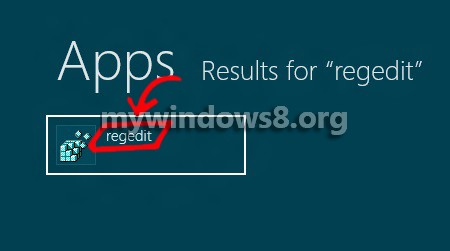
2. Registry editor opens and navigate to the following location
HKEY_LOCAL_MACHINE\SOFTWARE\Microsoft\
Windows\CurrentVersion\Explorer\Advanced
\Folder\Hidden\SHOWALL
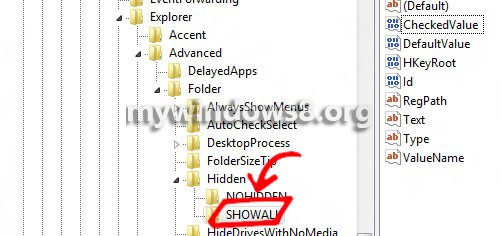
3. In the right hand pane, see there is Checked Value whose Type is REG_DWORD. Double click on it and check if the default value set is 1. Because virus changes the value to 0 or 2.
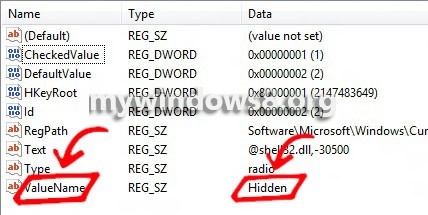
4. It may happen that your key has been deleted or exists but with a different type. If the key has a different type, delete it and create a new key. Right click in an empty space in the right hand side pane, go to New-> Select DWORD(32 bit) and name it Checked Value. Double click on the newly created key and set the value to 1.
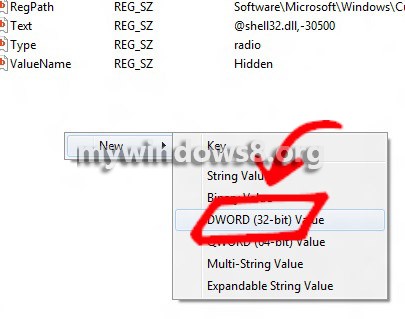
5. Another important thing to remember is to check that the key Type has type REG_SZ and value is set to Radio. If any of these criteria are altered by virus, problems arise . So change it to the mentioned settings. Now if you check the Hidden Items your problem should have been solved by now.
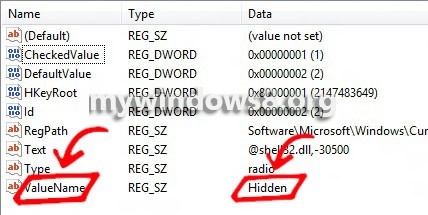
But what if you Registry Editor itself has been disabled by virus?
Go through the following steps.
1. Open Run (Windows+R)-> type gpedit.msc and press Enter.
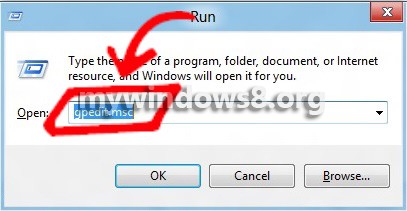
2. Go to the following location User Configuration -> Administrative Templates -> System
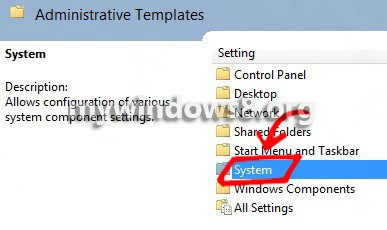
3. In the right hand side, find out the setting Prevent access to registry editing tools. By default the state should be Not Configured. Double click on it.
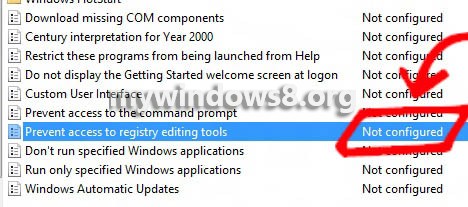
4. Check the option Not Configured. Thus your Registry Editor will be enabled. Restart your machine to get the changes in effect.
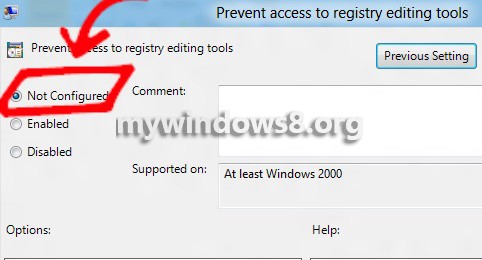


If the above solution did not solve the problem like in mycase then give my solution a try i am sure it would solve it go to droidmonk.blogspot.com
Thank you. A worm had attacked my PC & my pen drives due to which my files went hidden. I even purchased a new windows 10 operating system & formatted windows 7. God Bless you & lots of good wishes to whoever has written this article.
Thank you so much.
Your information is really save my imp data. Now I abale to show my hidden files.
thank you again