Windows 10 Build 14316 has introduced a new feature where you can to specify the time in which you are most active. During this time, you probably don’t want to be notified by update notifications and restart alerts. You can do this by adjusting the active hours. This feature tells Windows when a user is actually active on the device. When a restart is necessary to finish installing an update, Windows won’t automatically restart your device during active hours. The following tutorial will help you to learn how to enable or disable Windows update Active hours in Windows
You must be signed in as an administrator to enable or disable active hours.
Steps to Enable/Disable Windows Update Active Hours in Windows 10
1. Press Windows+R to to open Run window.
2. Now type regedit and hit enter to open Registry Editor. if prompted by UAC, click Yes to Continue.
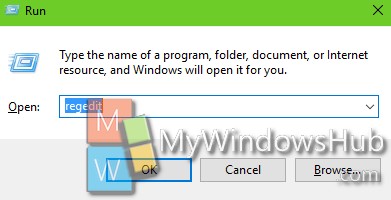
3. Now navigate to the following location HKEY_LOCAL_MACHINE\SOFTWARE\Microsoft\WindowsUpdate\UX\Settings.
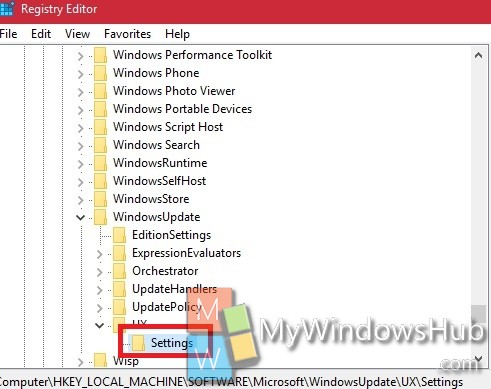
4. In the right panel, right click, go to New, select DWORD (32-bit).
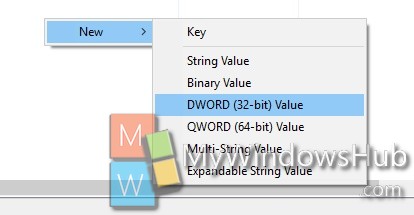
5. Name the DWORD IsActiveHoursEnabled.
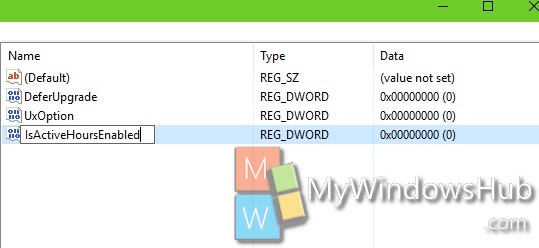
6. If you want to disable Windows Update Active Hours, set the value as 0.
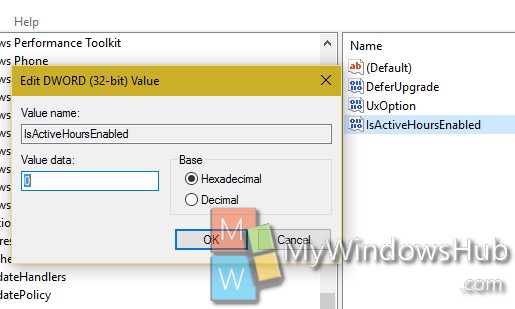
7. if you want to enable Windows Update Active Hours, set the value to 1.
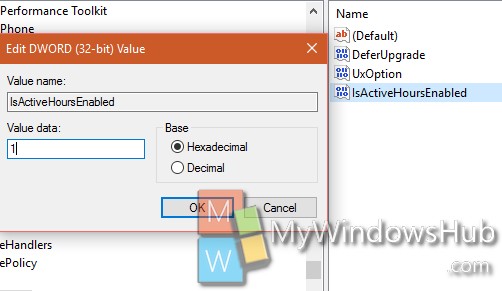


How did you tested that it is actually disabled after setting the value in registry.