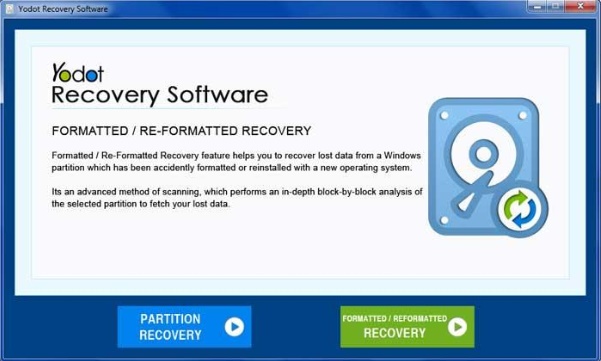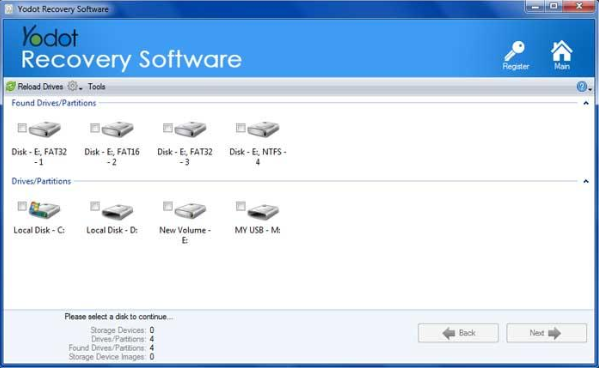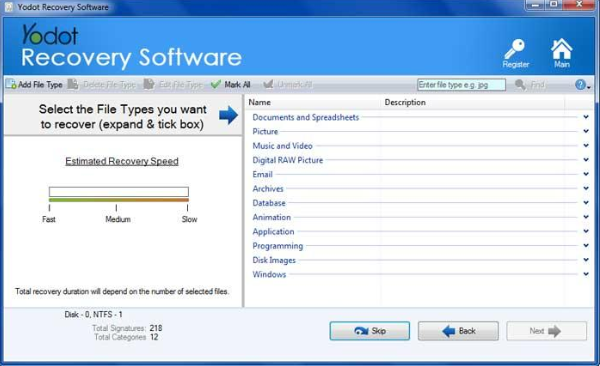This post focuses on the need for hard drive recovery, details of the tool used for hard drive recovery and how to go about recovering partitions using the tool. Read on to learn more.
Need for hard drive recovery
Corruption and bad sectors on the hard drive are common reasons that lead to data loss. Virus attacks and system crash are also some other factors.
In addition to these, human errors such as mistakes during partitioning drives or unintentional format are other major reasons. For instance, improper sizing during partitioning can lead to partition deletion and hence data loss.
If you experience data loss due to one of these reasons (or any other reason) and no backup is available, the need for hard drive recovery arises. There are specialized tools available for this purpose. One such amazing tool is Yodot Recovery software.
About Yodot Hard drive recovery software
Yodot Recovery tool is specially designed with robust algorithms for partition recovery. The tool scans your drive sector by sector to recover deleted or lost partitions. Recovered partitions have folder structure and data intact. It works in a read only fashion, so your original files are not altered during recovery process.
It has the capability to recognize and recover around 300 types of files depending on unique signatures. All types of files such as Word files, Excel sheets, PPT’s, as well as media files can be recovered.
The software can also be used for recovery from formatted, corrupt and damaged hard drives. In case of bad sectors on the drive, the software skips the bad sectors and creates disk images. And these images can be used to recover files from the drive.
Compatibility of Yodot recovery software
- All file systems such as FAT 16, FAT 32, NTFS etc. are supported.
- Supports partition recovery from RAID (RAID 0, RAID 1, RAID 5) arrays.
- Supports all versions of Windows including the latest Windows 10.
- A variant of the software is also available for Mac users.
- In addition to recovering files from your system, it can also be used to recover external hard drive data, data from USB’s and memory cards.
Steps to recover partitions using Yodot Recovery software
Yodot Hard drive recovery provides a user friendly interface to make partition recovery a breeze. To begin with, download and install the software on your system and follow the steps below.
Step 1: Prepare your drive
- The first thing you need to do is, connect your external hard drive to a computer where you’ll install Yodot Hard Recovery Software.
- If it’s a laptop or desktop from where you wish to recover; make sure it is recognized by the OS. In some case, when internal hard drive is dead, you’ll need to dismantle the hard drive and connect it to another computer to see, it is accessible.
Step 2: Install the Software and Launch. Next you’ll see the main screen, from there select “Recover Drives” option
Step 3: In the next screen, you’ll be asked to choose from “Partition Recovery” and “Formatted / Reformatted Recovery”. Select partition recovery
Step 4: Then click on the drive from which you wish to recover data, after that the Partition.
Step 5: When you’ll press “Next”. A prompt will appear asking permission to Scan the partition. Now, wait to a while till the Scan is complete. Depending on the size of partition, it may take anywhere between 15min to 1hour.
Once the scan is complete, Software should show all the files that can be recovered.
Step 6: Double click on any of the files listed to verify quality of the recovered files. Remember free version will only allow to recover the files, but to save those files you will need to buy the software.
Conclusion
Encountering error messages when hard drive is corrupt or damaged is common. In such cases, it is always advisable to recover data first using tools such as Yodot Recovery and then attempt to troubleshoot the error. This is because certain troubleshooting methods like CHKDSK or System File Checker to fix hard drive issues may cause data loss.