This article will help you to change file extensions in Windows 8.
What is Filename Extension?
First let us throw some light on what a filename extension actually is. File extension is a Three letter (mainly) abbreviated name which follows the main name of the file separated by a dot (.). There are 26 letters in English from A to Z. Since filename extensions are of up to three single-cased letters, therefore (26^3+26^2+26^1+26^0)= 18,279 combinations can be made.

By default you cannot view file extensions as it is hidden. So what you can see is just the name of the files. But times are there when you need to change the type of certain files in order to run them in your system that is to make those files compatible to your machine. In that case you must make the file extensions visible and change according to your requirements. A question may arise in your mind that why do we need to change the format. The reason is that many software applications does not support every type of files. E.g. all movies do not run smoothly in all types of files. This is because of the extensions of the files are not compatible with the media applications. So, sometimes provisions are there to change the file extensions in order to avail smooth running of such applications. One thing to remember is that in order to change the file extensions you must always be logged in as an administrator.
Possible ways to change file extensions in windows 8 :
Number of processes by which you can change file extensions:
1. By Windows File & Folder option..
2. By Command prompt .
3. By Extension Changer.
4. By some editor software of the file type with some limitations of the file types.
Steps to Change File Extensions Using windows File & Folder option :
1. Open a folder in your computer-> Click on View in the toolbar-> Click Option -> Click on Change Folder and Search Option from the dropdown list.

2. A pop up window appears. Select View -> Go to Advanced Settings-> There is an option called Hide extensions for known file types . By default the option is checked-> Uncheck It & Click OK twice.
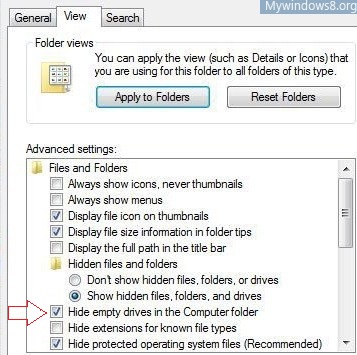
3. Select the file and rename it. One way is by selecting the file & Press F2 or left-click on the file and then highlight the extension part and change it. You can also do Right click -> Properties and then change extension type. You will get a warning. Click “Yes”.
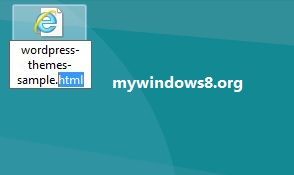
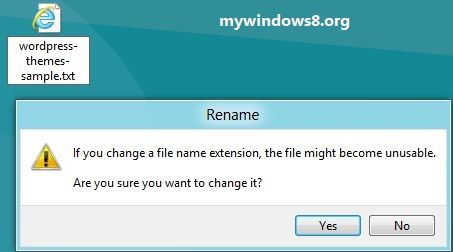


Thanks
This just came in handy on my windows 8
I knew how to do it on windows 7 but coudn’t find a way to achieve this on Windows 8.
Thanks so much
You are welcome.. Keep visiting this site for other articles.
Thanx for the article
thankyou 🙂
Muchas gracias (thank you) this was precisely what I was looking for.
You are welcome, please keep visiting My Windows 8.
Keep calm and windows 8 and 10
Article is veryusefull….
You nailed it mam…..
great article
what toolbar. i need some help here