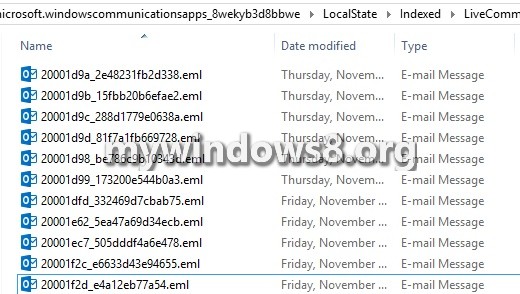Mail app is a very important app for users of Windows 8 and 8.1 computers and it is generally accessed using a Microsoft account or Facebook. The Mail app contains all your messages, mails and important files that you sent or received. So you may always feel the urge to back up the messages in your computer.
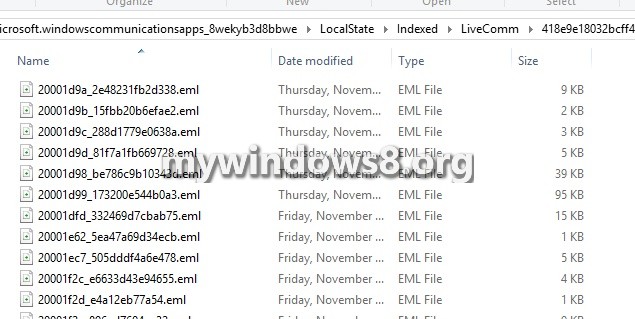
Steps to Backup Your Mail App Email Messages in Windows 8 and Windows 8.1
1. First you must locate the folder where the Mail app stuffs its messages. and follow the location C:\Users\Piu\AppData\Local\Packages\microsoft.windowscommunicationsapps_8wekyb3d8bbwe\LocalState\Indexed\LiveComm\418e9e18032bcff4\120712-0049 something like this. To get into the exact location you must enable viewing hidden items. otherwise you will not be able to find out AppData folder.
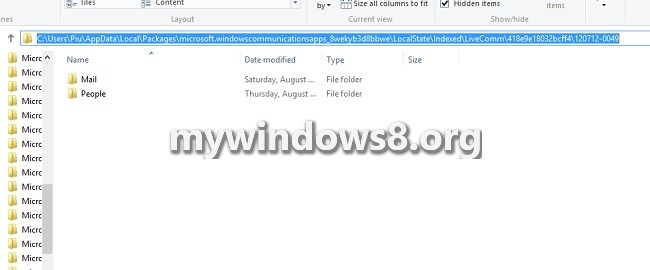
2. Now double click and Open the Mail folder. Copy the path from the address bar.
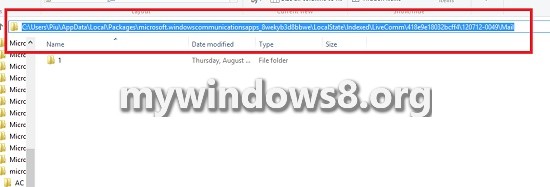
3. Now go to desktop, right click and go to New and then Shortcut.
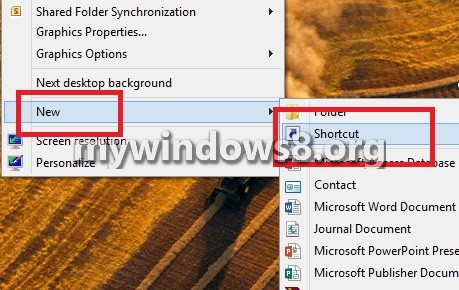
4. In the location field paste the copied address of Mail. Click Next.
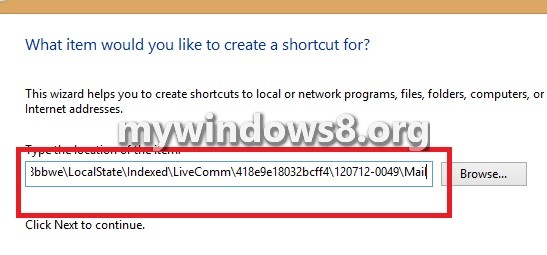
5. The name field will automatically become MAIL. Click Finish.
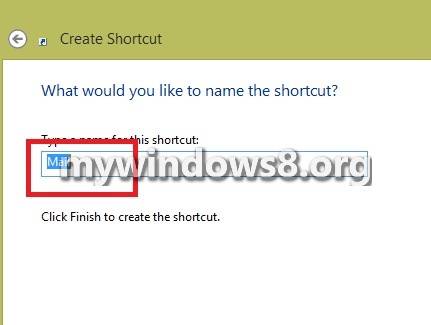
6. Now the shortcut is created. Whenever you open, the subfolders contain the mails.
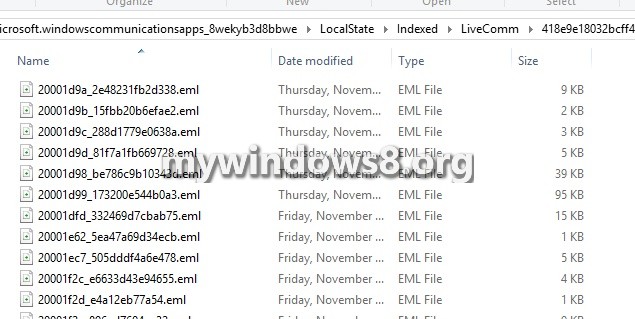
7. When you open it, they’ll ask you the type of server you want to use. Select Outlook if it’s not integrated yet.