While using Windows PC, you must have noticed that when the PC is not at use for several minutes, it goes to sleep. This sleep transitions help in saving battery drainage and is therefore useful for your computer. However, if you do not want your computer to go to sleep, then you can turn a feature that will give ability to applications to prevent the sleep transitions. if you turn on this ability, then applications won’t allow your computer to go into any of Hybrid sleep, Stand By or Hibernate mode. It can be accomplished by changing some policy setting in the Local group policy Editor. This policy setting allows you to turn on the ability for applications and services to prevent the system from sleeping. If you enable this policy setting, an application or service may prevent the system from sleeping (Hybrid Sleep, Stand By, or Hibernate). If you disable or do not configure this policy setting, users control this setting.
1. Press Win+R to open Run window.
2. Type gpedit.msc and hit Enter to open the Local Group policy Editor.
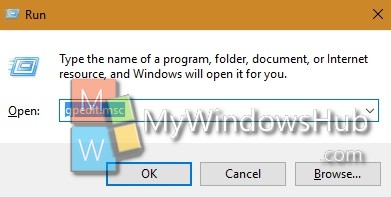
3. Now go to the following location Computer Configuration > Administrative Templates > Windows Components> System > Power management > Sleep Settings.
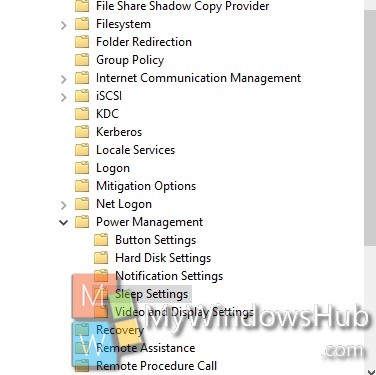
4. In the right panel, you will find the policy setting Turn on the ability for applications to prevent sleep transitions. Double tap on it to edit the policy.

5. If you want to allow apps to prevent your computer to sleep, then tap Enable. Go to Step 7.
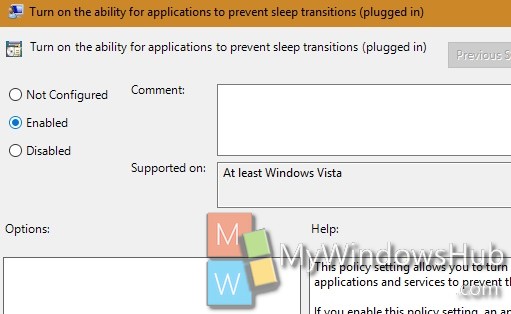
6. If you want to disable the option, click on Disable.
7. Click OK and then Apply.
8. Close Local Group Policy Editor.


How do I then configure the setting to apply to selected apps?