In Windows you can send content of a text file to the clipboard and vice versa, i.e. sending the content of clipboard in a text file with the help of simple shortcut in the Send To context menu. There are different ways for that. Windows provide a mean to direct console output to the clipboard by means of the command line tool clip but the reverse way is not possible using that command. So to serve our purpose we have to download a third party utility application named ClipOut. By use of this application the text content of the Windows Clipboard are produced at the output. If there is no text there is no output given. First download the files and extract them. Next, run the .exe file and then follow the steps below.
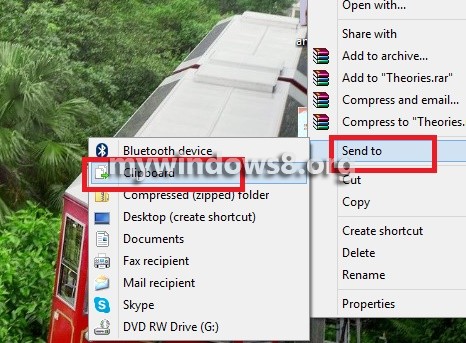
Steps to Send the Contents of the Clipboard to a text file via the send to menu in Windows 8.1
1. Right click on the Start Button and click on Run to open the Run Window.
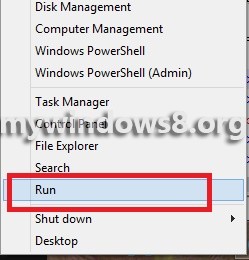
2. Now type shell:sendto and hit Enter.
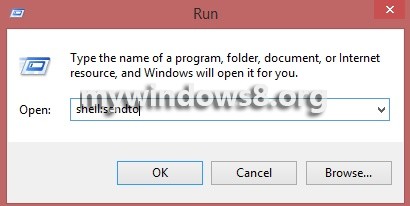
3. Now create a new shortcut. Right click in an empty space in the given location, go to New, and then select Shortcut.
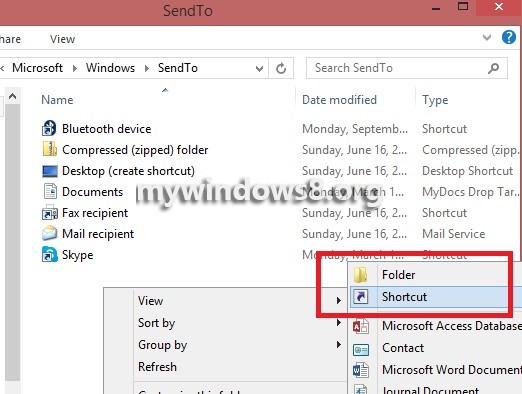
4. Now type the following command CMD /C ClipOut>. This command will overwrite the content of the selected file. So, if you want to append the content of the selected files type the following command instead of the previous one CMD /C ClipOut >> . Click Next. You can create shortcuts for both types of command in the same way but separately. Then you have to name the shrtcuts differently so that they are distinguishable.
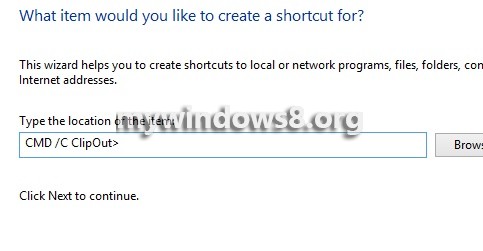
5. Now give a suitable name for the shortcut. Click Finish.
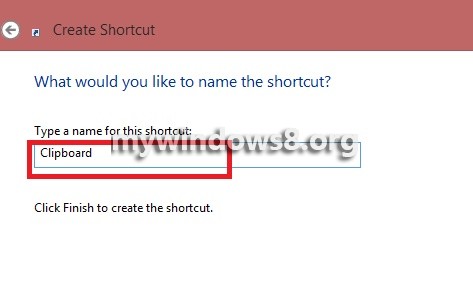
6. Your shortcut is ready. You can also change the icon if you want.
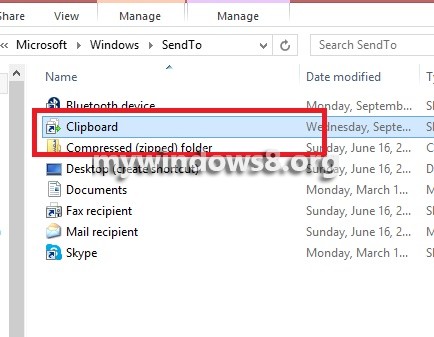


Ned helup to connect the windows
Hi, could you be more specific?