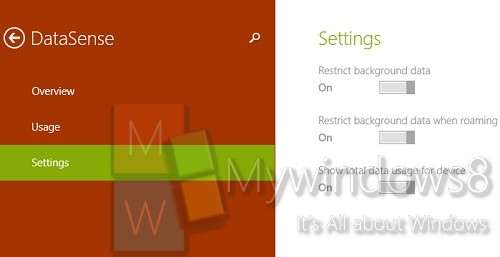The new feature to manage Wi-Fi and Cellular Data Usage with DataSense has been added in the Technical Preview version of Windows 10 and you can keep track of your data usage with the help of this option. The total data usage is calculated and updated on a regular basis. It not only gives you the overall usage but also makes a pie chart and shows the amount of cellular data usage and Wi-Fi. The Settings let you choose if you want to restrict background data, enable restriction during roaming etc. The following article will show you how to manage Wi-Fi and cellular Data Usage with DataSense in Windows 10.
Steps to Manage Wi-Fi and Cellular Data Usage with DataSense in Windows 10
1. Open Start Menu, tap on PC Settings and go to Data Sense.
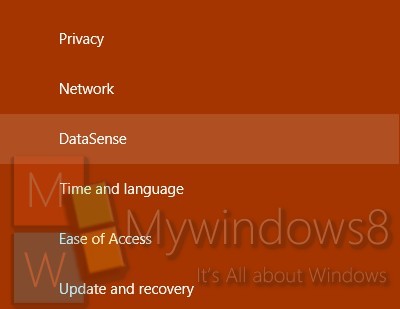
2. Tap on Overview to get an overview on the total usage of your internet data. It is being shown in a pie chart.
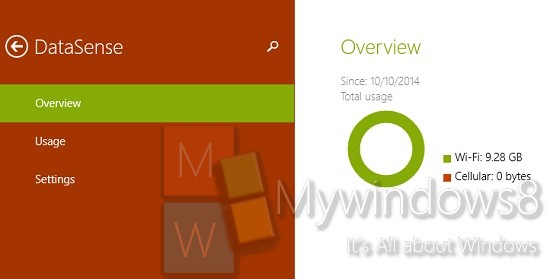
3. Usage shows the same thing along with System Services.
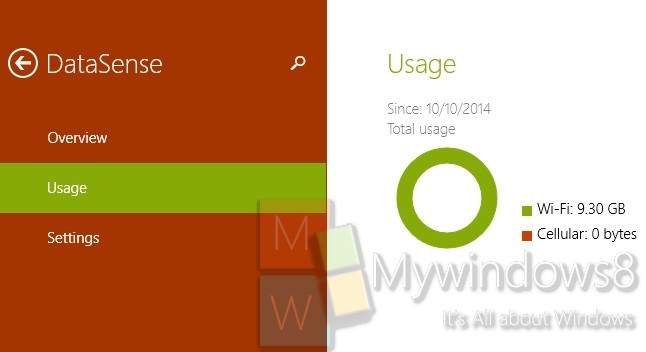
4. Settings let you enable or disable Restrict Background Data, Restrict Background Data when roaming, Show Total Data usage for device