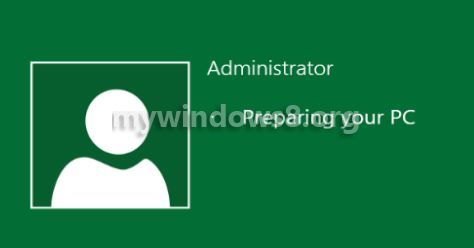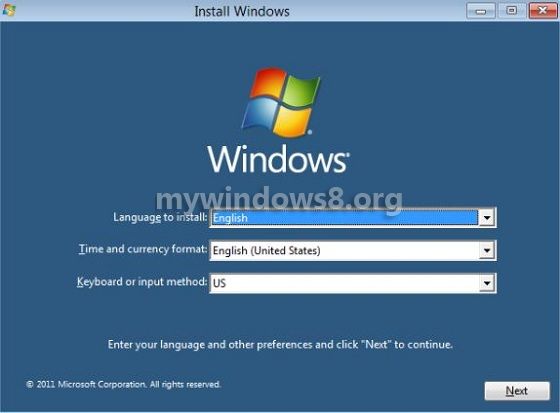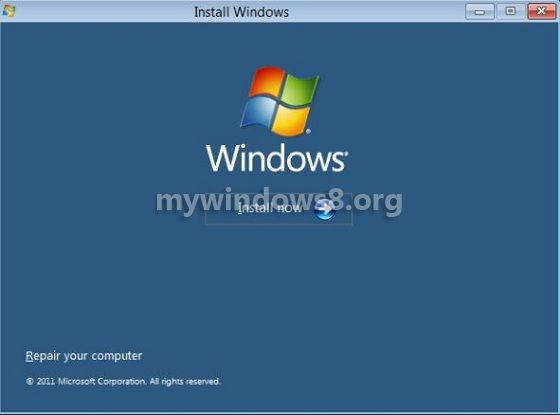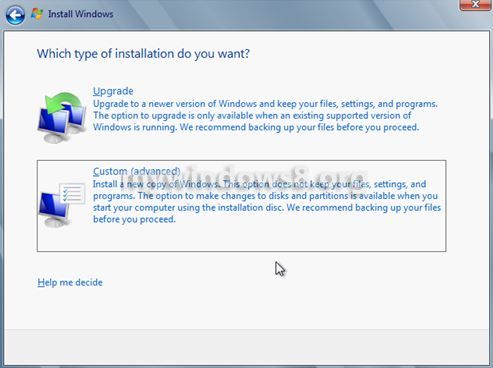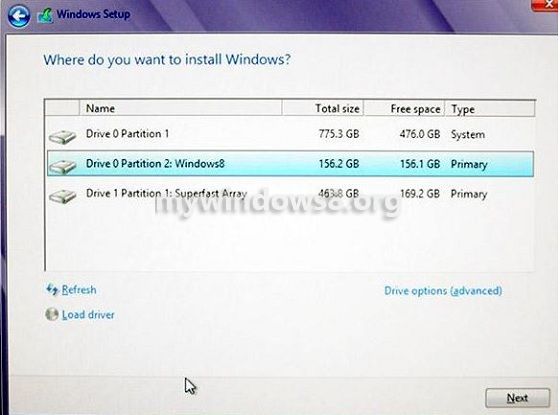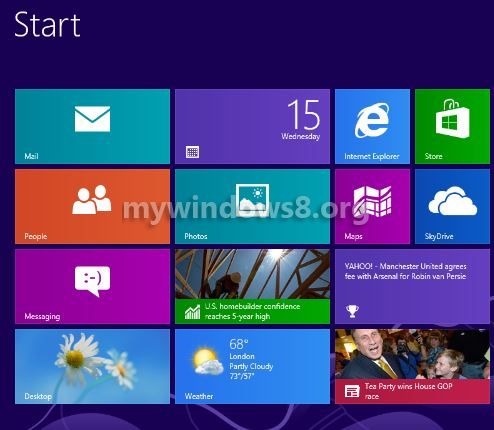This tutorial will show you how to install windows 8 on new partition.
You can install Windows 8 in a new partition same as the other older versions. To install an Operating System in a new partition the main thing required is the Advanced Setting option.
Over there you have to decide and install Windows 8 in a partition where the other operating system is not loaded. Another important thing you should remember is the drive in which you are going to install Windows 8 has to be a Primary partition or else it would deny the installation process. Make sure all the data of the drive in which you want to install Windows 8 has been backed up to some other drive/device or else you would lose the data of that drive. You will need Windows 8 installation DVD or you can even install windows 8 using USB Flash drive. Follow the steps below to install Windows 8 on new partition.
Steps to install windows 8 on new partition
1. First of all, Insert the boot device (DVD or Flash Drive) and restart your computer. Open the BIOS setup and set the boot device priorities according to your needs.
Windows 8 starts to load its files on to your system. When a new “Install Window” window appears, adjust the necessary settings and click next.
2. Now another window appears in front of you, Click on “Install Now” to start the installation.
3. A new window appears asking “Which type of installation you want?” over there click on “Custom (advanced)”.
4. Now a list of drive will appear in front of you, select one of the partitions except the current windows partition and start installation.