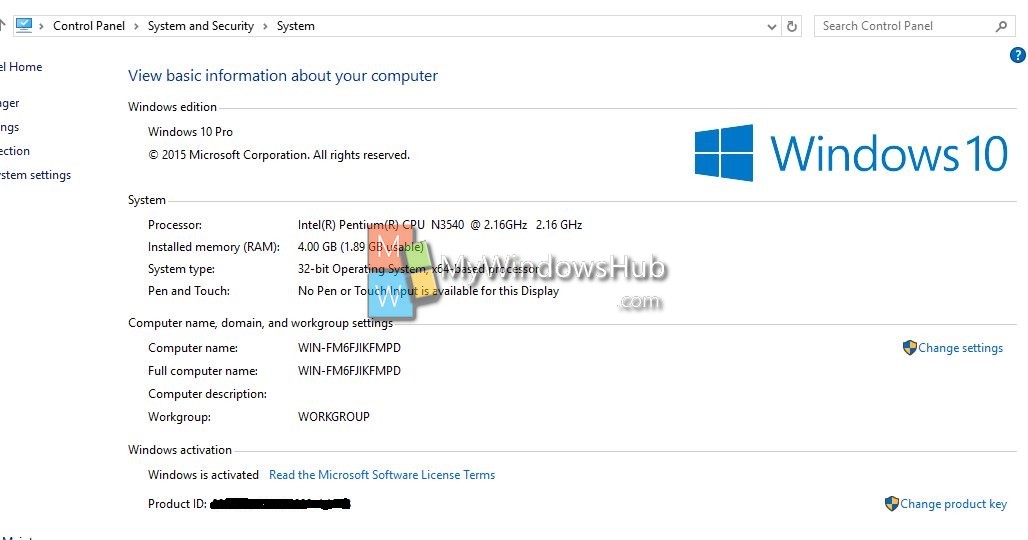Microsoft is following phase roll out for Windows 10 upgrade, so you may need to wait a little to get your Windows 10 upgrade even if you already have reserved your copy of Windows 10 upgrade for your Windows 7, Windows 8.1 PCs. But if you want the upgrade right now you may follow this – How to upgrade Windows 7, Windows 8.1 to Windows 10 manually without waiting? instead of waiting for Microsoft to push the upgrade for you. Besides, you can also download and fresh install Windows 10 or upgrade your eligible Window 7, Windows 8.1 PC to Windows 10 for free using Media Creation Tool.
So if you are using any older build of Windows 10 Insider preview or if “Get Windows 10” icon at the Taskbar is not appearing on your Windows 7, Windows 8.1, still you can upgrade your system to Windows 10 for free using Media Creation tool. To upgrade to Windows 10 for free your system should run an activated copy of Windows 10 Insider Preview (could be an old build) or a genuine copy of either Windows 7 SP1 or Windows 8.1 and make sure all previous updates are already installed through Windows Update.
Steps to install or upgrade to Windows 10 using Media Creation tool
1. First of all download 32 bit or 64 bit version of Media Creation tools from Microsoft
2. Now launch the .exe file and set the radio button to Upgrade this PC now and click on Next
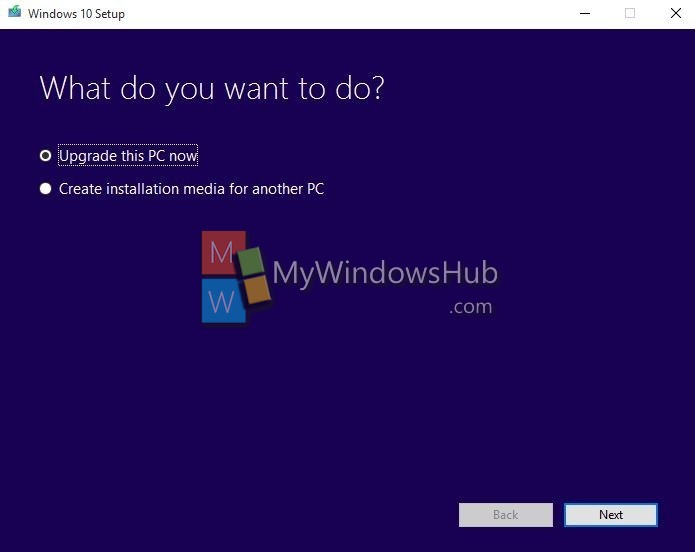
On one of our Test PC we got “Something happened” error after this step. Please follow How to fix the Something happened error in Windows 10 installation? – to resolve that issue and then proceed to the next step.
3. It will start downloading Windows 10. Wait till it gets completed.
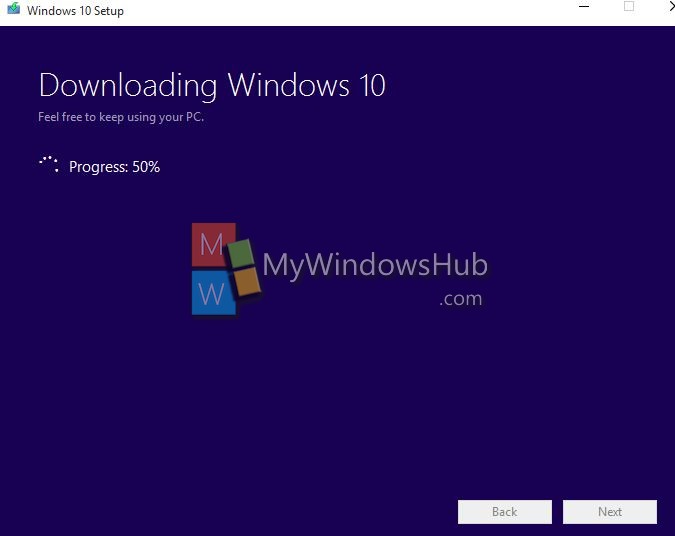
4. Once done, License terms window will appear, click on Accept to proceed further.
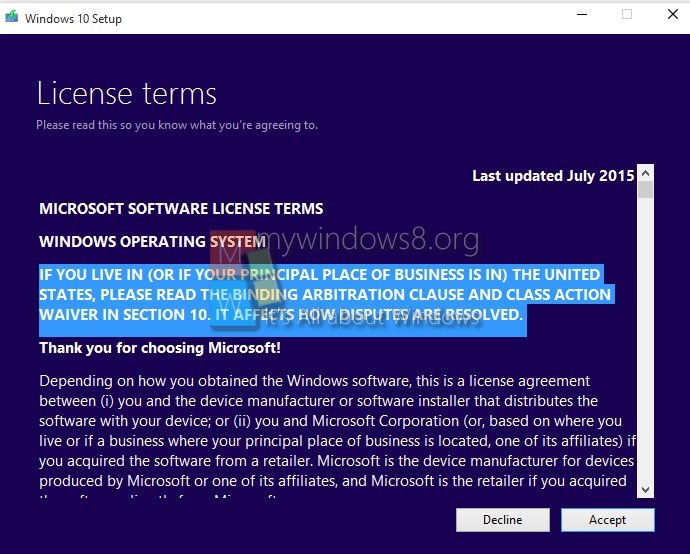
5. Now, it will get the updates and will check other things before starting the installation.
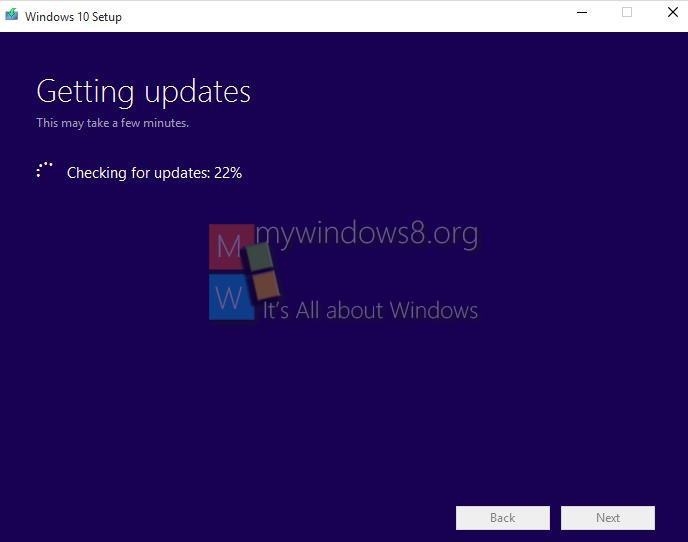
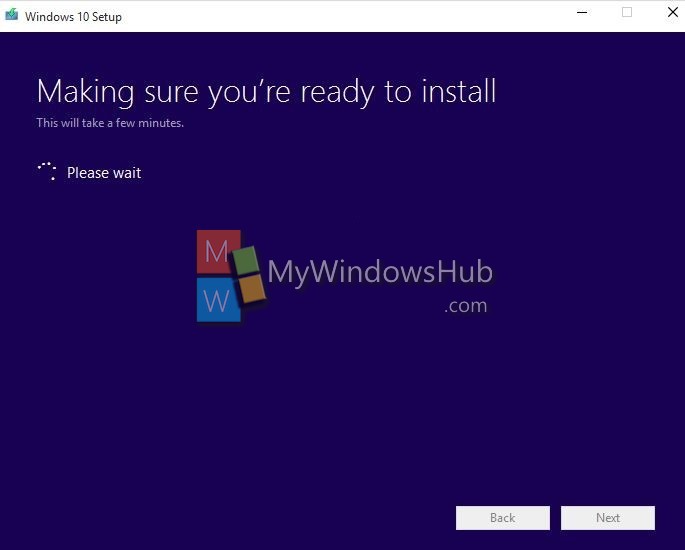
6. Now Windows 10 is ready to install. By default it will keep all the settings, personal files and applications of your previous Operating System. If you don’t want to keep these, click on change what to keep and make changes as per your requirements. Then click on Install to start the Windows 10 installation process. During installation your PC will restart several times.
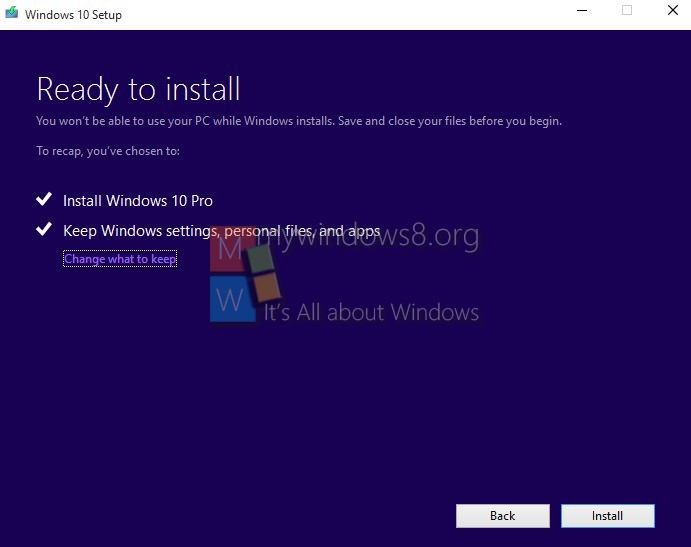
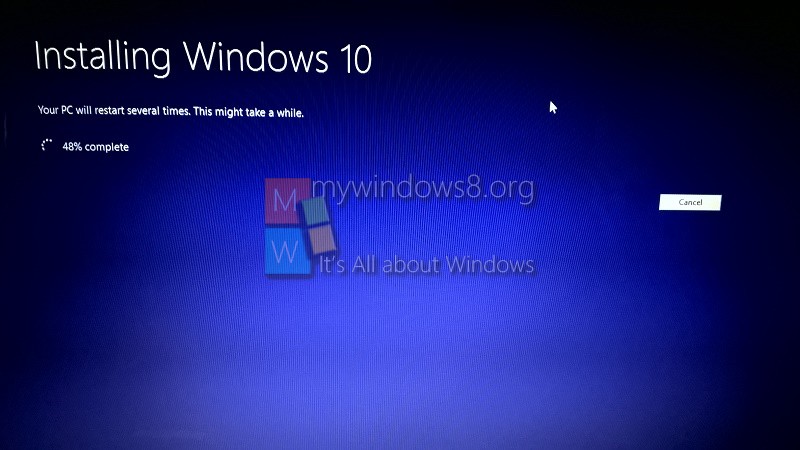
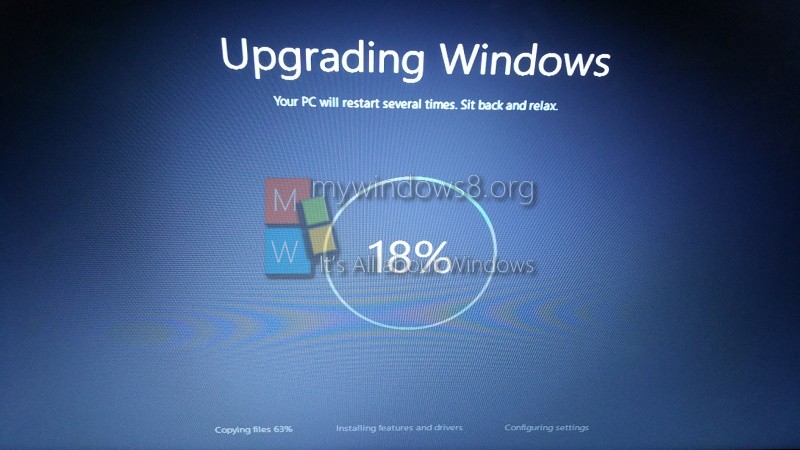
Once done, Windows 10 first time set up window will appear, now follow the onscreen instructions, you may select Express Settings and let Windows choose the recommended settings for you. Shortly the Logon scree will appear.
logon to Windows 10 and check Control Panel > System & Security > System, you will see that your Windows 10 is already Activated.