Wi-Fi is always the mischievous being that can play with your signal strength. This is a test of your patience when the Wi-Fi signal suddenly goes down to a single bar amid some important file download from the internet. We get vexed, turn the Wi-Fi on and off and finally end up turning on/off the modem. Thus, we badly need help from a third party that can let us know what went wrong? This situation is quite common and we somehow mentally create a map of points where Wi-Fi signals are strong. We tend to place our laptops at those spots and even prefer to set our beds and workstation at those spots. This is not actually a clueless mission, although it is an unintentional one. By this, we mean that we prefer to set our laptops and gadgets at those spots where there is minimmum interference and obstructions.
Usually what happens, our home or office has a lot of furniture, walls and wardrobes which act as clutter. These clutters obstruct the signal and thus at some places, or sometimes, the signal is too low. The range of the Wi-Fi signal gets disturbed. As we were talking about the mental mapping of strong Wi-Fi hotspots, how about an app that can analyze signal strength. Yes, we get a sigh of relief.
What is the function of a Wi-Fi Analyzer?
The function of a Wi-Fi analyzer is to make an analysis of the available Wi-Fi networks in the area and provide a detailed information on their signal strength, encryptions, channels, etc. Here, we are reviewing the Netspot Wi-Fi Analyzer. The application is available for both Windows and Mac. In our article, we shall review the Windows version.
Steps To Install Netspot Wi-Fi Analyzer
1. First of all install the Netspot Wi-Fi Analyzer.
2. Now, run the application .exe file. As the app installer opens, click on Install. The installation won’t take much time. After installation completes, click on Launch.
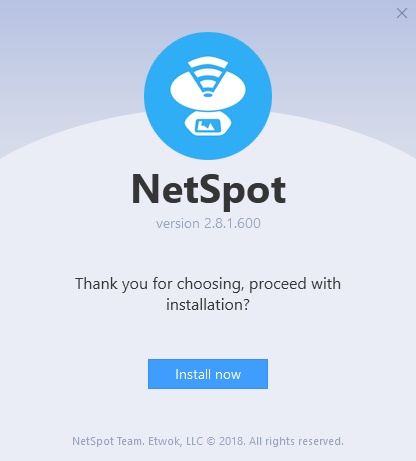
3. The software is launched. The user interface consists of two main options- Discovery and Survey. The Discovery option lets you discover the available Wi-Fi networks. The survey option provides the WiFi strength, heat maps.
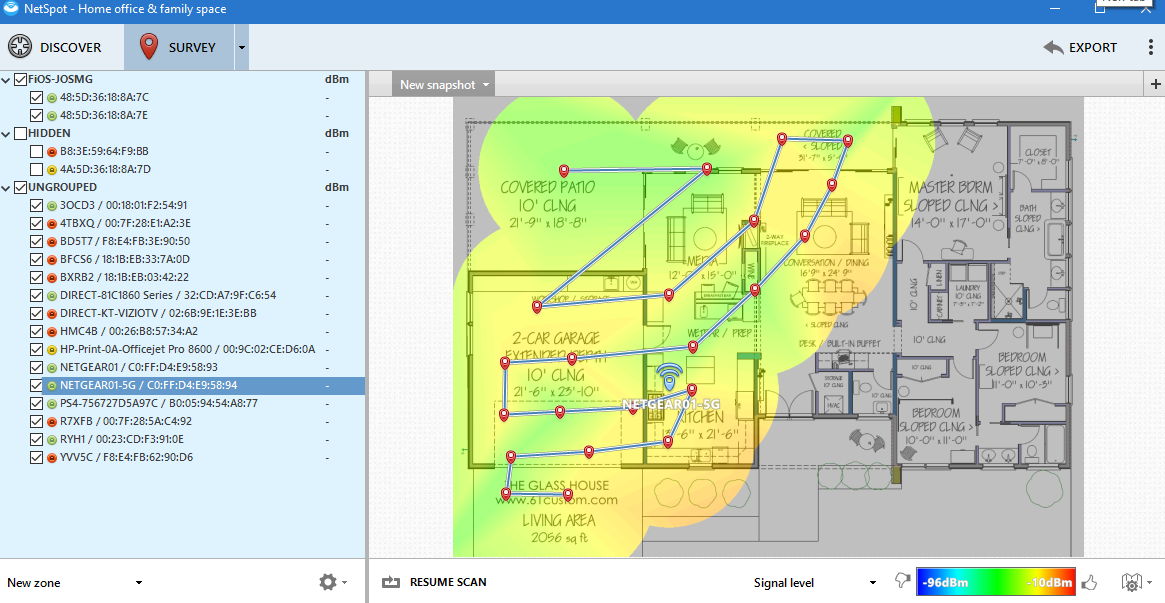
4. Now click on the Start New Survey option to start a new survey.
The software can also boost Wi-Fi signal. It can determine the source of interference, and enable you to switch channels, try new locations, upgrade your hardware and add new Wi-Fi existing hardware and Wi-Fi access points. In the left panel, there are all the available hotspots and on the right side, there is the hotspot map. The red points symbolize strong signal hotspots whereas the blue color indicates poor signal strength.
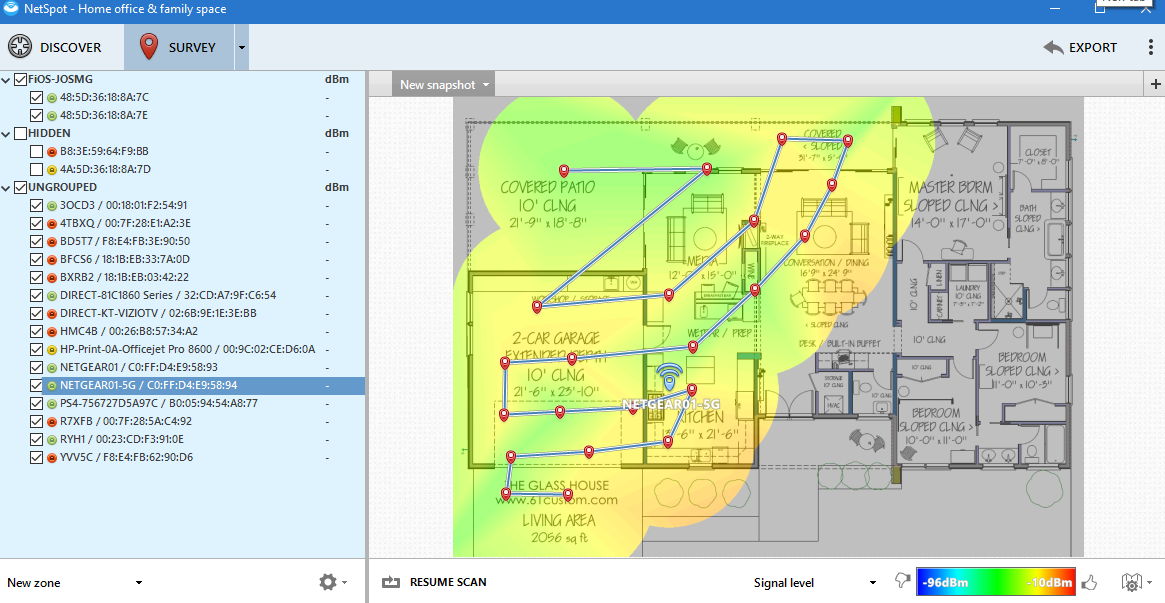
Now let us discuss the pros and cons of the software.
Pros
1. The installation is very simple. The steps are self explanatory. It has a robust help option that is sufficient for any novice users.
2. The application provides a plethora of information your Wi-Fi and other connectivity issues.
3. Heat map readout is another great feature. The strength of WI-Fi signal is represented by color codes just like that of a heat map. It’s very easy to understand and helpful.
Cons
The free version is too restricted to get the essence of the actual software. There is no point of providing a free trial if it chops off the important utility features. So, the manufacturers must look into this.

