There are many files which deal with the security of your system, for e.g. the Registry files of your computer or any such files which have been produced by unknown publishers or a belong to a different computer. For these types of files, Windows often asks for confirmation before you try to open it or warn you that the file belongs to an unknown publisher. In that case, you can unblock a file or a folder. The following tutorial will help you learn how to do it. Windows SmartScreen and Open File – Security Warning help to keep your PC safer by warning you before running any unverified or unidentified apps. These two features are extremely beneficial for your computer’s safety but if you want to run registry files without any hazard, then this tutorial will help you out.
Steps to Unblock a File in Windows 10
METHOD 1
1. Select the file, right click on it and go to Properties.
2. Under General tab, find out the Security option and check Unblock
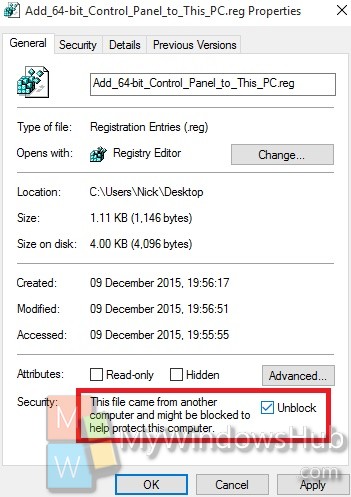
3. You might be prompted by UAC to confirm or even requested to enter your Administrator password
METHOD 2
1. Open Search button (Cortana) and type PowerShell. Select PowerShell App.
2. Type the command unblock-file -path “full path of blocked file” where full path of the blocked file should be replaced by the actual path of the file. For e.g. unblock-file -path “C:\Users\Nick\Desktop\Add_64-bit_Control_Panel_to_This_PC.reg”.

It’s done!


There is no “Unblock” box to uncheck…. Your “solution”” is consistent with ALL “solutions” provided by EVERY Microsoft expert since 2003….. The instructions don’t correspond to the “modern” architecture of Windows, and worse, to “MSOffice”