Windows 10 has introduced a very interesting feature called Snap suggestions. The feature was there in previous versions also but the latest Windows 10 version has refined it and incorporated extended features. The Snap suggestions will show you the last three windows used by you among all the open windows. The feature may seem confusing initially since you may find it difficult to snap back the desktop. So Microsoft has kept a provision to disable the feature.
Steps To Turn Off Snap Suggestions In Windows 10
1. Open the Start menu and go to Settings.
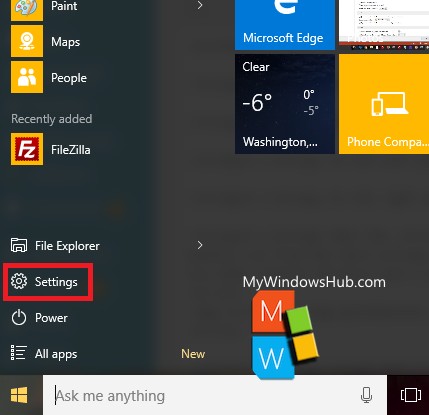
2. Go to System.
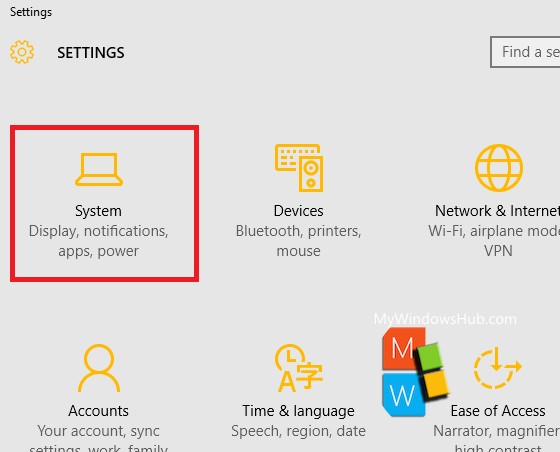
3. Click on Multitasking in the left panel.

4. In the right panel, check out the Snap tab. Under the Snap tab, there is an option called When I snap a window, show what I can snap next to it. This option is turned on by default. To turn it off, move the slide from right to left and the feature will be turned off.


