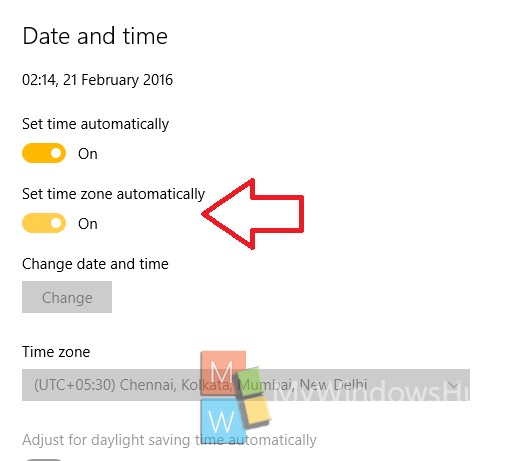In earlier days, setting the time and date in Windows could be done using the Control Panel only. Now, with the latest Build 1511 in Windows 10, all the Date and Time settings have been consolidated under and Settings option and you can access any time and date related setting from there itself. You can manually set your time zone if you know the time zone of your location. In that case when you move to another country you have to change the time again manually. But if you turn on the Automatic Time Zone feature, standard time will change accordingly by tracking the location where you are moving. This feature is immensely helpful and we’ll show you how to enable automatic time zone in Windows 10/
Steps to Set Time Zone Automatically in Windows 10
1. Open Start menu, go to Settings.
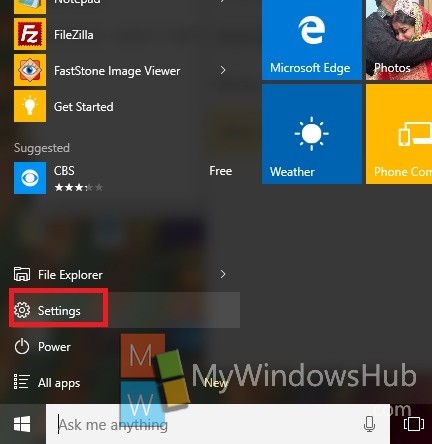
2. Now tap on Time and Language.
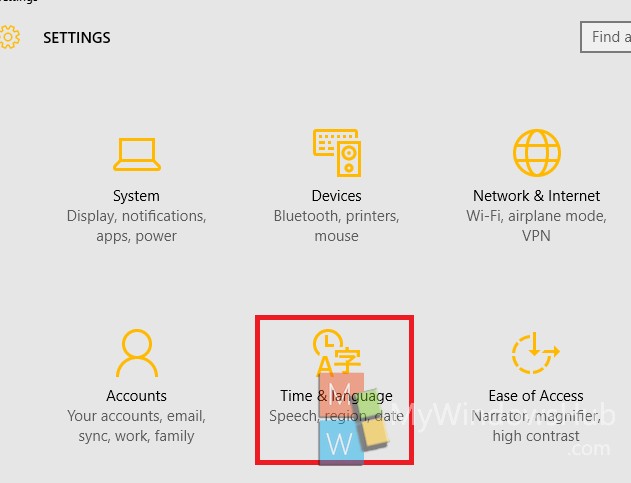
3. Go to Date & Time.
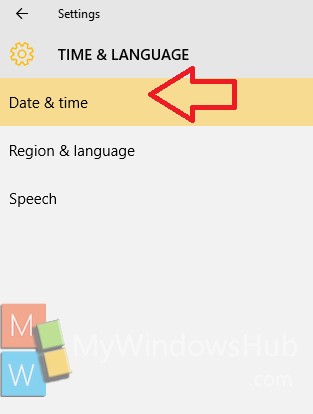
4. Under Date and Time, check out the option Set Time zone automatically.
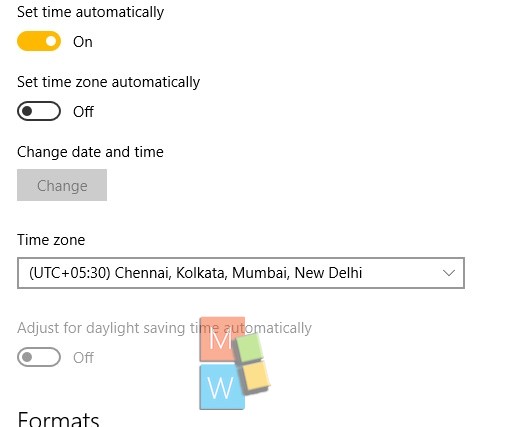
5. By default it’s turned off. If you want to turn it on, move the slider from left to right.