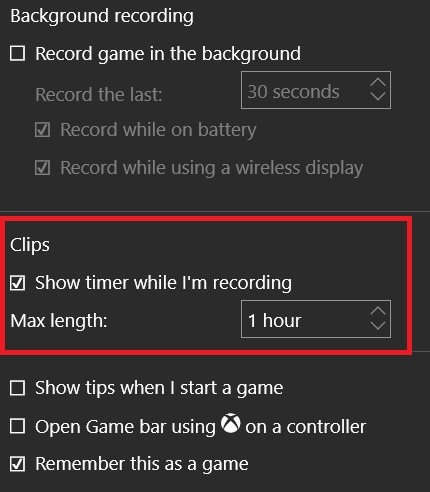The Game bar is a application of the Xbox that records game clips and captures screenshots and lets you share them. The app gives gamers easy access to recording, editing, and sharing their most epic gaming moments. The keyboard shortcut is Windows+G. In Xbox app most of the functions have an allotted keyboard key combination. The key combination for recording game clips is Alt+Windows+G. There are several associated settings that you can customize for recording screenshots and game clips.
Steps to Record and Take Screenshots with Game Bar in Windows 10
1. Open the Start menu and go to Xbox App.
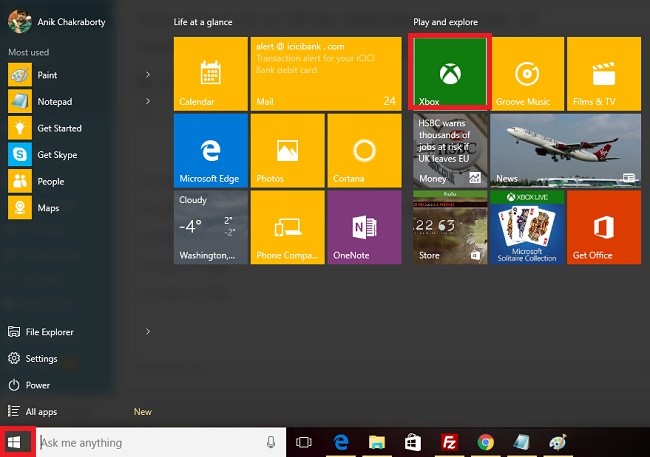
2. Now click on the Option and go to Settings.
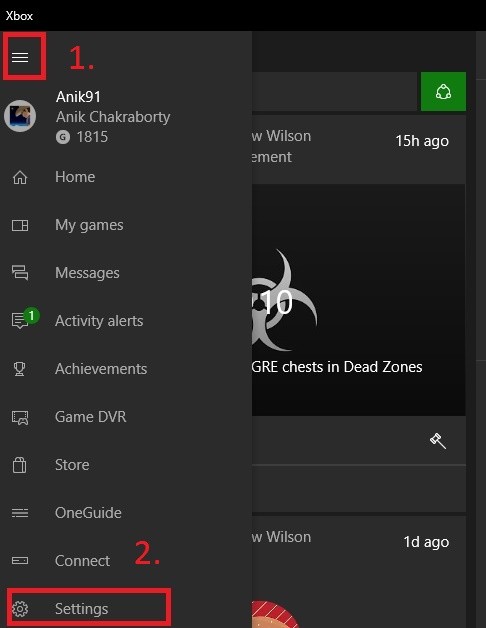
3. Now go to game DVR tab.
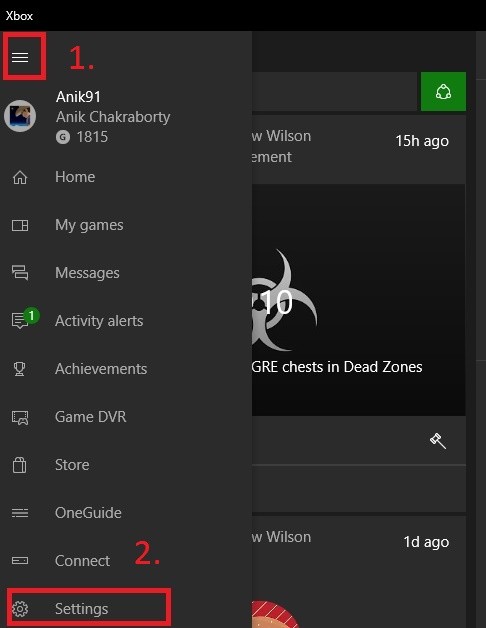
4. You can see here the keyboard shortcuts for different game bar options.
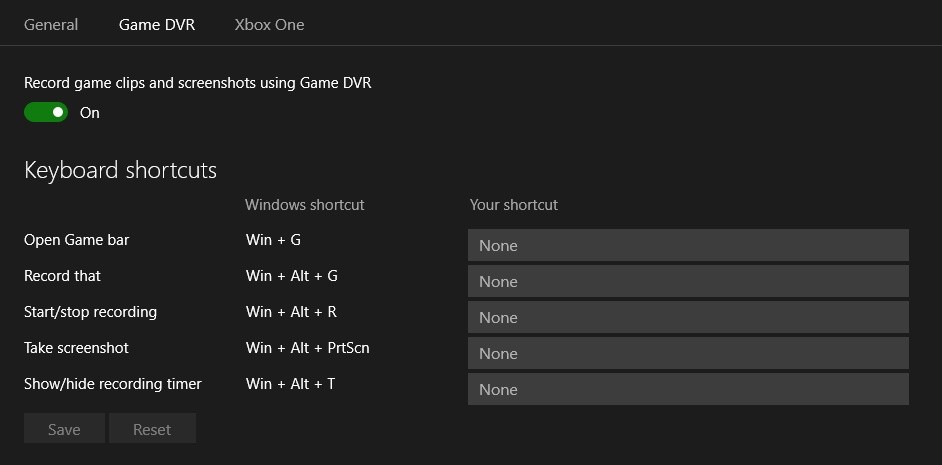
5. Press Windows+G key combinations to open Windows Game Bar.
6. Now click on the Settings Icon.
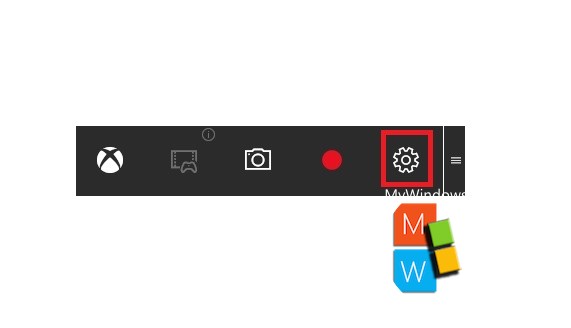
7. If you want you can customize the feature further. You can set the duration of the videos. The default is 1 hour. Change it according to your requirements. If you need to see the timer, also enable it from here only.