A PC comes usually comes with two graphics card, one is the ‘On-board’ graphics card while the other one is the ‘Dedicated’ graphics card. While the On-board graphics card is usually manufactured by Intel, the dedicated graphics cards are usually made by Nvidia, AMD etc. A dedicated graphics card is a requirement for gaming PCs but notfor low end non-gaming PCs. However, there is no hard and fast rule that the dedicated graphics card is only compatible with gaming PCs. Low end devices can also have it. Functionality of Graphics card swaps between on-board and dedicated graphic cards. When an application’s basic requirement exceeds the capabilities of the on-board graphics card, the system switches to the dedicated GPU. This swap happens when a user is playing game. You can however force an app to use the dedicated GPU. The following tutorial will show you how to force an application to use the dedicated on Windows.
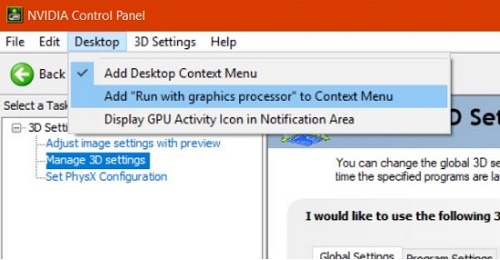
Steps To Force An App To Use The Dedicated GPU On Windows
1. The first thing to remember is that NVIDIA uses Optimus technology. NVIDIA detects if an application requires additional powerful resources and if there is an additional requirement, the dedicated GPU takes its action. Other than that, you can also compel an application to use the dedicated GPU. So, open the NVIDIA control panel.
2. Right-click on an empty area on your desktop. Click on the ‘NVIDIA Control Panel’ option located in the context menu.
3. Now, go to the Desktop menu.
4. Enable the Add “Run with graphics processor” to Context Menu option.
5. Now come back to the Desktop and right click on the app on which you want to pose the condition on dedicated GPU.
6. The right-click context menu will have a ‘Run with graphics processor’ option. Select the ‘High-performance NVIDIA processor’ from the availble options.
Now the the app will run using dedicated GPU.


How to do this with an AMD GPU?