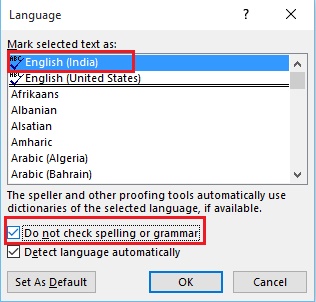Spelling and grammar check in MS Word is actually a savior to us. It saves us huge time by automatically detecting and correcting the errors with underlines. Even if this feature is amazingly helpful but you may want to skip certain paragraphs like quotations, or passages written in some other language. If the language is anything different from that of the default language, then Word will indicate it as error. So there is a very simple step to skip out this unnecessary hazard by turning off the Spelling and grammar check for a particular paragraph in MS Word.
1. First select the paragraph for which you want to disable the Spelling and Grammar check. Now click on Review. Now go to Language and then select Set Proofing Language.
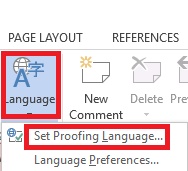
2. Now select the language and check the option Do not Check spelling or grammar. Click OK to save the changes.