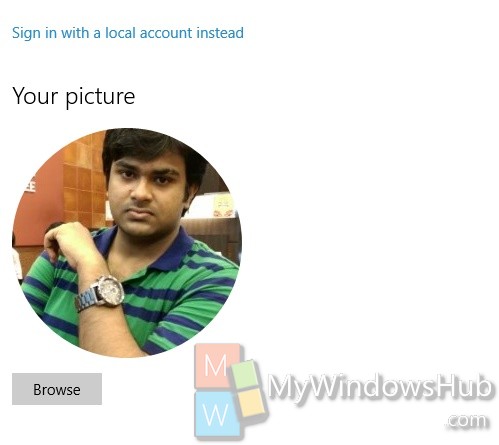Windows 10 allows users to login using their existing Microsoft Live or Outlook account. Even if a local account can be created initially but to access all sets of features, it has become mandatory for users to sign in using their Live ID. If you change your Microsoft account picture, then all the previous pictures will appear as Account Picture History. You may not want to display the old images and there is a way to stop it. It can be done from the Settings itself. The Account picture history looks like this.
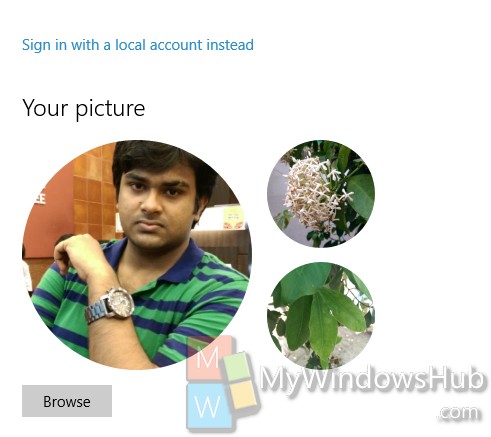
Steps to Delete Recent Account Picture History in Windows 10
1. First go to the following location C:\Users\UserName\AppData\Roaming\Microsoft\Windows\AccountPictures.
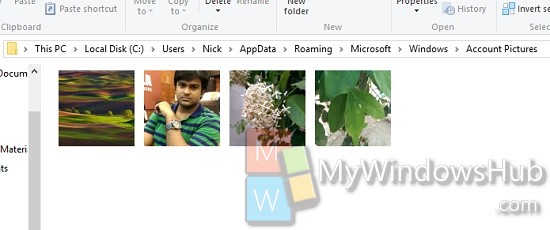
2. Now when you reach the location you can find all the Pictures previously set. Now to delete the picture select those pictures and right click and delete.
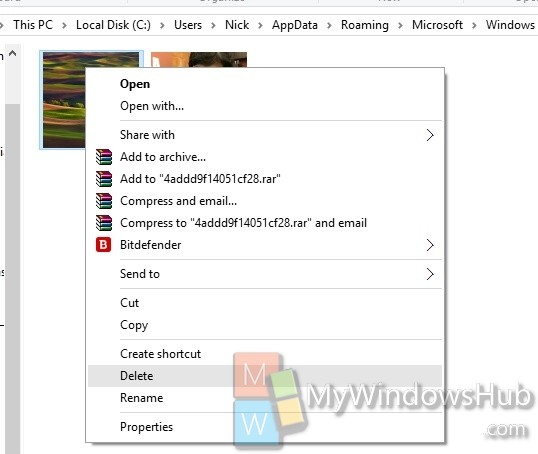
3. Now close the Settings. open it and go to Accounts. You will find only the current image.