This tutorial aims to show you how to change sounds in windows 8.
This feature of windows does not vary for all previous versions of windows. The pathway may have changed but it’s still as visible as it was in previous versions. For each and every unique event in Windows, it has provided a provision to assign a different sound or same sound. Whenever that event occurs the specified sound is played.
This feature helps us to identify an event by its unique sound. For example at the time of startup a particular sound is played, while shutting down another sound is played. Each version of Windows has its uniqueness.
Nowadays theme packages are available, by applying them both the color and sound schemes can be changed completely.
Follow these simple steps to change the System Sounds
Steps to change System Sounds in windows 8
1. Press Windows Key + Q, type “control panel” in Apps Search and then open Control Panel from search result.
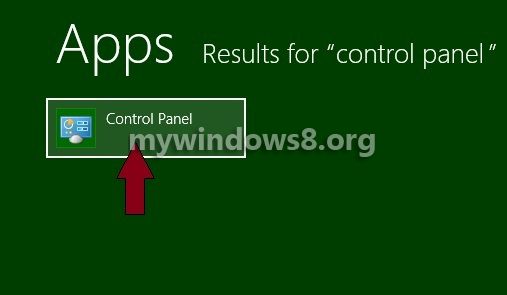
2. In the Control Panel select the Hardware and Sound option.
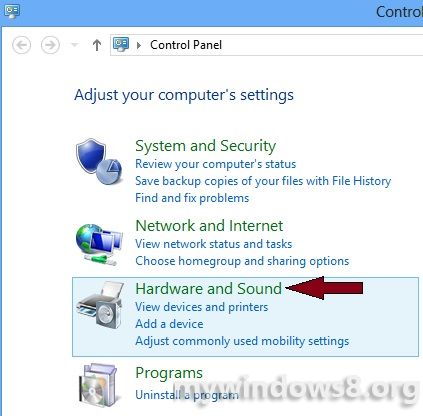
3. Under the “Sound” category select the Change System Sounds option.
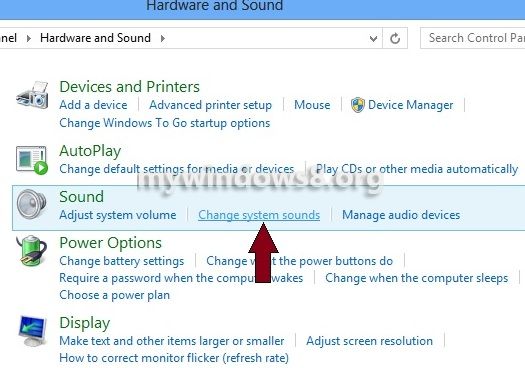
4. Select the event for which you want to change the sound.
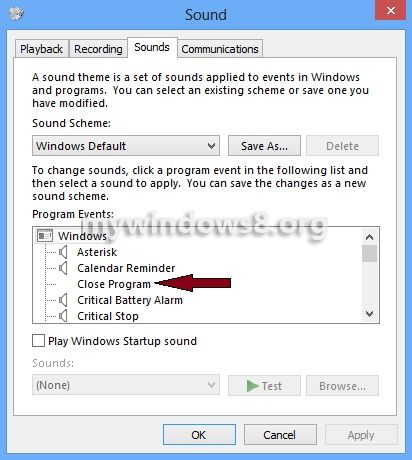
5. you will get a Sounds list, select one of the sounds from the list or click Browse button and select a sound from your hard drive.
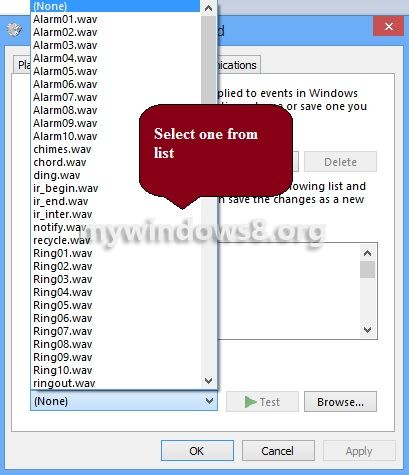
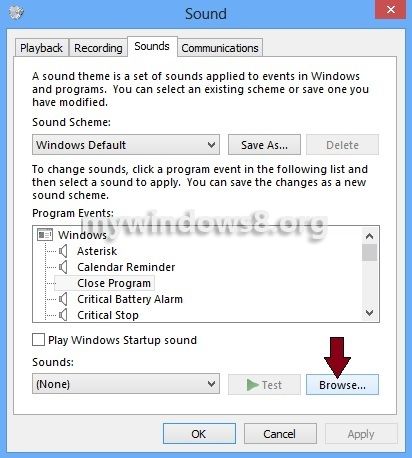
6. After you have selected a sound finally click on OK
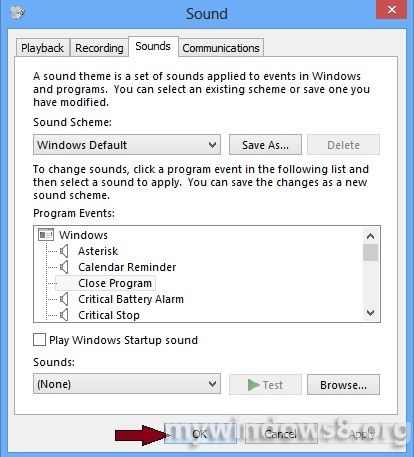
You have successfully changed the Sound for your selected event. Repeat the same procedure to change sound of any other system events.


I like this post, enjoyed this one appreciate it for putting up.
I got what you intend, saved to favorites , very nice website .
I used to be able to find good info from your content.
Stay with this guys, you’re helping a lot of poeple.
Thanx.. keep visiting mywindows8.org
mywindows8.org is my top1 site all the time
Thnx a lot for encouraging us…
Regards for this post, I am a big big fan of this website would like to go on updated.
Keep in touch.. We add new topics each and every day..
The sound is not showing in my win 8 pro. What i do? plz help
Thanks
Hi, Akshay plz wxplain your problem. Is there no Sound option in your Control PAnel? or THe sound icon is not appearing in your taskbar?
The sound option is present put i cant access it…..
You can not click on the sound option in control panel?
i was able to change my windows log on sound in windows 8 but it doesn’t play when I log on to windows
When Windows 8 default sound profile was selected, have you got this problem that time?
no, there was no problem like dat.
initially, no start up sound played but I enabled the start up sound and it played. now after going through the tutorial, nothing plays again including the start up sound
Fredy, the problem is very clear, you are probably selecting any .mp3 format file as your start up sound. CONVERT YOUR MUSIC FILE to .WAV Format and make sure it is not bigger than 330 KB then select that file as your Start up sound.
Yes, the size limitation is an important parameter. Many peoples often overlook it.
IM having a similar problem I replaced a few sounds but when they do play they cut off very quickly or play perfectly at random
Hi Tigus, make sure sound clips are in .WAV format and they are smaller than 330KB.