We often use multiple operating systems on a single computer. In that case, it is always a good idea to coin different names to different operating systems. Yes, it is possible to change the Operating System name in the boot Screen. For devices with multiple OS, there should be a Bootloader that gives you the access to all the OS installed in your computer. Every OS bears different name or sometimes the same name. You can change this name.
It can be accomplished in three ways. These are :
A. By changing the boot.ini file in Windows folder
B. By changing the Windows registry
C. By using windows command prompt
Steps To change the Operating System name in the boot Screen in Windows 10
1. Right click on Start Button and click on the Command Prompt (Admin). This opens the Elevated Command Prompt. Press “Yes” if prompted by UAC.
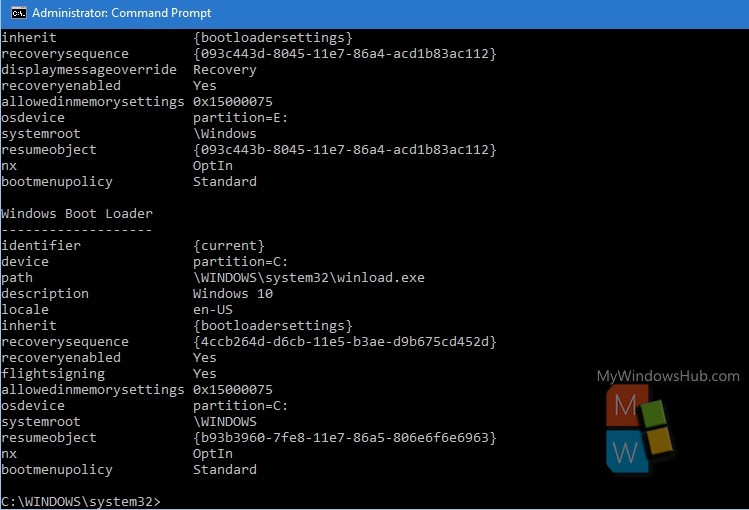
2. Type bcdedit and hit “Enter”. As the Command Prompt opens, all relevant data and information about the Windows Boot Manager and Boot Loader displays. Now have a look at the the Boot Loader part, you can see different parameters are there. Some main parameters are briefly explained.
A. Identifier: It shows the operating system that holds the bootstrap application. {current} value means, your current OS (here Windows 10) that is holding the bootstrap.
B. Device: It shows the drive letter where the boot loader is present.
C. Path: It gives the location of the boot loader.
D. Description: It is the main parameter, you need to concern about. It shows the name of your current Operating System. You need to change the value from “Windows 10” to any name that you want to set.
E. OS device: It indicates the drive, where the operating system is installed. Here values for device and OS device are same. It is because in your case Windows 10. If you change your primary OS to Windows 7 or anything else, then device value will be changed.
3. Now type the following command in command prompt:
bcdedit /set {current} description “Windows 10 Nick”
You can replace “Windows 10 Nick” part with your desired name. Press “Enter”.
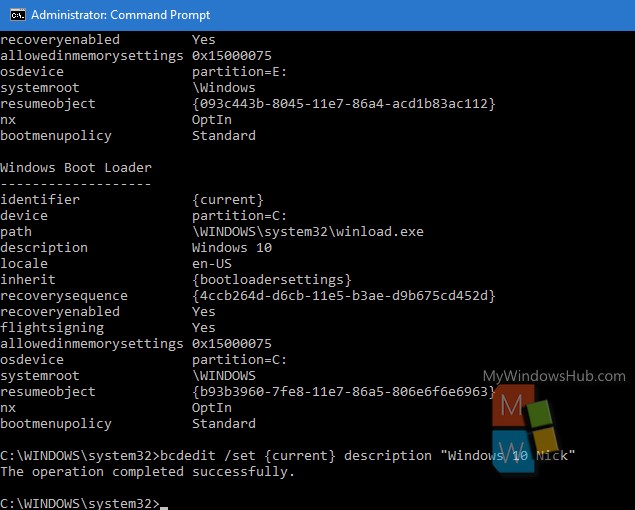
If the operation is completed successfully, then you will get a message.
That’s all.


The information which is provided here mainly happen on the daily basis and after reading your post this kind of problem not happen again in the future.