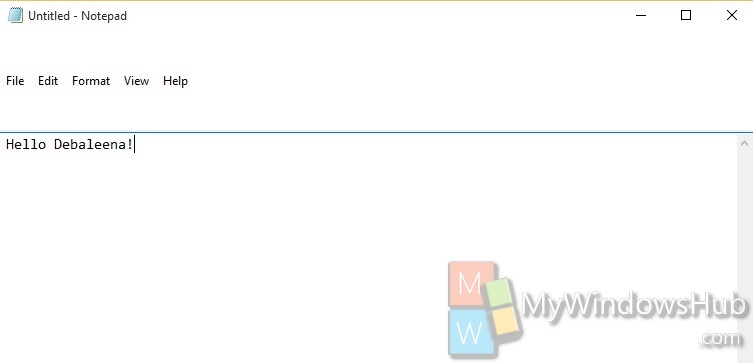Menu height in Windows is the height of that panel where options like File, Edit, Tools are located. If you want to broaden the menu height or narrow down, you can! with the help of registry editor and some simple steps, the height of the menu for all applications can be changed. All these registry strings work by the principle of some simple mathematical formulae. You will also learn them in course of the tutorial.
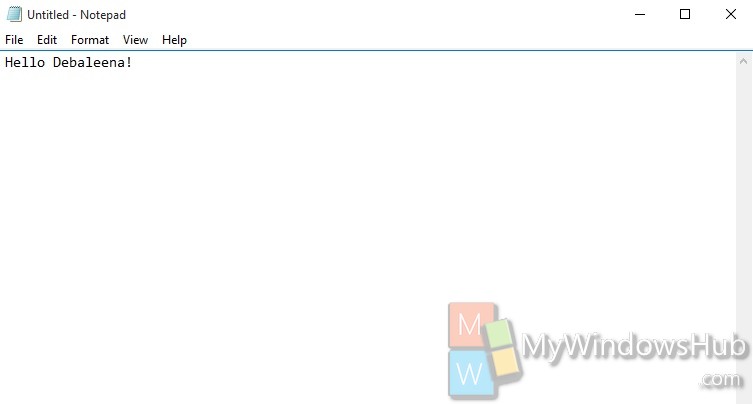
Steps to change menu height in Windows 10
1. Press Win+R to open Run Window. Now type regedit and press Enter to open the Registry Editor.
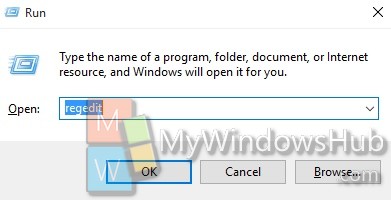
2. Now navigate to the following location
HKEY_CURRENT_USER\Control Panel\Desktop\WindowMetrics
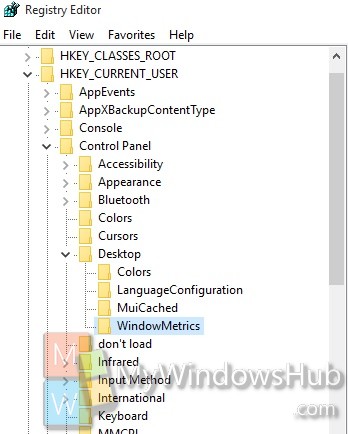
3. In the right panel you will find a string called MenuHeight. This string values work by the formula -15*menu height in pixels. You will find that the default value is -225 which can be interpreted as -15*15. This means he menu height is 15 pixels. Double tap on the string to Modify it.
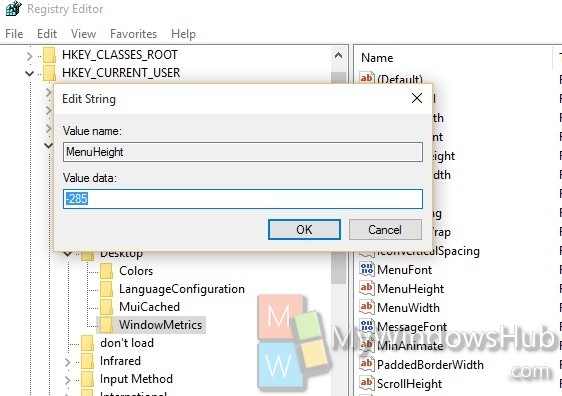
4. If you want to set the row height to 100 px, then by formula the value should be -15*100= -1500.
5. Close the Registry Editor. Reboot or sign out and sign back in to see the changes.
br>
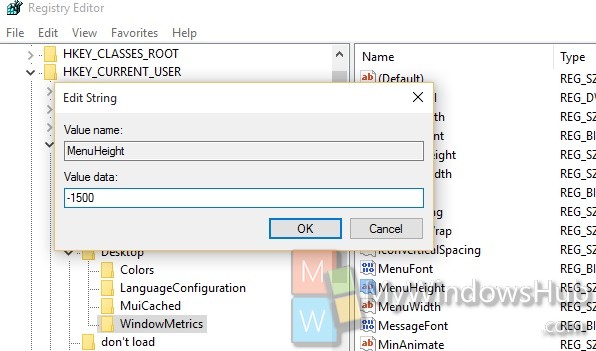
6. Check out the change.