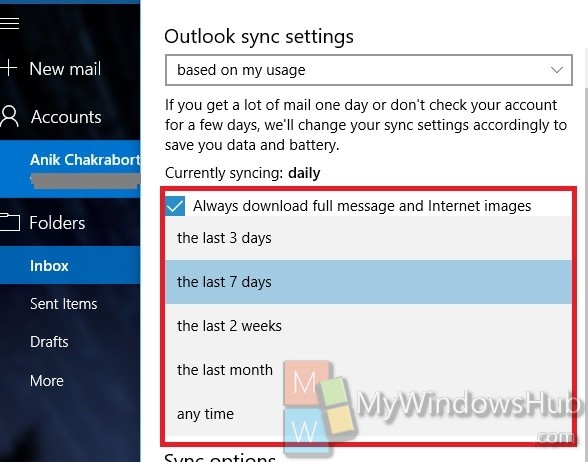Since few days we published many tutorials on the Mail App in Windows 10. The robust user friendly Mail App leaves a user with plenty of personalization options that one can ask for. From adding multiple accounts, to renaming the accounts, from adding folders to favorites to customizing the sync options, everything can be found under the Settings option which is there on the main screen of the app. The Mail App has a three panel user interface which is extremely user friendly. The following tutorial will help you to customize the Mailbox Sync settings for the Mail App in Windows 10.
Steps to Change Mailbox Sync Settings for Mail app in Windows 10
1. Open the Mail app and then tap on Settings.
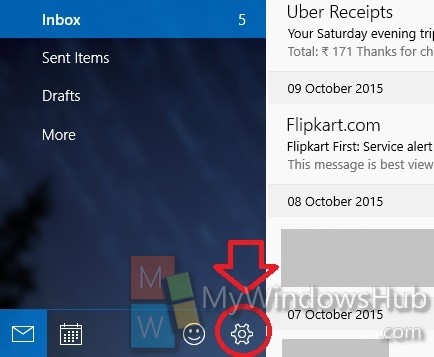
2. Now select on Accounts.
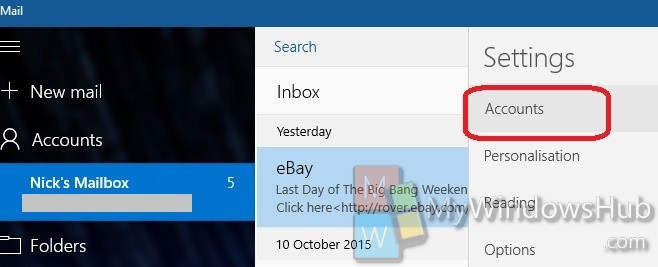
3. Check your Mail Account Name. Tap on it to change it.
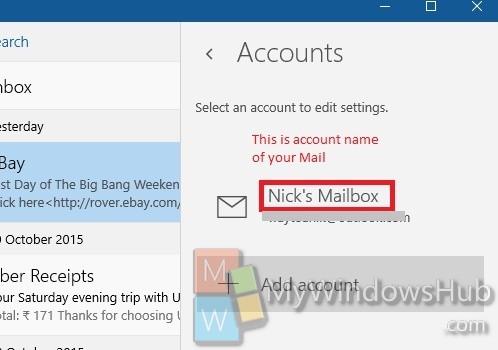
4. Now tap on Change Mailbox Sync Settings .
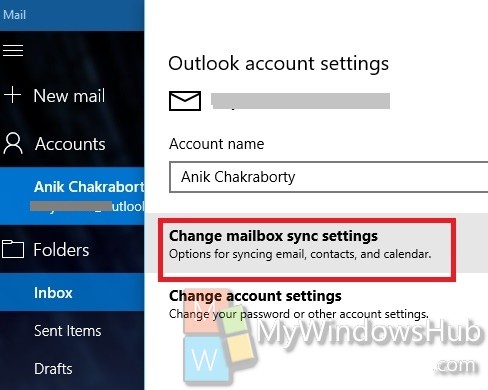
5. Now choose the option as you want. Tap on done to save the changes.