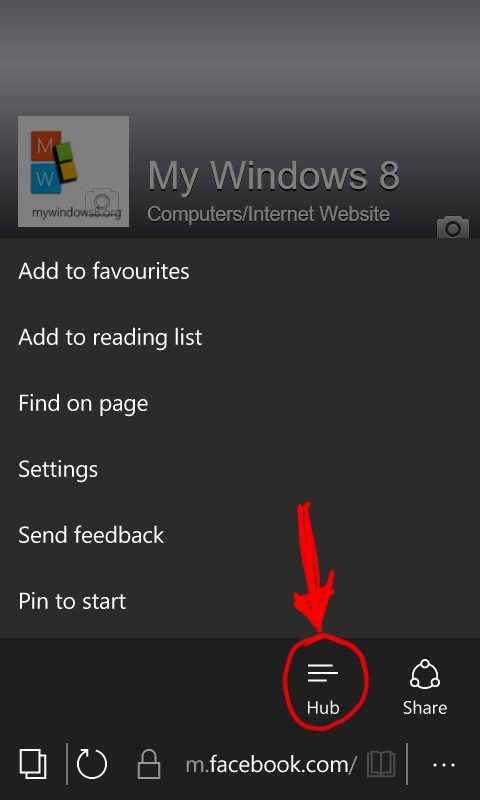Microsoft Edge for Windows Phones will come with Windows 10 Mobile. If you are already using Windows 10 Mobile Technical Previews, then you must have experienced Microsoft Edge. Microsoft Edge is new age web browser which is faster than Internet Explorer and is highly personalized and interactive. You can add web pages to reading list and can also draw graphs and marks on the snaps from web pages. The browser is immensely responsive and streamlined which concentrates on providing fast performance. Cortana is the in-built search assistant. Microsoft Edge has many more features that we will demonstrate in next tutorials. This tutorial aims to provide you a basic outline on how to add webpages to Favorites Bar and read them from Hub.
Steps to add webpages to Favourites Bar in Microsoft Edge
1. Launch Microsoft Edge and then open the website of your requirement. Now tap on the 3 dots located at the bottom right corner of your Windows 10 Mobile.
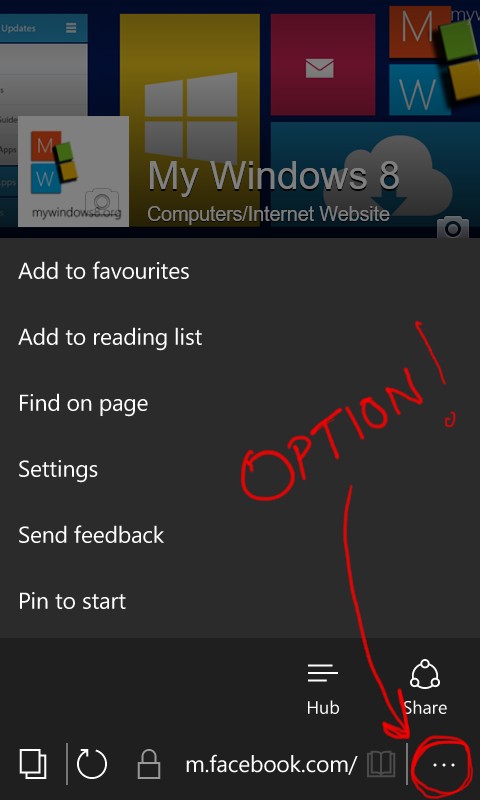
2. Now tap on Add to Favorites.
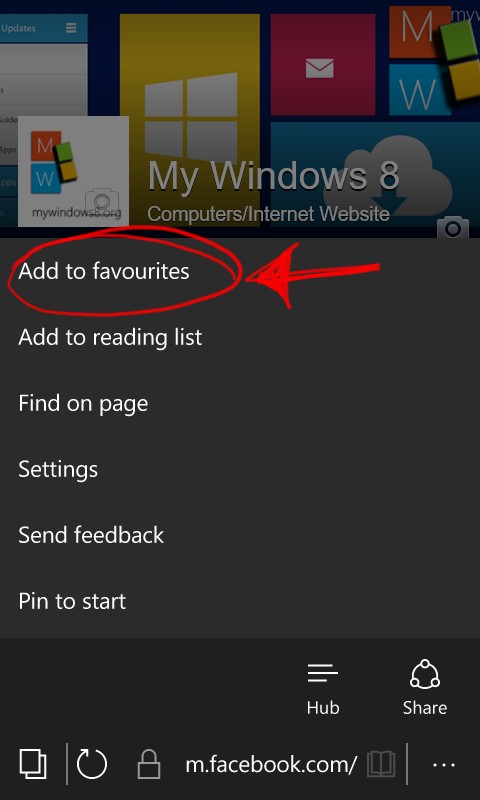
3. Choose a name of your choice and then select the tab where you want to save it. Choose Favorites Bar under Create in drop down list. You can also create new folder if you want.
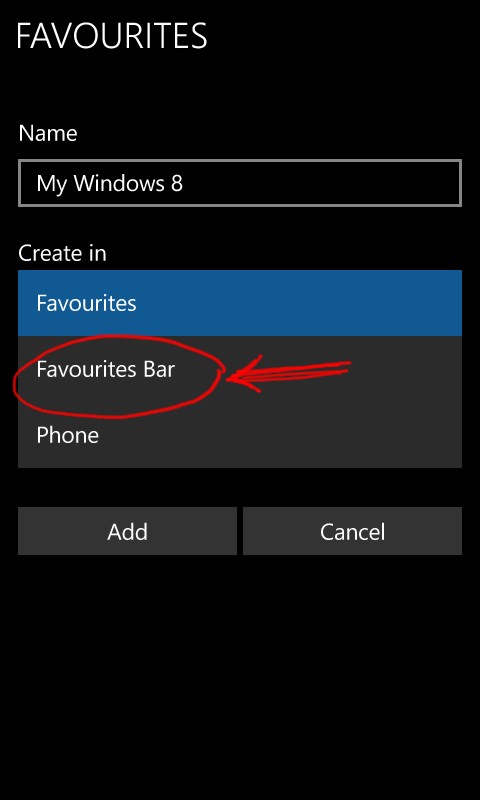
4. Click on Add.
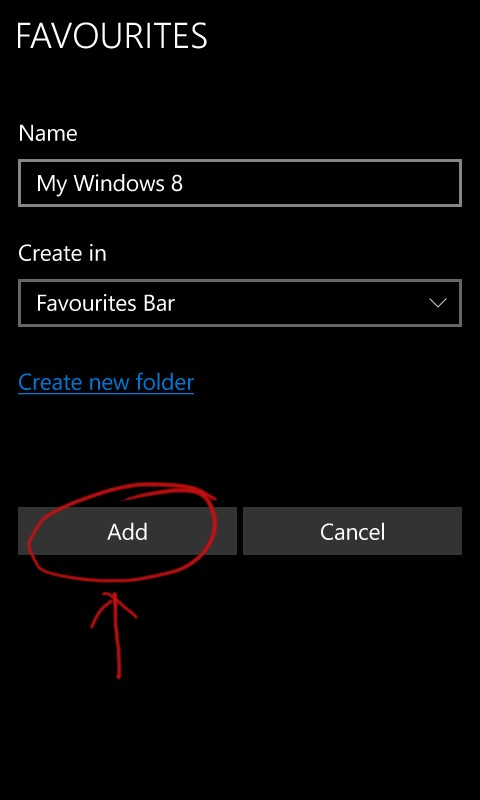
5. You are done. You can find the page at Hub under the Favorites tab.