If you have accidentally set Notepad as the Default Program to open all .dll files, this article will help you to fix that issue. You can change file association by going to Control Panel\Programs\Default Programs and then Clicking on Associate a file type or protocol with a program option. Suppose you want to change file association of a .jpg file from Windows Photo Viewer to Paint. It can be done easily from there. But what if you want to un-associate a file type? Suppose by mistake you have selected .dll to open with notepad by default. Now you want to un-associate .dll file type that means you do not want to select any program to open .dll files by default.
Method 1: For Windows 7 and Vista
To accomplish that you will need to download a small tool. Download from HERE
Now launch Unassociate.exe and select .dll from the list then click on Remove file association (User) option. If the button is dimmed that means there is no user-specific association for .dll file type.
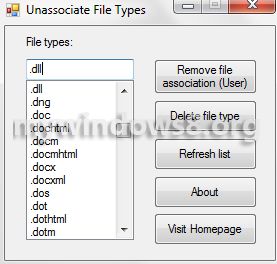
That’s it. The user-specific association for .dll file type is now removed successfully from system registry. Your system will now use the global file association settings, i.e., .dll file type will be un-associated.
Method 2: Fix wrong default program for .DLL files in Windows 8
Above method will not able to solve your problem, if you are using Windows 8. Above mentioned software is not compatible with Windows 8. Follow the steps below :
1. Press Windows Key + R to open “Run” dialog and type “regedit” and hit Enter.
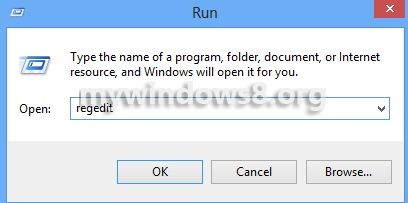
2. In “Registry Editor” dig down to
HKEY_CLASSES_ROOT\.dll\PersistentHandler and double click on (Default) string in right pane. Make sure Value Data is {098f2470-bae0-11cd-b579-08002b30bfeb}
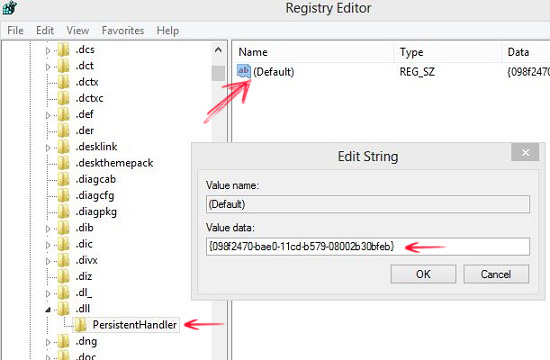
2. Now navigate to
HKEY_CURRENT_USER\Software\
Microsoft\Windows\CurrentVersion\
Explorer\FileExts\.dll
Expand .dll folder and delete UserChoice folder completely.
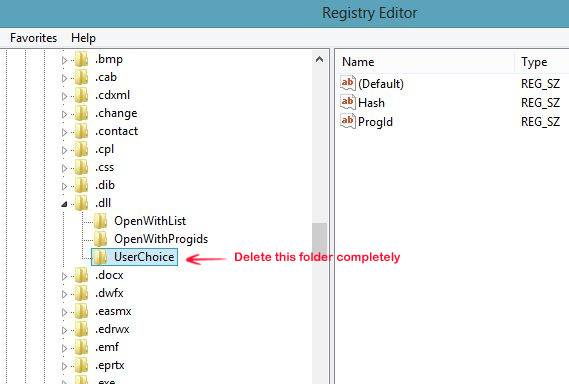
Now, Reboot your system. That’s it. This method can be followed in other versions of windows as well. Windows 7 and Vista users can follow the previous method also.


Thank you in advance, however the link is misspelled. (Error 404)
Hi, YOLO I have fixed the link. Please try again.
The program does not function in windows 8.
what error are you getting? try to launch it in compatible mode. Right-click on the .exe file -> Properties -> Compatibility tab and select Windows 7, Vista or XP
(This program runs in Windows 7 & Windows Vista systems only.)
I have tried Windows Vista, Service package 1 & 2, and Windows 7 and I receive the above message each time.
Hi, YOLO I have added a fix for Windows 8 too, Please follow the second method, mentioned in this article and let me know is it solved or not?
Thank you! This has worked!
Nice to hear that. 🙂
Hi, i do all of that but still not working for me :(. I mean i delete Userchoice, and i put ” {098f2470-bae0-11cd-b579-08002b30bfeb} ” persistant handler
I’m using window 8 and i m still stuck on notepad.
Please help me
Hi Czin, plz double check the steps and then do a restart. Check the path “HKEY_CURRENT_USER\Software\
Microsoft\Windows\CurrentVersion\ properly.
Hi Czin, plz double check the steps and then do a restart. Check the path properly.
Hi thx for reply me, and thank you for your help
i check :
HKEY_CURRENT_USER\Software\Microsoft\Windows\CurrentVersion\Explorer\FileExts\.dll
dll :
Openwithlist : Default REG SZ
Openwithprogids : Default REG SZ and dllfile REG_NONE
That’s all but still not working
Btw it’s normal that on my : HKEY_CLASS_ROOT is write : DATA -> ” %SystemRoot%\System32\shell32.dll,-154 ”
I think somebody said me to add but i m not sure.
Sorry for my bad english
Hi Nick
I check this many times but still not working properly.
HKEY_CURRENT_USER\Software\Microsoft\Windows\CurrentVersion\Explorer\FileExts\dll.
I delete Userchoice.
By the way when i check in HKEY_CLASSES_ROOT -> Data = %SystemRoot%\System32\shell32.dll,-154 content type = application/x-msdownload ?
my win 8 welcome screen programs are not opening…
the error: check window resolution
i then change the resolution to the highest resolution still the problem persist
i change default setting of some install programe and they are ok
but those at the welcome screen are still not responding
pls help..
Did you manage to fix the issue?
i need help i messed up .cur and .ani and i need to get it back to default please… help.
Hi Nathan,
Please follow the same steps for .cur and .ani extensions.
Cheers
Nick
Hi, I deleted HKEY_CLASSES_ROOT .dll
Can you help me ?
I did everything you said, UserChoice folder is deleted but the problem is not solved. Please help.
Which program is now associated with your .dll file type?
Internet Explorer
Thanks a lot. It’s really helpful.
Hi – the link is dead again.
Thanks for informing us. The link has been fixed.
Method 2 working…thanks you very much…u help me bro
Well done mister and thanks a million for this solution. I am relieved now. I mistakenly associated my .DLL files with Notepad.
Hello Nick,
I have a bit of a dilemma with my Windows 10 64-bit. The following is the chain of events leading to writing to you now:
1. I tweaked the registry (CLSID / GUID) to change the applet icons in my Control Panel. Everything went well & I have my selection of icons displayed on my system.
2. I also use the same registry-tweak method to change the icons in other areas of my Windows 10 such as those that appear in File Explorer. Again, I have my icon selection showing.
3. I also use CustomizerGod to change the other icons I couldn’t get to using the above method, mainly the Control Panel homepage and those that appear in File Explorer ribbon at the top.
4. Since there are limitations to CustomizerGod’s reach, I then installed IconPackager to get to the other icons.
5. Some time after finishing with the changing of the icons using IconPackager, I decided to uninstall the software from my system.
6. I uninstalled IconPackager without first resetting the icons back to Windows 10 default. This resulted in incorrect icons used on my system.
7. I have tried everything I know & could to correct them, but all of my registry-tweaks are still in place, it’s just that somehow, uninstalling IconPackager must have caused some of the applet icons in my Control Panel to revert to Windows 10 default.
8. The situation I know have on my system is I have a Control Panel using some of Windows 10 default icons even though they have been assigned a different path to my icon selection in the registry.
I just do not know what to do to get those applet icons to refer to what’s assigned in the registry. Uninstalling IconPackager also messed up a few of my file type icons such as the .doc icon, which is currently displaying the Windows 10 default shield icon (frustration overflowing at this point).
Do you have any advice / suggestions as to what I could do to fix my problem? Is there another set of CLSIDs / GUIDs for a 64-bit system? I only changed default icons in the following path:
HKEY_CLASSES_ROOT\CLSID\GUID\DefaultIcon
For example, the Network path is
HKEY_CLASSES_ROOT\CLSID\{208D2C60-3AEA-1069-A2D7-08002B30309D}\DefaultIcon
Appreciate your guidance. Looking forward to your reply.
Regards,
Andrew
The software is good but in many cases, it’s not working especially for windows 8
You can check those methods about how to restore dll files and add to your article if you like, sharing the knowledge is awesome 🙂
http://www.townoftech.com/2017/10/how-to-restore-dll-files-missing-errors.html
i have got an unexpexted error while installing a game in my pc. in middle of the installation it says . unarc.dll error while unpacking and aslo shows msvcr120.dll is missing from ur computer though it is present in my system.
Hey nick.. I had a problem.. All my files just change themselves to rumble file.. How i can solve this problem.?