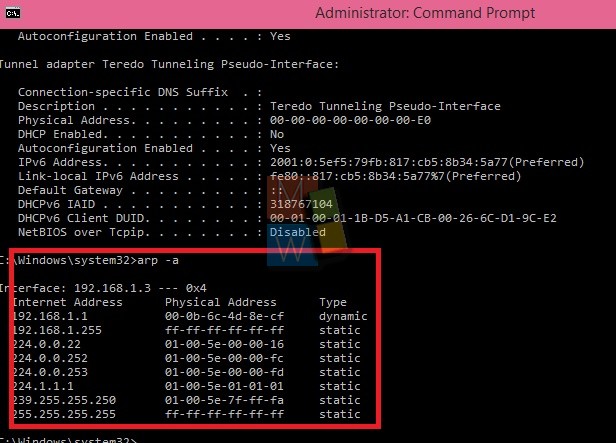MAC address or Media Access Control address is a unique identifying address that is designated to a computer over physical networks. Just like every house needs an address of its own to get identified by others, similarly every hardware machine also requires an identifier. MAC has analogous purpose. Every machine having a network interface card (NIC) installed in it is assgined a MAC Address. Since, the address is registered and encoded by the manufacturer is it also known as hardware address. MAC Address is a 48 bits address field. That means it can accommodate 2^48 MAC addresses in all.
MAC addresses are of two types, the universally administered addresses assigned by the manufacturer of the NIC and the locally administered addresses which are assigned to a computer device by the network administrator.
Now giving a terse description about the data bits. The MAC addresses are 48 bits each which means each address is 6 bytes. The first three bytes represent the manufacturer identifier. This field helps to identify the company which manufactured the computer. This is known as the OUI or Organizationally Unique Identifier. The remaining 3 bytes gives the physical address. This addressing depends on the company conventions.
Windows also maintains one or more MAC addresses, which are not associated with hardware cards. Windows dial-up networking and VPN clients use virtual MAC addresses. MAC addresses of these virtual network adapters are of same length and format. LAN connections, Ethernet ,802.11, wireless networks, Bluetooth IEEE 802.5, token ring, IEEE 802 networks, FDDI, ATM uses MAC addressing for communication purpose.
Steps to find MAC address of your PC in Windows 10
1. Tap on the Start Button or press the Start logo key to open the Start Menu. Type cmd as shown and the Command Prompt appears in the search results.
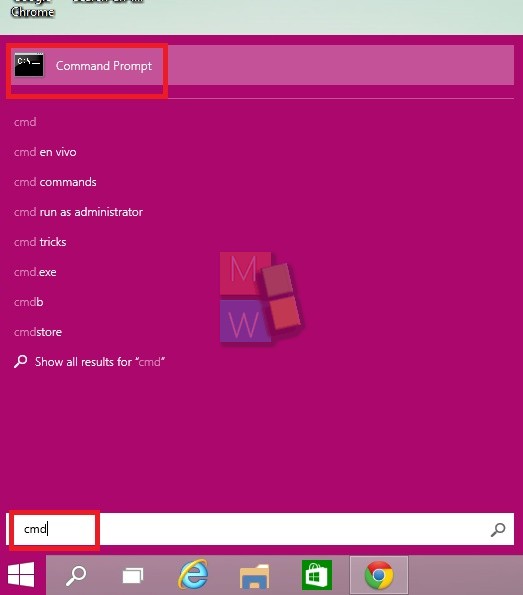
2. Now, right click on Command Prompt from the search result and select Run As Administrator.
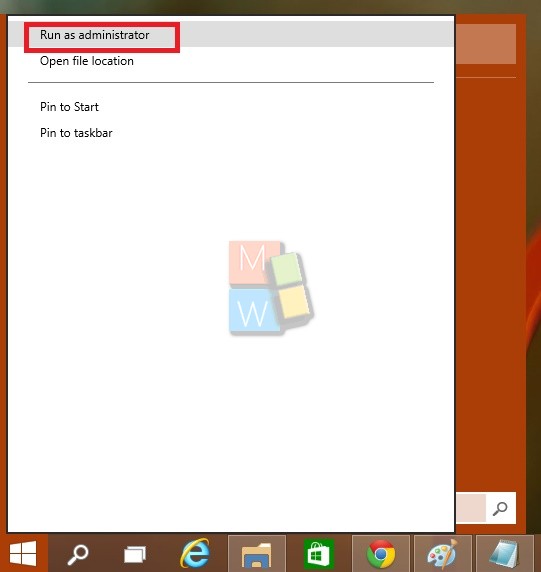
3. If prompted by UAC, click Yes to continue. Now this is one way to get to the Command Prompt, another way is the old method of Windows 8.1. Right click on Start Button or simply long press it, if you are using a tablet and select Command Prompt (Admin).
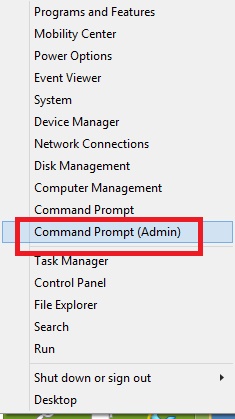
4. Type the following command ipconfig -all.
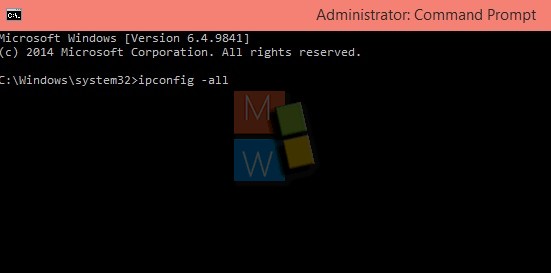
5. there comes the list of physical addresses for various network devices.
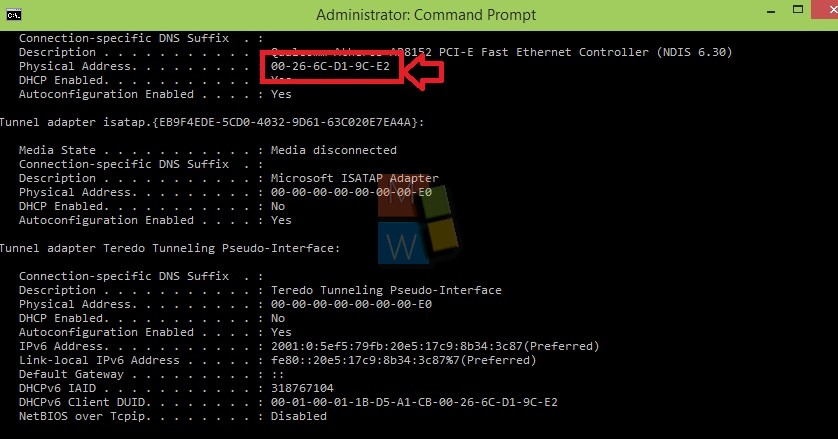
Find MAC address of devices connected to your Network
If you want to know the MAC address of other devices connected to your Network, type the following command arp -a. You’ll get the result like this. You can also find MAC address of computer on LAN.