Take a File is a new web application that enables users to transfer files directly via web browsers without downloading the file to immediate server. You can send multiple files to anybody to PC and Android platforms.
The files to be shared can be attached in the website which in turn generates a dedicated link. This link can be shared via e-mail, Whatsapp, Facebook, etc. When the other person clicks the link the transfer process will begin. Keep the webpage open till the file has been transferred (unless you are using the extra functionality described here).
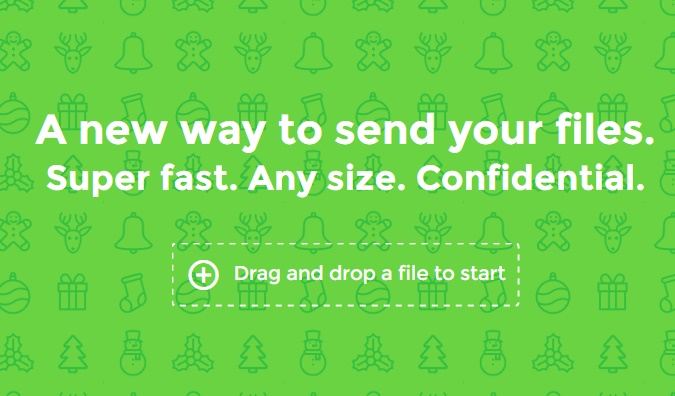
As Take a File says,
Why is it better than Dropbox or Google Drive?
These services have a space quota. Once it is full you have to remove files by hand or pay for more space. With takeafile.com your file is not stored in any server, only in the receiver computer. Send the file and forget about it, no worries!
Why is it better than WeTransfer?
When you send a file with WeTransfer, the file is first sent and stored in a server probably thousands of kilometers away from where you are. With takeafile.com the file goes directly to the receiver’s computer. Thus, if you are physically close, the file is transmitted much faster.
Ok, what are the drawbacks?
The drawback is that the sender has to keep the webpage open till the file has been transferred. This limitation is inherent in the concept of a peer to peer, serverless, system. Moreover, the system is only compatible with Chrome and Firefox at the moment.
How to Directly Transfer Files Between Two Desktops From Your Web Browser
1. Visit Take a file.
2. Click the ‘Drag and drop a file to start’ button. One thing you must remember, you can select any number of files by pressing the Ctrl key. Selection of multiple files is a convenient feature.
3. Now that you have selected the files, the Take a File app will create a URL for you. You can share this URL with any user just by sharing the URL. The best thing about this app is that files do not upload to an intermediate server.
4. After sharing the link with your preferred contact, the receiver can open it in their browser. The file transfer will begin. Users can check the progress of the transfer and the transfer starts when the link is opened. The user interface is extremely easy to use and can be used by any novice user.
5. The browser must be kept open in order to complete the transfer.

