This article will help you to create Proximity Settings Shortcuts in your Windows 8.

Proximity is a technology that enables you to establish connections between a number of proximity compatible devices like smart phones, laptops and tablet computers with a separation not more than few centimeters. When two computers are brought in close contact to each other, by tapping, a communication is being established between them and the OS of one computer prompts it about the new connection established. This technology is also called Near Field Communication or in short NFC. Since Windows 8 is incorporated with the touch technology, so applications supporting Proximity has to be enhanced. The foremost requirement to enjoy Proximity is the presence of a proximity device in the computer like an NFC radio device and Wi-Fi Direct support. So expansion of applications is mandatory by Tap, or peer apps technology and it is specially designed for developers, exchange of data, two way communication and multi-player experience. The following tutorial will help you to create Proximity Settings Shortcut in Windows 8.
Steps to Create a Proximity Settings Shortcut in Windows 8
1. Go to Desktop, right click in an empty space, go to New and then click Shortcut to create a new shortcut.
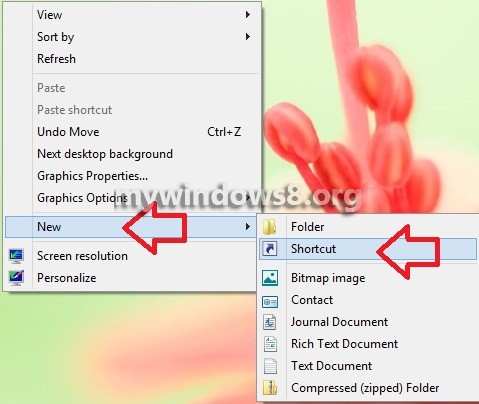
2. Now type the location %WinDir%\explorer.exe shell:::{8060B2E3-C9D7-4A5D-8C6B-CE8EBA111328}. Click Next.
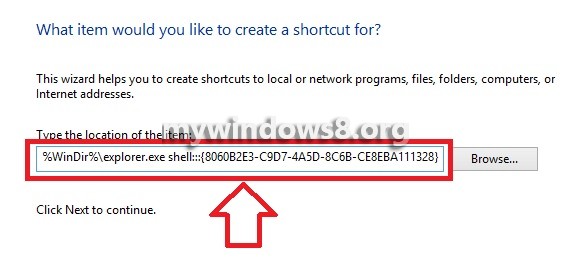
3. Now name it Proximity Settings. Click Finish.
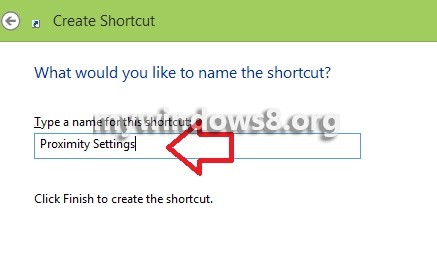
4. That’s all !


