Windows 10 notifications can be the best as well the worst thing of the operating system. On one hand the notifications keep you updates with the mails, app notifications, on the other hand it can be awfully annoying. There are different types of notifications in Windows 10. Some come from apps, some from Mails and some from Messages, The message comes with a notification sound which alerts you about a new message or a mail. If you want to change the
In Windows 10, a proper Action Center panel that methodically displays past notifications. In Windows 10, you can enable notifications for individual applications, set the priority of notifications and also change the notification tone. You can also show or hide notification badge on the Action Center.
This will apply to UWP messaging apps only. If you use the Skype desktop app, the notification sound will not change.
1. First open Sound option from Control Panel. There are several ways of doing opening the Sound app. You can open the Control Panel (Right click on Windows Button, go to Control Panel), go to Hardware and Sound. Then click on Sound.
But since you are using Windows 10, why waste so much time? Simply open Cortana, type Sound. The Sound app appears in the search result. Select it.
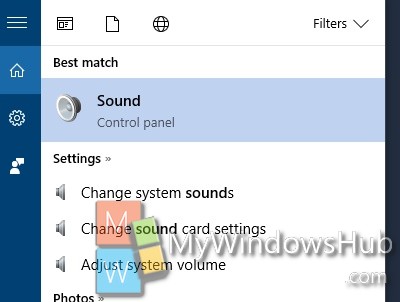
2. As Sound app opens, click on the Sound tab. Now under program Events, scroll down and find out New Text Message notification. if you click on Test. If you want to check if the sound is configured for the event, then click on Test. It’s the exact sound that plays when you get a new message on UWP messaging apps like Skype, Telegram, or Slack.
3. If you want to change the sound, then simply click on Sounds: just below the Program events. If you want, you can also add custom sound clips. If you want to use a custom sound, download it and make sure it’s in WAV format. Next, click the Browse button on the Sounds tab, and select the audio file you downloaded.
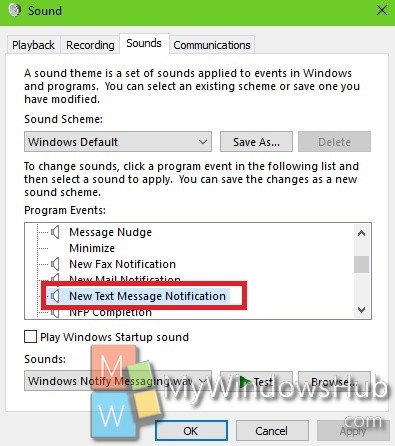
If you want to use a custom sound, download it and make sure it’s in WAV format. Next, click the Browse button on the Sounds tab, and select the audio file you downloaded.

