Users often need to rename multiple files. Sometime it is very difficult to rename all files manually. In that case Batch renaming can reduce your time and efforts. This article will show you how to batch rename files in Windows 8.
There are various methods to batch rename files. You can batch rename files using:
1. Windows Explorer
2. Command Prompt
3. Windows PowerShell
or you can take help of different
4. Third party software
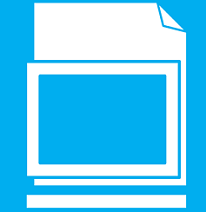
I will show you here all these four methods. Every method can be effective according to your renaming action. Like, if you are changing name of multiple files to a common base name followed by sequence numbers, Windows Explorer method can be effective. Where changing file extension names of multiple files can be accomplished by using Command Prompt very easily. Different third party applications give you different unique features and more options to bulk rename files that you cannot find in other methods. So, you can use any of these methods according to your requirements.
Batch renaming using Windows Explorer
1. Here is 192 images in a folder. Now to batch rename these images first you have to select all the images and right-click on the first file and select Rename.
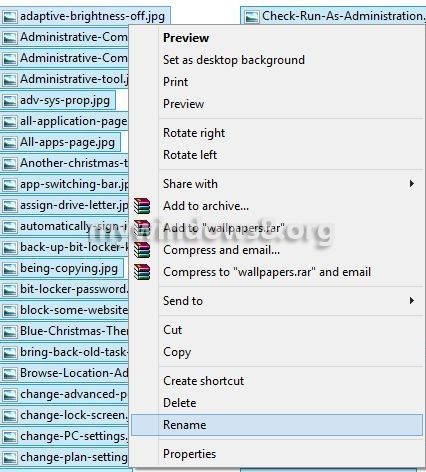
2. Now, type the base name for those images. e.g. “wallpaper” and hit Enter.
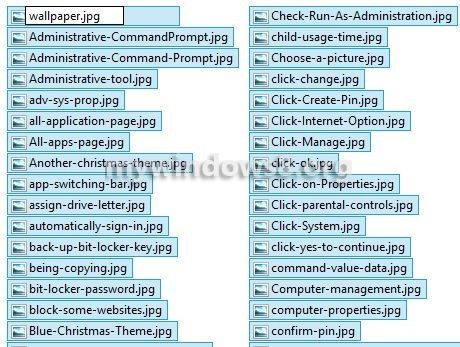
3. You can see name of the images have been changed. All images have took base name wallpaper followed by a (space) and (sequence number).
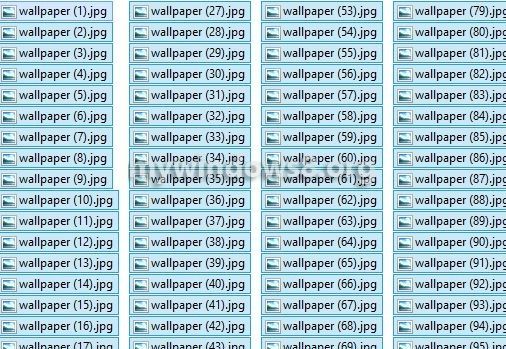
Batch renaming using Command Prompt
Using this method, here I have shown you; how you can batch rename file extensions.
1. Here you can see multiple .htm files.
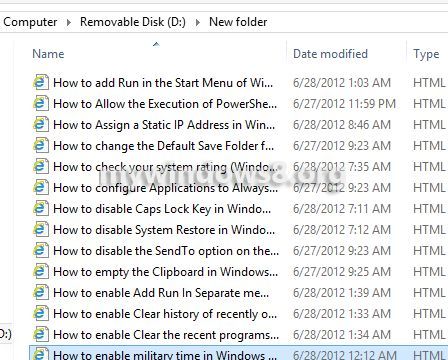
2. Open Command Prompt, navigate to the folder and type the following command : ren *.htm *.txt and press Enter.
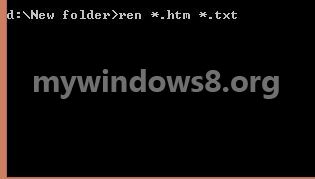
3. It will change all files, having .htm extension in that folder to .txt. You can see all .htm files have been changed to .txt files.
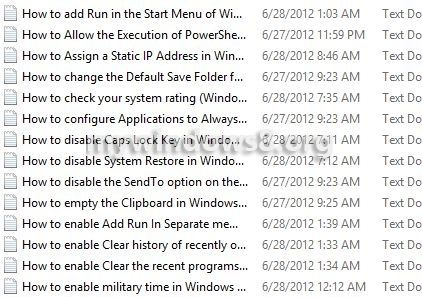
Batch renaming using Windows Power Shell
Previously I have changed the names of 192 images to wallpaper [space](sequence number) format. Now, I am showing, how PowerShell can help you to replace [space] part of all image names to a dash (-) sign.
1. Launch Windows PowerShell.

2. After you launch PowerShell, type cd command, followed by the directory of those image files and hit Enter.
3. Type this command
Dir | Rename-Item –NewName { $_.name –replace ” ““,”-” }
Hit Enter.
Get this command as a .txt file.
This command will replace ” “(space) within the file name with a “-” (dash). You can replace ” ” and “-” part of the command according to your need.
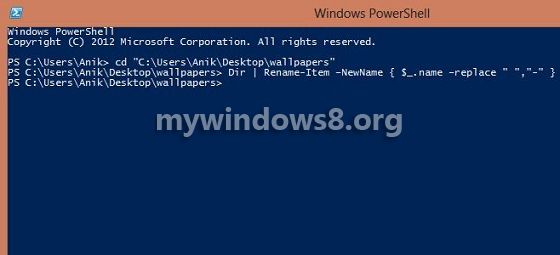
4. Now, you can see the change in file names.
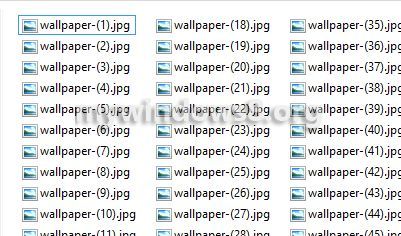
Batch renaming using Third party applications
There are plenty of bulk file renaming tool, available over internet. Here is some of those tools:
Bulk Rename Utility :
Advantage: It is versatile and has good operation speed.
Disadvantage: User Interface is not impressive. You may need some time to find all options.
File Renamer Basic :
Advantage: Tons of features and good UI.
Disadvantage: No option to change time stamp of renamed files.
SirenRename :
Advantage: Different customizations with name can be possible.
Disadvantage: No major disadvantage except the UI.
ArduoRenamer :
Advantage: It has ability to store your current session or file list or rule list separately.
Disadvantage: No major disadvantage.
Lupas Rename 2000 :
Advantage: Very handy and versatile.
Disadvantage: Nothing to mention.


hi,
i need to change my filename in exact location of it in bulk. i want an uniqueness in the filename. i have seven with different names and extension are .docx,.pdf . for example, eye reoport.docx ,i want to rename it as Eye Report.docx. i have totally 24500 records in sequel. kindly tell me if any one find the solution for this.
Thanks
How in the registry of win 10 to change the renaming template? I do not want to have spaces and ()
I’m sure that with regedit there is an opportunity to change the template, rename the file, but I can not find the keys (no one writes about it)